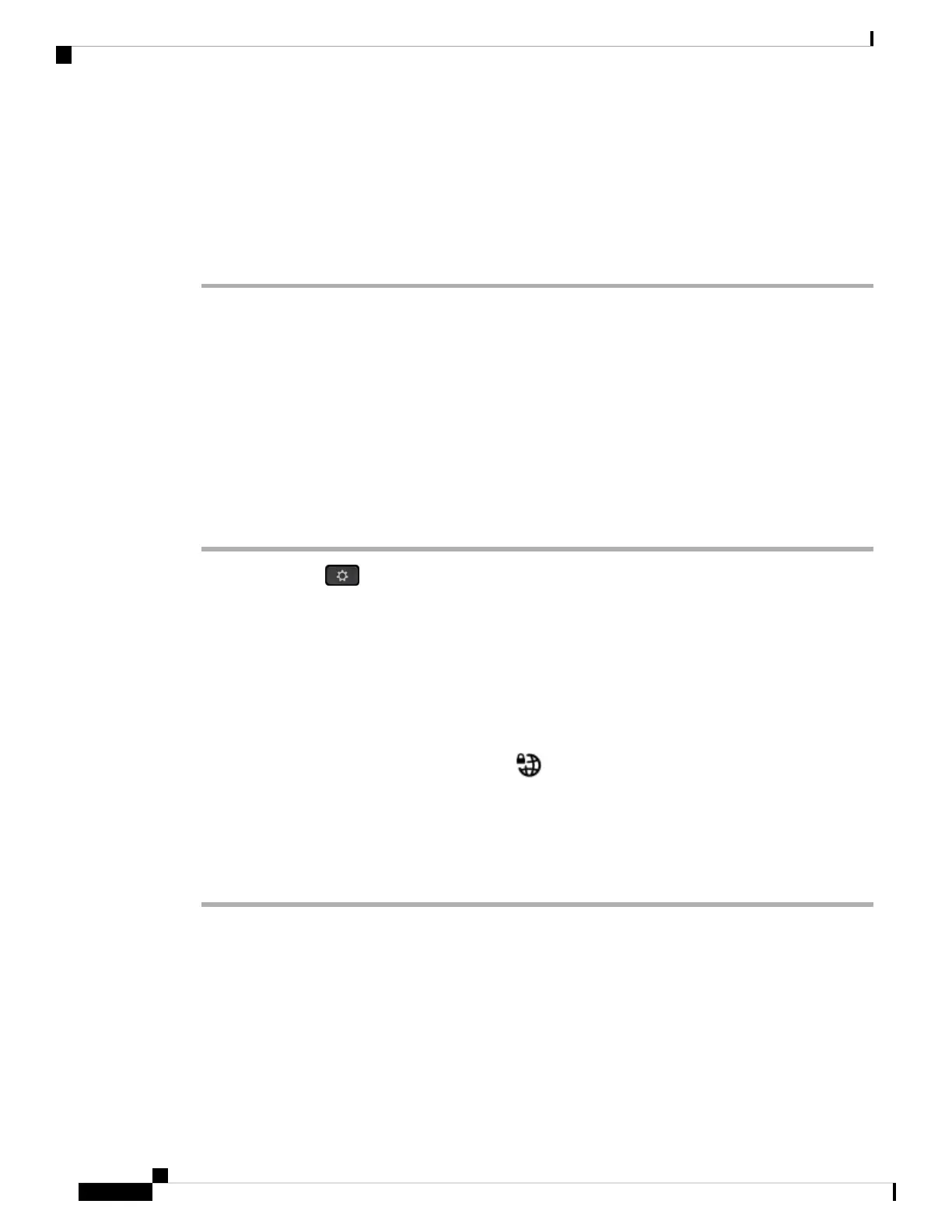If the field is empty, this means no tunnel group is used for this VPN connection.
Step 6 Highlight Connect to VPN on bootup, press the Select button of the navigation cluster to select On.
Step 7 Press Set to save the settings.
The VPN settings are finished. For information about how to enable the VPN connection, see Enable a VPN
Connection, on page 126.
Enable a VPN Connection
You can enable a configured VPN connection by rebooting your phone automatically. If you want to manually
reboot your phone to enable the VPN connection, see Reboot Your Phone, on page 136.
Before you begin
The VPN settings are finished. For details, see Set Up a VPN Connection , on page 125 or Set Up a VPN
Connection from the Phone Web Page, on page 127.
Procedure
Step 1 Press Applications .
Step 2 Select Network configuration > VPN settings.
Step 3 Highlight Enable VPN connection, press the Select button of the navigation cluster to select On to apply
the changes.
Once you set Enable VPN connection to On, the phone immediately tries to connect to the VPN
server. During the process, the phone reboots automatically.
Note
The VPN connection takes about one minute.
After your phone reboots, the VPN connection icon on the upper-right corner of the phone screen indicates
that the VPN connection is established successfully.
If the VPN connection fails, the value of Enable VPN connection remains Off.
Step 4 (Optional) View the details of the VPN connection. For example, the current VPN connection status and VPN
IP address. For details, see View the VPN Status, on page 128.
Disable a VPN Connection
You can disable a VPN connection by rebooting your phone in an automatic or manual way.
Before you begin
A VPN connection is enabled on your phone.
Cisco IP Phone 8800 Series Multiplatform Phones User Guide
126
Settings
Enable a VPN Connection
