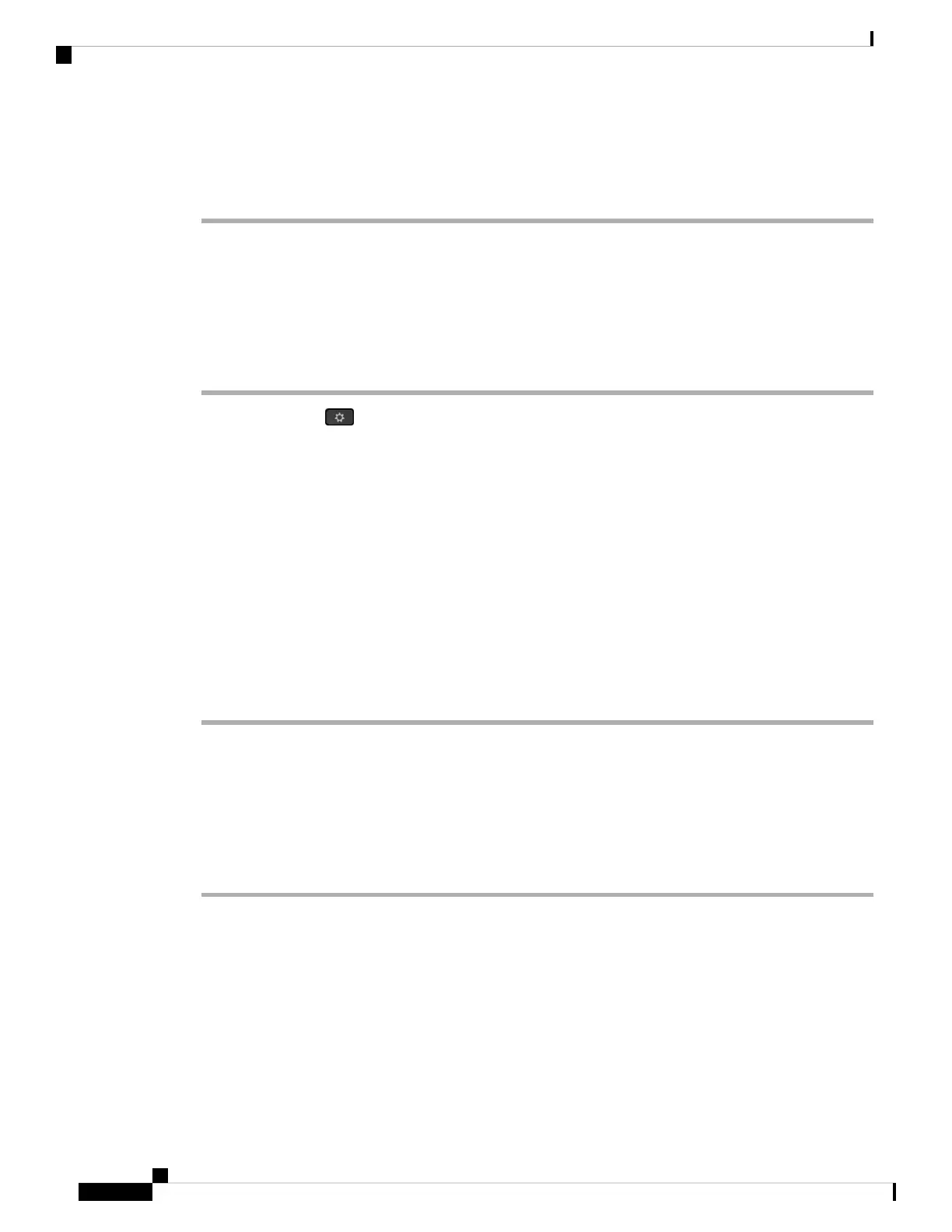Step 2 Select User preferences > Screen preferences > Display brightness.
Step 3 Press the Navigation cluster, right or left, to increase or decrease the brightness.
Step 4 Press Save.
Adjust the Backlight Duration
You can adjust the backlight to make the phone screen easier to read.
Procedure
Step 1 Press Applications .
Step 2 Select User preferences > Screen preferences > Backlight timer.
Step 3 Press Edit or Select button.
Step 4 Scroll through the list and select a duration for which the backlight remains on:
• 1 min
• 5 min
• 30 min
• Always On
Default value is 5 min.
Note
Step 5 Press Set to apply the selection.
Adjust Backlight Timer from the Phone Web Interface
You can save energy by disabling the backlight on each phone at a preset time.
Procedure
Step 1 Select Voice > User.
Step 2 In the Screen section, select a duration for the Back Light Timer parameter.
You can also configure this parameter in the configuration file (cfg.xml) by entering a string in this format:
<Back_Light_Timer ua="rw">30s</Back_Light_Timer>
The allowed values are 1m|5m|30m|Always On. The default value is 5m (5 minutes).
Step 3 In the Display Brightness field, enter an integer ranging from 4 to 15 for the desired brightness.
You can also configure this parameter in the configuration file (cfg.xml) by entering a string in this format:
Cisco IP Phone 8800 Series Multiplatform Phones User Guide
134
Settings
Adjust the Backlight Duration
