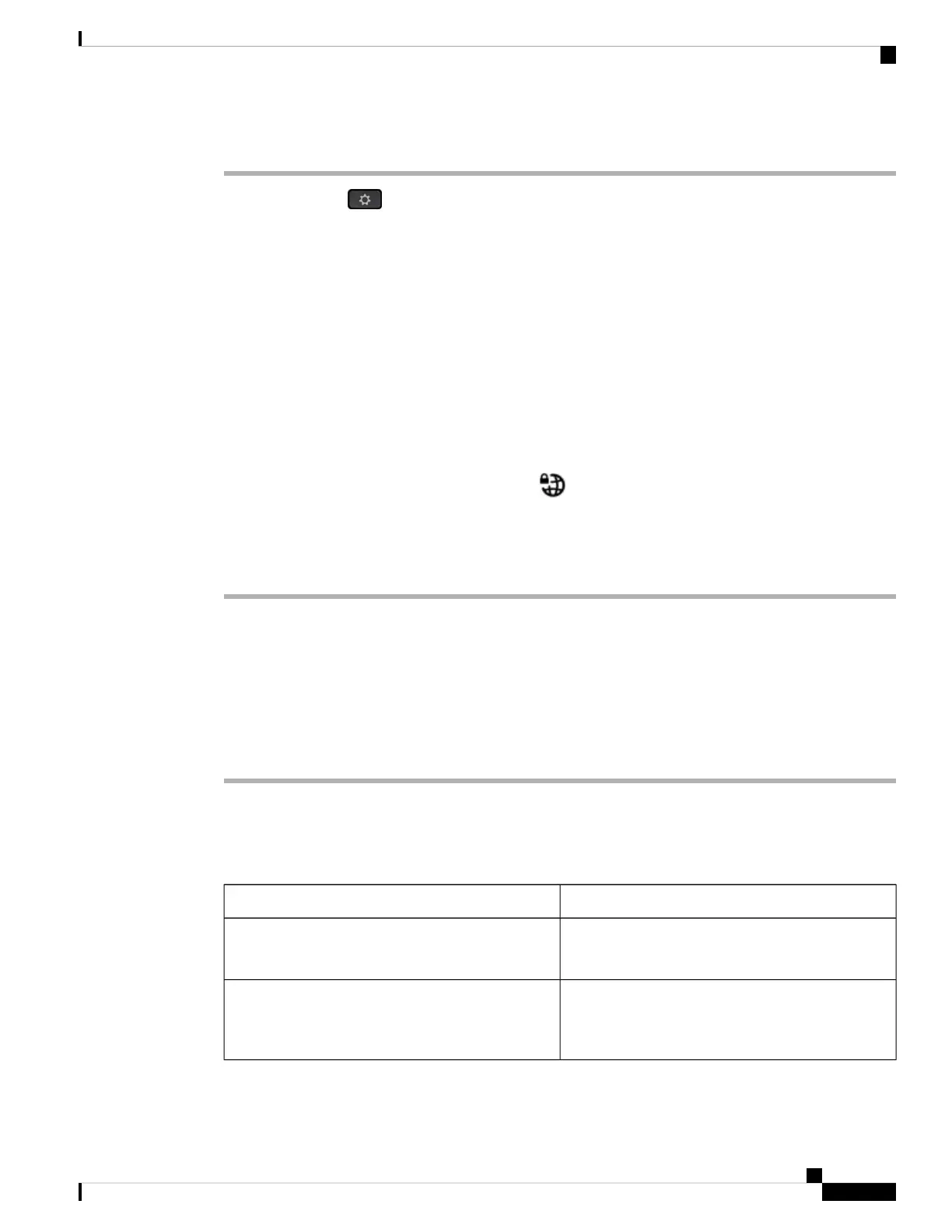Procedure
Step 1 Press Applications .
Step 2 Select Network configuration > VPN settings.
Step 3 Highlight Connect to VPN on bootup, press the Select button of the navigation cluster to select Off.
Step 4 Press Set to save the setting.
Step 5 Do one of the following actions:
• Highlight Enable VPN connection, select Off.
Once you set Enable VPN connection to Off, the phone immediately tries to disconnect from
the VPN server. During the process, the phone reboots automatically.
Note
• Manually reboot your phone, see Reboot Your Phone, on page 136.
The VPN disconnection takes about one minute.
After the phone reboots, the VPN connection icon on the phone screen disappears. This means that the
VPN connection is disabled successfully.
Step 6 (Optional) Check whether the VPN connection is Disconnected. For details, see View the VPN Status, on
page 128.
Set Up a VPN Connection from the Phone Web Page
You can set up a VPN connection from the phone web page.
You can do the same configuration on your phone, see Set Up a VPN Connection , on page 125.
Procedure
Step 1 On the phone web page, select Voice > System.
Step 2 Under the section VPN Settings, set the parameters described in the following table.
Table 7: VPN Settings
DescriptionParameter
IP address or FQDN of the VPN server.
Default: Empty
VPN Server
Enter a username for a credential user on the VPN
server.
Default: Empty
VPN User Name
Cisco IP Phone 8800 Series Multiplatform Phones User Guide
127
Settings
Set Up a VPN Connection from the Phone Web Page
