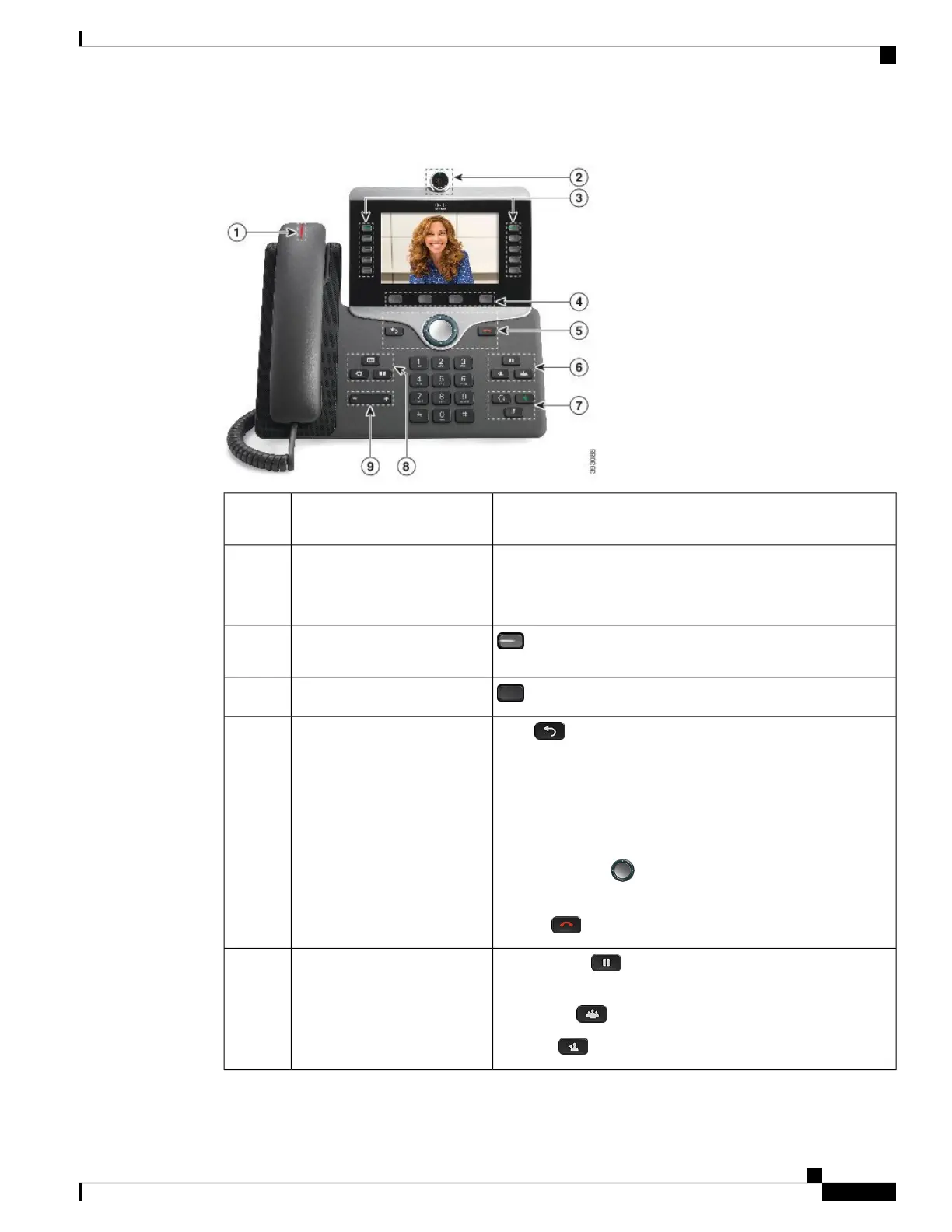Figure 2: Cisco IP Phone 8845 Buttons and Hardware
Indicates whether you have an incoming call (flashing red) or a
new voice message (steady red).
Handset and Handset light strip1
Use the camera for video calls.Camera
Cisco IP Phone 8845 and 8865
only
2
Access your phone lines, features, and call sessions.
Programmable feature buttons
and line buttons
3
Access to functions and services.
Softkey buttons4
Back Return to the previous screen or menu.
If you press and hold the back button for more than 0.5 secs (long
press), you return to the main screen or the call screen. When
you are in the settings screens, the long press takes you to the
main screen. If you are in one of the call screens, the long press
takes you to the call screen.
Navigation cluster Navigation ring and Select button—Scroll
through menus, highlight items and select the highlighted item.
Release End a connected call or session.
Back, Navigation cluster, and
Release
5
Hold/Resume Place an active call on hold and resume the
held call.
Conference Create a conference call.
Transfer Transfer a call.
Hold/Resume, Conference,
and Transfer
6
Cisco IP Phone 8800 Series Multiplatform Phones User Guide
25
Your Phone
Buttons and Hardware
