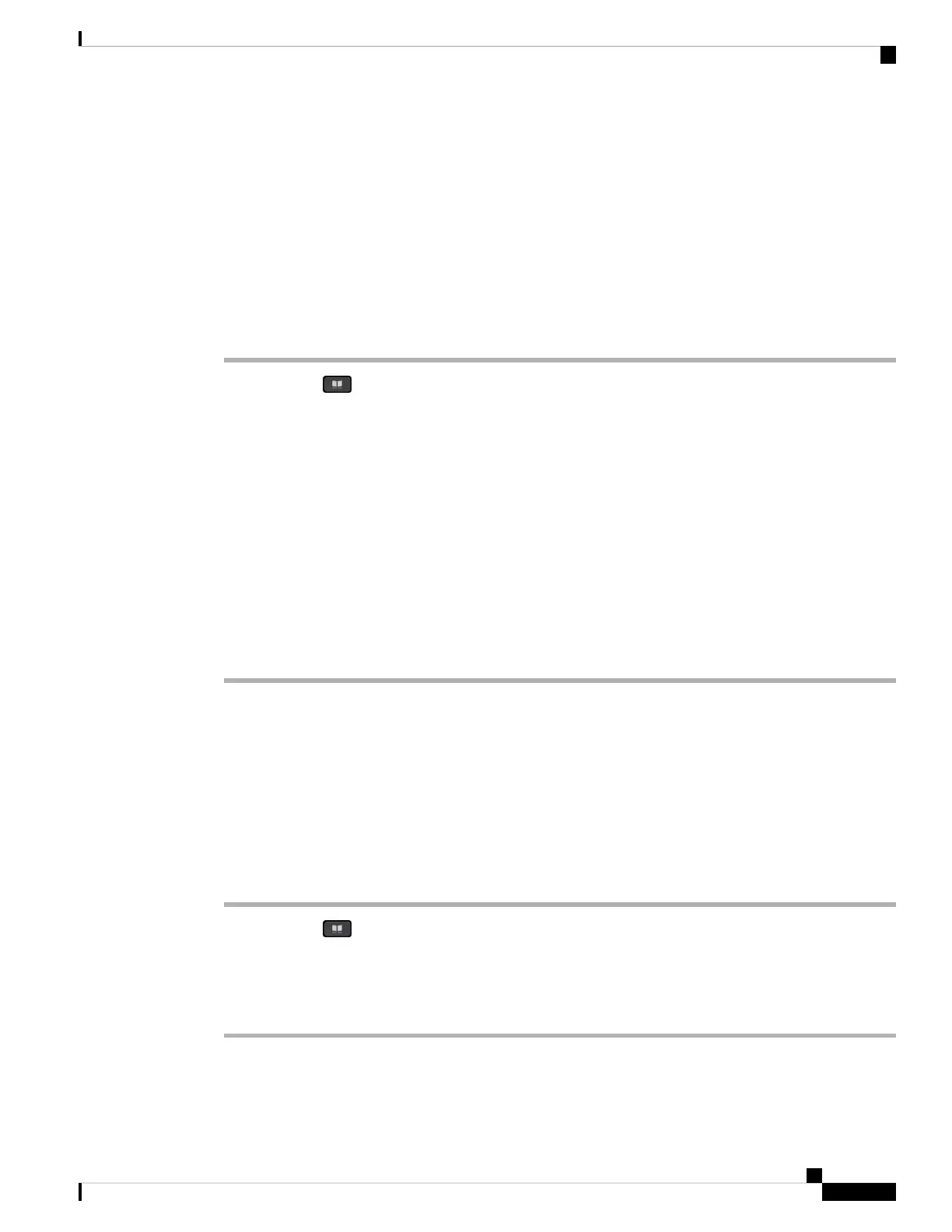Save Contacts from Your Mobile Device on Your Desk Phone
You can save the contact list from your mobile device to your desk phone. This mobile contact list remains
on your desk phone, even if you disconnect or unpair your mobile device.
Before you begin
Your mobile phone is paired to your desk phone.
Your administrator has enabled either the BroadSoft personal directory or the your personal address book.
Procedure
Step 1 Press Contacts .
Step 2 Press Category, if it displays on the phone. Otherwise, skip the step.
Step 3 Select your mobile phone.
Step 4 Highlight the contact that you want to add, press Option, then select Add contact.
The menu label shows the target directory to which you want to add the contact:
• If the menu Add personal address entry displays, you add the contact to the local personal address
book.
• If the menu Add BroadSoft personal contact displays, you add the contact to the BroadSoft Personal
directory.
Your administrator can change the target directory.
Step 5 Press Save to add the contact.
Delete Contacts in Your Mobile Device Contact List
You can remove your mobile contacts list from your desk phone. The contacts list on your mobile phone
remains intact.
Before you begin
Your mobile phone is paired to your desk phone.
Procedure
Step 1 Press Contacts .
Step 2 Press Category, if it displays on the phone. Otherwise, skip the step.
Step 3 Select your mobile phone from the directory list.
Step 4 Press Option, then select Delete all.
Cisco IP Phone 8800 Series Multiplatform Phones User Guide
75
Calls
Save Contacts from Your Mobile Device on Your Desk Phone
