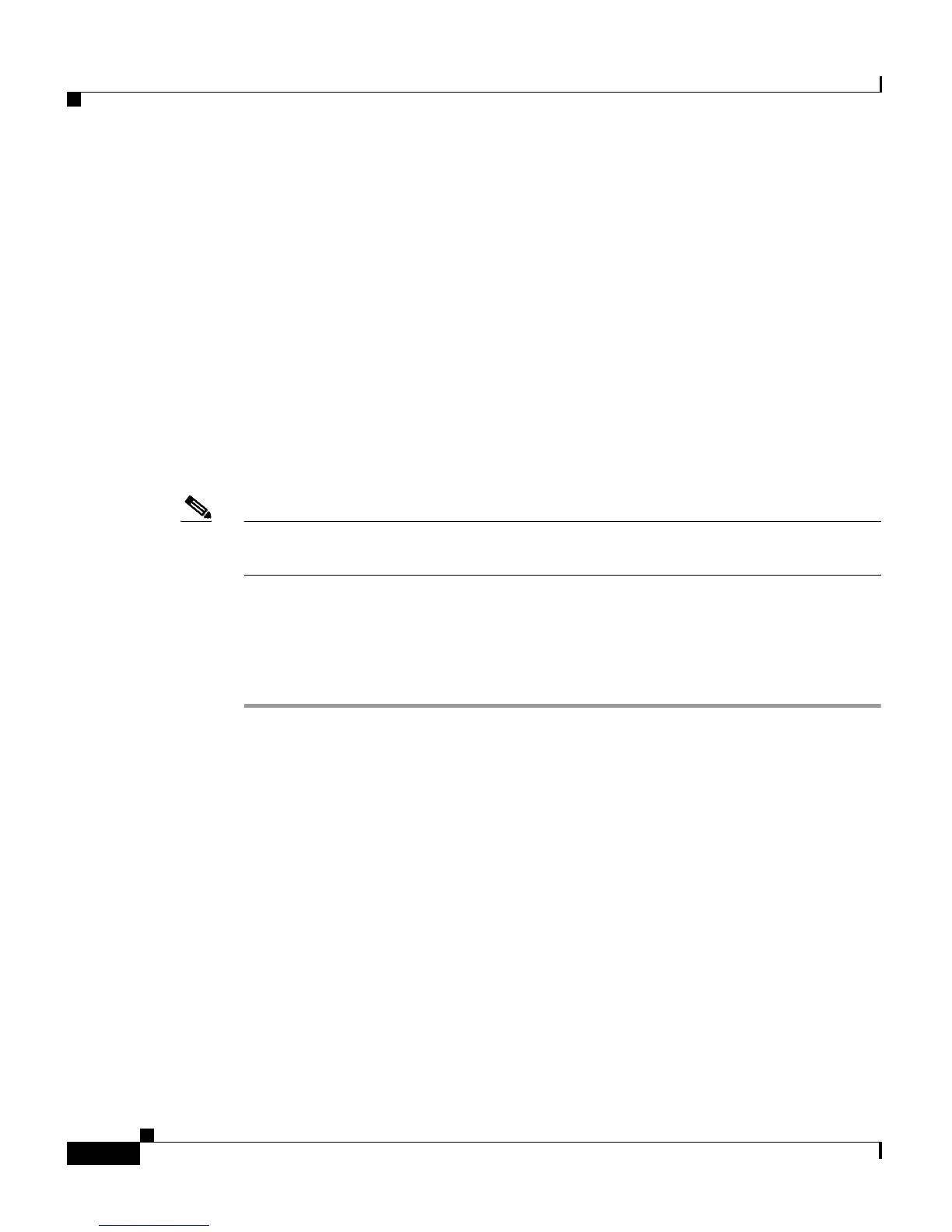Chapter 1 Setting Up the ACE
Establishing a Console Connection on the ACE
1-2
Cisco 4700 Series Application Control Engine Appliance Administration Guide
OL-11157-01
Establishing a Console Connection on the ACE
You establish a direct serial connection between your terminal or a PC and the
ACE by making a serial connection to the console port on the rear panel of the
ACE. The ACE has one standard RS-232 serial port found on the rear panel that
operates as the console port. The integrated serial port uses a 9-pin male D-shell
connector. Use a straight-through cable to connect the switch to a DTE device,
such as a terminal or a PC. For instructions on connecting a console cable to your
ACE appliance, see the Cisco Application Control Engine Appliance Hardware
Installation Guide.
Any device connected to this port must be capable of asynchronous transmission.
Conn
ection requires a terminal configured as 9600 baud, 8 data bits, hardware
flow control on, 1 stop bit, no parity.
Note Only the Admin context is accessible through the console port; all other contexts
can be reached through Telnet or SSH sessions.
Once connected, use any termi
nal communications application to access the ACE
CLI. The following procedure uses HyperTerminal for Windows.
To access the ACE by using a direct seria
l connection, perform the following
steps:
Step 1 Launch HyperTerminal. The Connection Description window appears.
Step 2 Enter a name for your session in the Name field.
Step 3 Click OK. The Connect To window appears.
Step 4 From the drop-down list, choose the COM port to which the device is connected.
Step 5 Click OK. The Port Properties window appears.
Step 6 Set the following port properties as follows:
• Baud Rate = 9600
• Data Bits = 8
• Hardware Flow Control = On
• Parity = none
• Stop Bits = 1
Step 7 Click OK to connect.
