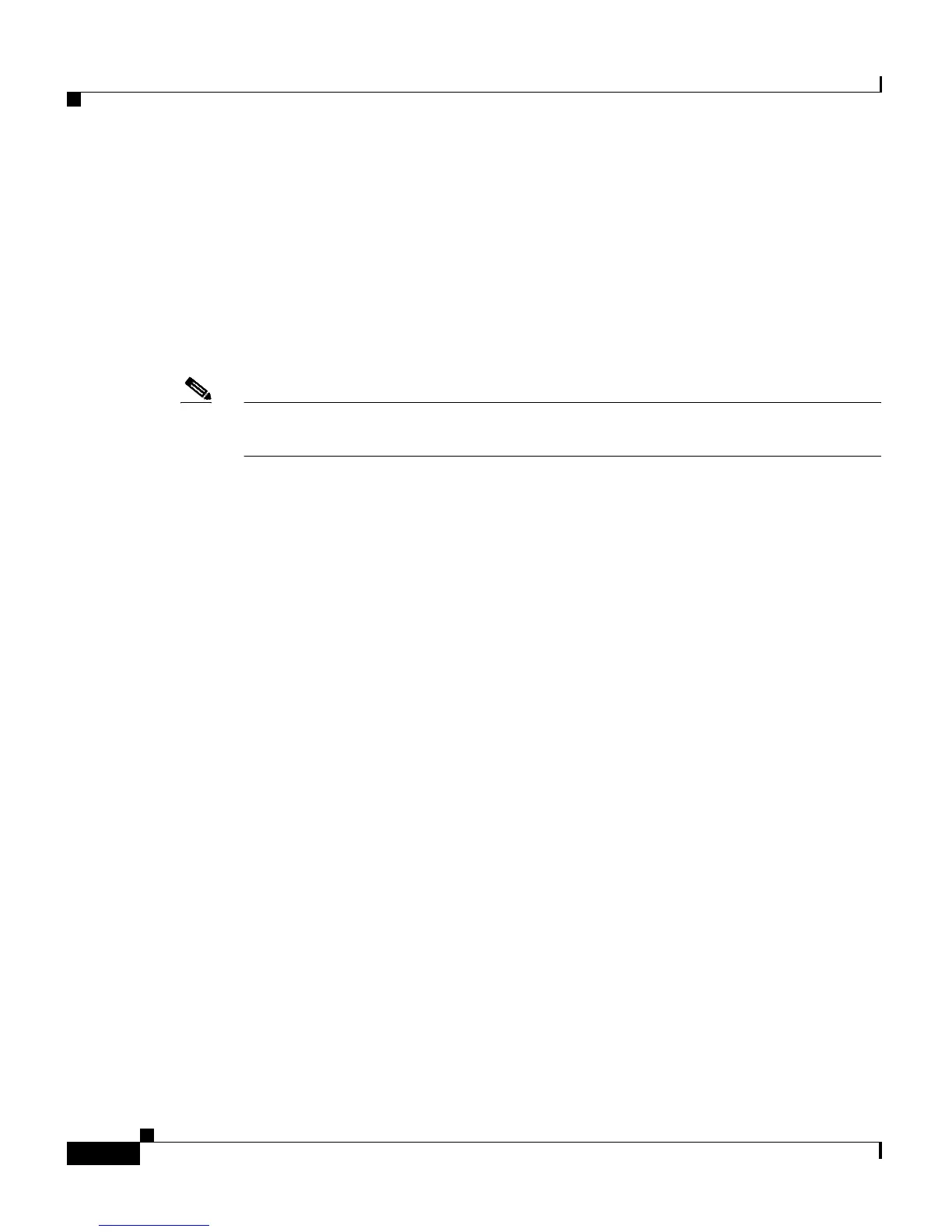Chapter 1 Setting Up the ACE
Configuring Terminal Settings
1-30
Cisco 4700 Series Application Control Engine Appliance Administration Guide
OL-11157-01
Configuring Terminal Settings
You can access the ACE CLI as follows:
• Make a direct connection using a dedicated terminal attached to the console
port on the front of the ACE.
• Establish a remote connection to the ACE by using the Secure Shell (SSH) or
Telnet protocols.
Note Only the Admin context is accessible through the console port; all other contexts
can be reached through Telnet or SSH.
This section contains the following topics:
• Configuring Terminal Display Attributes
• Configuring Terminal Line Settings
For details on configuring remote access to the ACE CLI using SSH or Telnet, see
Chapter 2, Enabling Remote Access to the ACE.
Configuring Terminal Display Attributes
You can specify the number of lines and the width for displaying information on
a terminal during a console session. The maximum number of displayed screen
lines is 511 columns. To configure the terminal display settings, use the terminal
command in Exec mode. The terminal command allows you to set the width for
displaying command output.
The syntax for the command is as follows:
terminal {length lin
es | monitor | session-timeout minutes | terminal-type
text | width characters}
The keywords, arguments, and options are as follows:
• length lines—Sets the number of lines displayed on the current terminal
screen. This command is specific to only the console port. Telnet and SSH
sessions set the length automatically. Valid entries are from 0 to 511. The
default is 24 lines. A selection of 0 instructs the ACE to scroll continuously
(no pausing).
