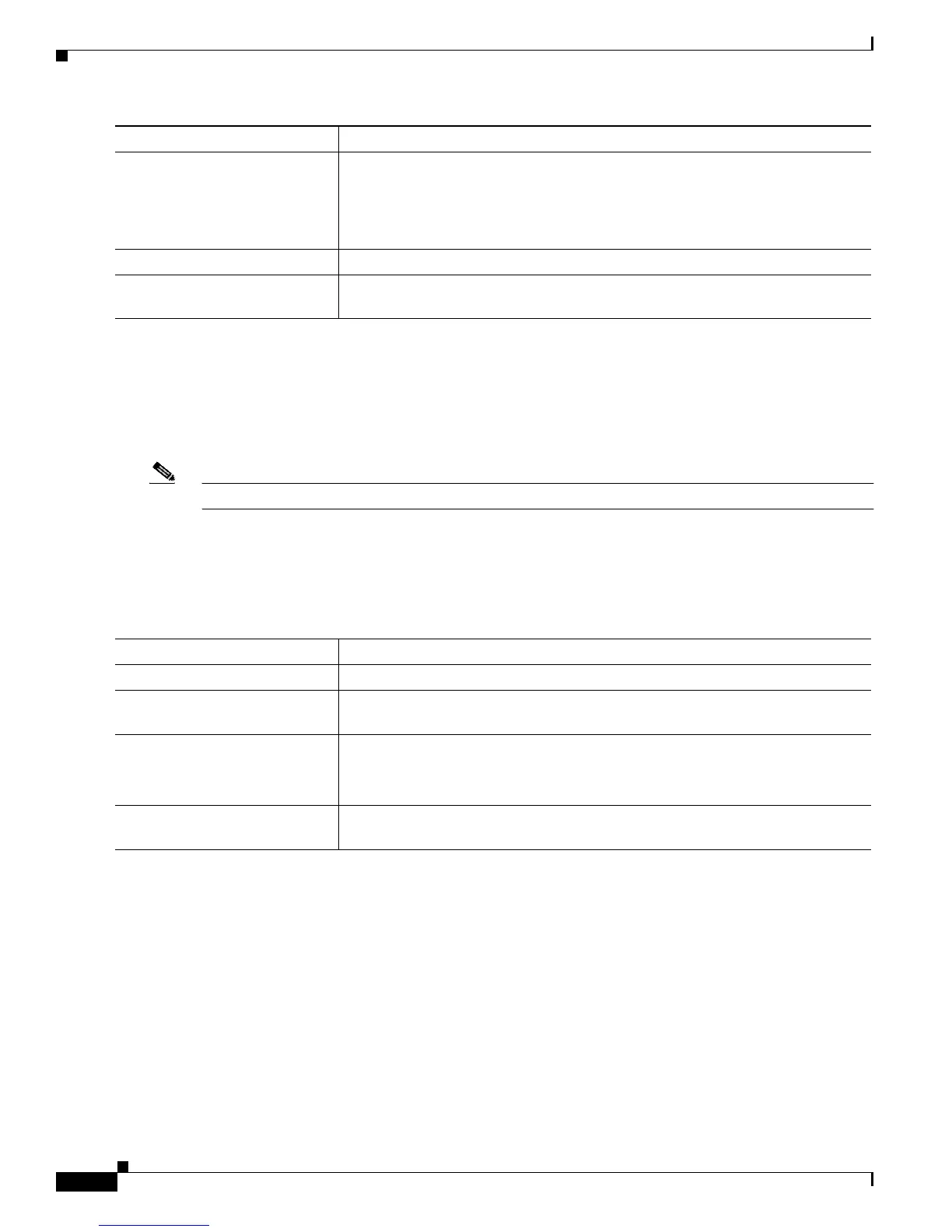8-24
Catalyst 2950 Desktop Switch Software Configuration Guide
78-11380-03
Chapter8 Configuring VLANs
Load Sharing Using STP
Configuring the Native VLAN for Untagged Traffic
A trunk port configured with 802.1Q tagging can receive both tagged and untagged traffic. By default,
the switch forwards untagged traffic with the native VLAN configured for the port. The native VLAN is
VLAN 1 by default.
Note The native VLAN can be assigned any VLAN ID, and it is not dependent on the management VLAN.
For information about 802.1Q configuration issues, see the “IEEE 802.1Q Configuration
Considerations” sectiononpage8-21.
Beginning in privileged EXEC mode, follow these steps to configure the native VLAN on an 802.1Q
trunk:
If a packet has a VLAN ID that is the same as the outgoing port native VLAN ID, the packet is
transmitted untagged; otherwise, the switch transmits the packet with a tag.
Load Sharing Using STP
Load sharing divides the bandwidth supplied by parallel trunks connecting switches. To avoid loops,
STP normally blocks all but one parallel link between switches. With load sharing, you divide the traffic
between the links according to which VLAN the traffic belongs.
Step 3
switchport trunk pruning vlan
remove vlan-id
Enter the VLANs to be removed from the pruning-eligible list.
Separate nonconsecutive VLAN IDs with a comma and no spaces; use a hyphen
to designate a range of IDs. Valid IDs are from 2 to 1001.
VLANs that are pruning-ineligible receive flooded traffic.
Step 4
exit Return to privileged EXEC mode.
Step 5
show interface interface-id
switchport
Verify your settings.
Command Purpose
Command Purpose
Step 1
configure terminal Enter global configuration mode.
Step 2
interface interface-id Enter interface configuration mode, and define the interface that is configured as
the 802.1Q trunk.
Step 3
switchport trunk native vlan
vlan-id
Configure the VLAN that is sending and receiving untagged traffic on the trunk
port.
Valid IDs are from 1 to 1001.
Step 4
show interface interface-id
switchport
Verify your settings.
