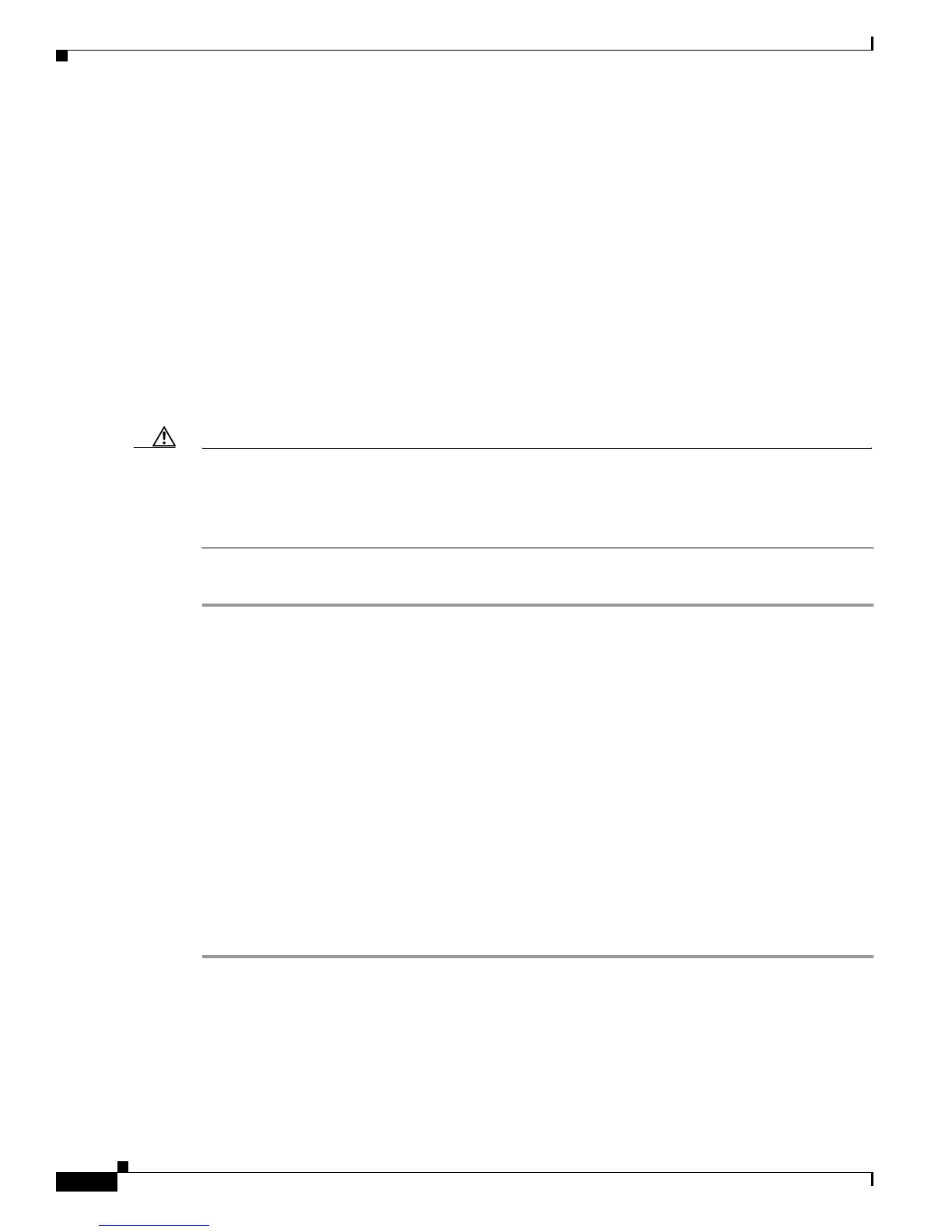2-30
Catalyst 2950 Desktop Switch Software Configuration Guide
78-11380-03
Chapter 2 Getting Started with CMS
Accessing CMS
Accessing CMS
This section assumes the following:
• You know the IP address and password of the command switch or a specific switch. This information
is either:
–
Assigned to the switch by following the setup program, as described in the release notes.
–
Changedontheswitchbyfollowingtheinformationinthe“Changing IP Information” section
on page 6-1 and “Changing the Password” sectiononpage6-10. Considerations for assigning
IP addresses and passwords to a command switch and cluster members are described in the “IP
Addresses” sectiononpage5-13and “Passwords” sectiononpage5-14.
• You know your access privilege level to the switch.
• You have referred to the release notes for system requirements and have followed the procedures for
installing the required Java plug-ins and configuring your browser.
Caution Copies of the CMS pages you display are saved in your browser memory cache until you exit the browser
session. A password is not required to redisplay these pages, including the Cisco Systems Access page.
You can access the CLI by clicking Monitor the router - HTML access to the command line interface
from a cached copy of the Cisco Systems Access page. To prevent unauthorized access to CMS and the
CLI, exit your browser to end the browser session.
To access CMS, follow these steps:
Step 1 Enter the switch IP address and your privilege level in the browser Location field (Netscape
Communicator) or Address field (Microsoft Internet Explorer). For example:
http://10.1.126.45:184/level/14/
where 10.1.126.45 is the switch IP address, 184 is the HTTP port, and level 14 is the privilege level.
You do not need to enter the HTTP port if the switch is using HTTP port 80 (the default) or enter the
privilege level if you have read-write access to the switch (privilege level is 15). For information about
the HTTP port, see the “HTTP Access to CMS” section on page 4-3. For information about privilege
levels, see the “Access Modes in CMS” section on page 2-31.
Step 2 When prompted for a username and password, enter only the switch enable password. CMS prompts you
a second time for a username and password. Enter only the enable password again.
If you configure a local username and password, make sure you enable it by using the ip http
authentication global configuration command. Enter your username and password when prompted.
Step 3 Click Web Console.
If you access CMS from a standalone or member switch, Device Manager appears. If you access CMS
from a command switch, you can display the Front Panel and Topology views.
