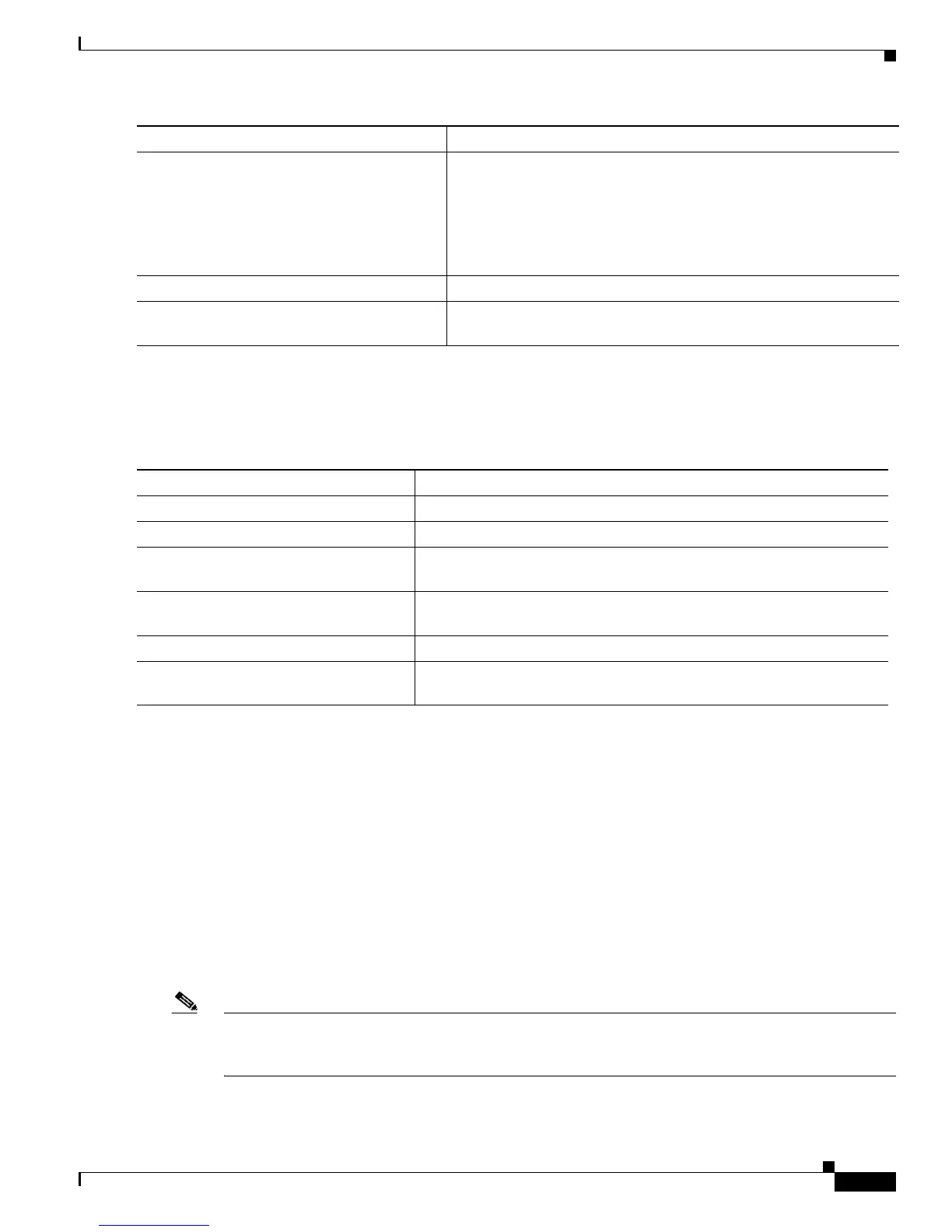10-5
Catalyst 2950 Desktop Switch Software Configuration Guide
78-11380-03
Chapter 10 Configuring the Switch Ports
Configuring Protected Ports
Disabling Storm Control
Beginning in privileged EXEC mode, follow these steps to disable storm control:
Configuring Protected Ports
Some applications require that no traffic be forwarded by the Layer 2 protocol between ports on the same
switch. In such an environment, there is no exchange of unicast, broadcast, or multicast traffic between
ports on the switch, and traffic between ports on the same switch is forwarded through a Layer 3 device
such as a router.
To meet this requirement, you can configure Catalyst 2950 ports as protected ports (also referred to as
private VLAN edge ports). Protected ports do not forward any traffic to protected ports on the same
switch. This means that all traffic passing between protected ports—unicast, broadcast, and
multicast—must be forwarded through a Layer 3 device. Protected ports can forward any type of traffic
to nonprotected ports, and they forward as usual to all ports on other switches. Dynamically learnt
addresses are not retained if the switch is reloaded.
Note When both SPAN source and SPAN destination ports are protected ports, traffic is forwarded from the
SPAN source to the SPAN destination. Therefore, do not configure both SPAN source and SPAN
destination as protected ports.
Step 4
storm-control action {shutdown | trap} Specify the action to be taken when a storm is detected.
The default is to filter out the traffic and not to send out traps.
Select the shutdown keyword to disable the port during a storm.
Select the trap keyword to generate an SNMP trap when a storm is
detected.
Step 5
end Return to privileged EXEC mode.
Step 6
show storm-control [interface] [{broadcast
| multicast | unicast | history}]
Verify your entries.
Command Purpose
Command Purpose
Step 1
configure terminal Enter global configuration mode.
Step 2
interface interface Enter interface configuration mode, and enter the port to configure.
Step 3
no storm-control {broadcast |
multicast | unicast} level
Disable port storm control.
Step 4
no storm-control action {shutdown |
trap}
Disable the specified storm control action.
Step 5
end Return to privileged EXEC mode.
Step 6
show storm-control {broadcast |
multicast | unicast}
Verify your entries.
