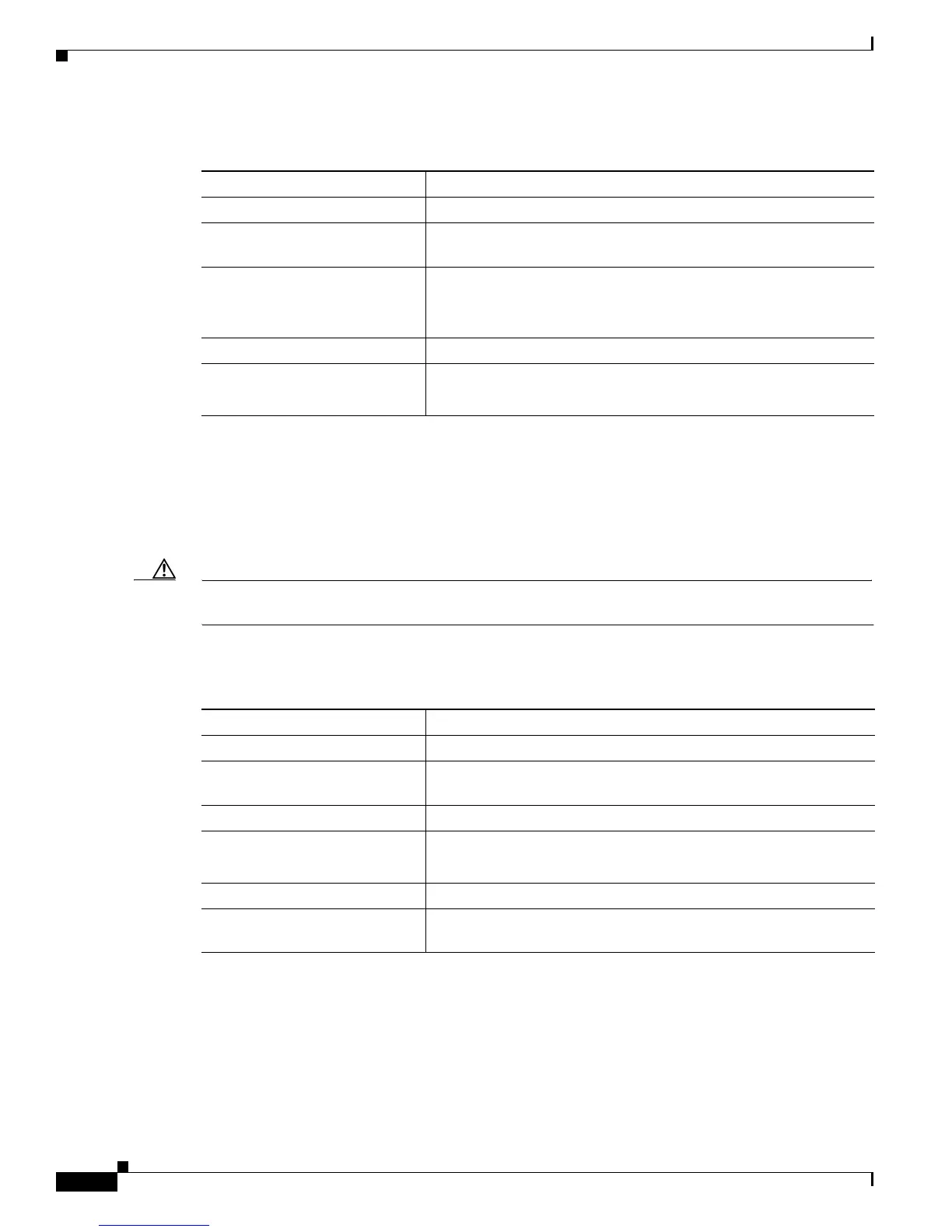8-32
Catalyst 2950 Desktop Switch Software Configuration Guide
78-11380-03
Chapter8 Configuring VLANs
How the VMPS Works
Beginning in privileged EXEC mode, follow these steps to enter the IP address of the VMPS:
Configuring Dynamic Ports on VMPS Clients
If you are configuring a port on a member switch as a dynamic port, first use the privileged EXEC
rcommand command to log into the member. For more information on how to use this command, refer
to the Catalyst 2950 Desktop Switch Command Reference.
Caution Dynamic port VLAN membership is for end stations. Connecting dynamic ports to other switches can
cause a loss of connectivity.
Beginning in privileged EXEC mode, follow these steps to configure a dynamic port on the VMPS client
switches:
Configure the switch port that is connected to the VMPS server as a trunk. For more information, see the
“Trunks Interacting with Other Features” sectiononpage8-21.
Command Purpose
Step 1
configure terminal Enter global configuration mode.
Step 2
vmps server ipaddress primary Enter the IP address of the switch acting as the primary VMPS
server.
Step 3
vmps server ipaddress Enter the IP address of the switch acting as a secondary VMPS
server.
You can enter up to three secondary server addresses.
Step 4
end Return to privileged EXEC mode.
Step 5
show vmps Verify the VMPS server entry.
In the display, check the VMPS Domain Server field.
Command Purpose
Step 1
configure terminal Enter global configuration mode.
Step 2
interface interface Enter interface configuration mode and the switch port that is
connectedtotheendstation.
Step 3
switchport mode access Set the port to access mode.
Step 4
switchport access vlan
dynamic
Configure the port as eligible for dynamic VLAN membership.
The dynamic-access port must be connected to an end station.
Step 5
end Return to privileged EXEC mode.
Step 6
show interface interface
switchport
Verify the entry. In the display, check the Operational Mode field.
