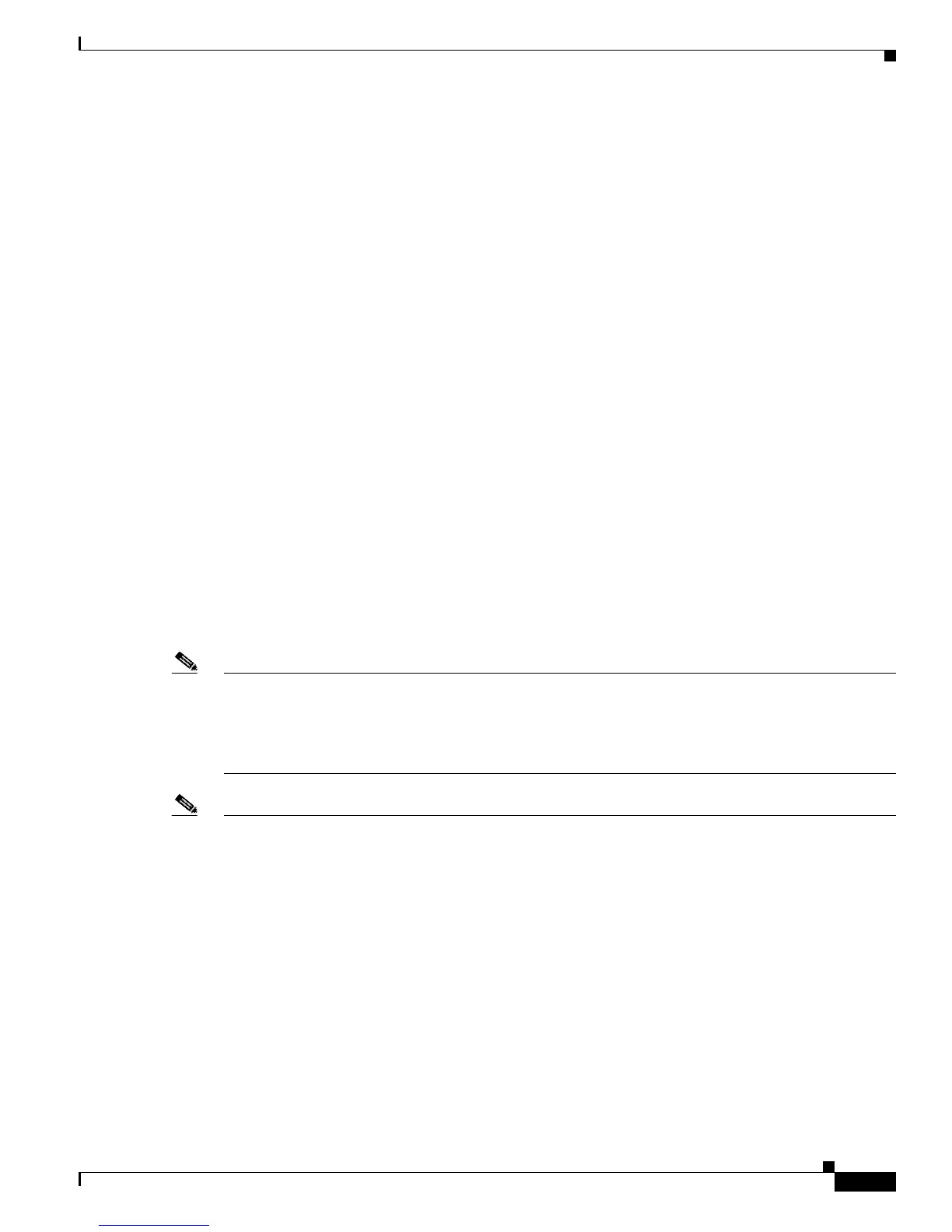2-15
Catalyst 2950 Desktop Switch Software Configuration Guide
78-11380-03
Chapter 2 Getting Started with CMS
Menus and Toolbar
Menus and Toolbar
The configuration and monitoring options for configuring switches and switch clusters are available
from the menu bar, toolbar, and the Front-Panel and Topology view popup menus.
Menu Bar
The menu bar provides the complete list of options for managing a single switch and switch cluster. The
menu bar is the same whether or not the Front-Panel or Topology views are displayed.
Options displayed from the menu bar can vary:
• The option for enabling a command switch is only available from a CMS session launched from a
command-capable switch.
• Cluster management tasks, such as upgrading the software of groups of switches, are available only
from a CMS session launched from a command switch.
• If you launch CMS from a specific switch, the menu bar displays the features supported only by that
switch.
• If you launch CMS from a command switch, the menu bar displays the features supported on the
switches in the cluster, with these exceptions:
–
If the command switch is a Layer 3 switch, such as a Catalyst 3550 switch, the menu bar
displays the features of all Layer 3 and Layer 2 switches in the cluster.
–
If the command switch is a Layer 2 switch, such as a Catalyst 2950 or Catalyst 3500 XL switch,
the menu bar displays the features of all Layer 2 switches in the cluster. The menu bar does not
display Layer 3 features even if the cluster has Catalyst 3550 Layer 3 member switches.
Note We strongly recommend that the highest-end, command-capable switch in the cluster be the command
switch so that all of the features supported in the cluster are displayed from the menu bar. If you have a
switch cluster with a Catalyst 3550, that switch should be the command switch. If your switch cluster
has Catalyst 2900 XL, Catalyst 2950, and Catalyst 3500 XL switches, the Catalyst 2950 should be the
command switch. Refer to the release notes for the Catalyst switches that can be part of a switch cluster.
Note • Unless noted otherwise, Table 2-10 lists the menu-bar options available from a Catalyst 2950
command switch and when the cluster contains only Catalyst 2950 member switches. The menu bar
of the command switch displays all menu-bar options available from the cluster, including options
from member switches from other cluster-capable switch platforms.
• The menu-bar options on a Catalyst 2950 switch change depending on whether the switch is running
the enhanced software image or not. The footnotes for Table 2-10 list the options available if the
switch is running the enhanced software image.
• The footnotes in the table describe the availability of an option based on your access mode in CMS:
read-only (access level 1–14) and read-write (access level 15). For more information about CMS
access modes, see the “Access Modes in CMS” sectiononpage2-31.
