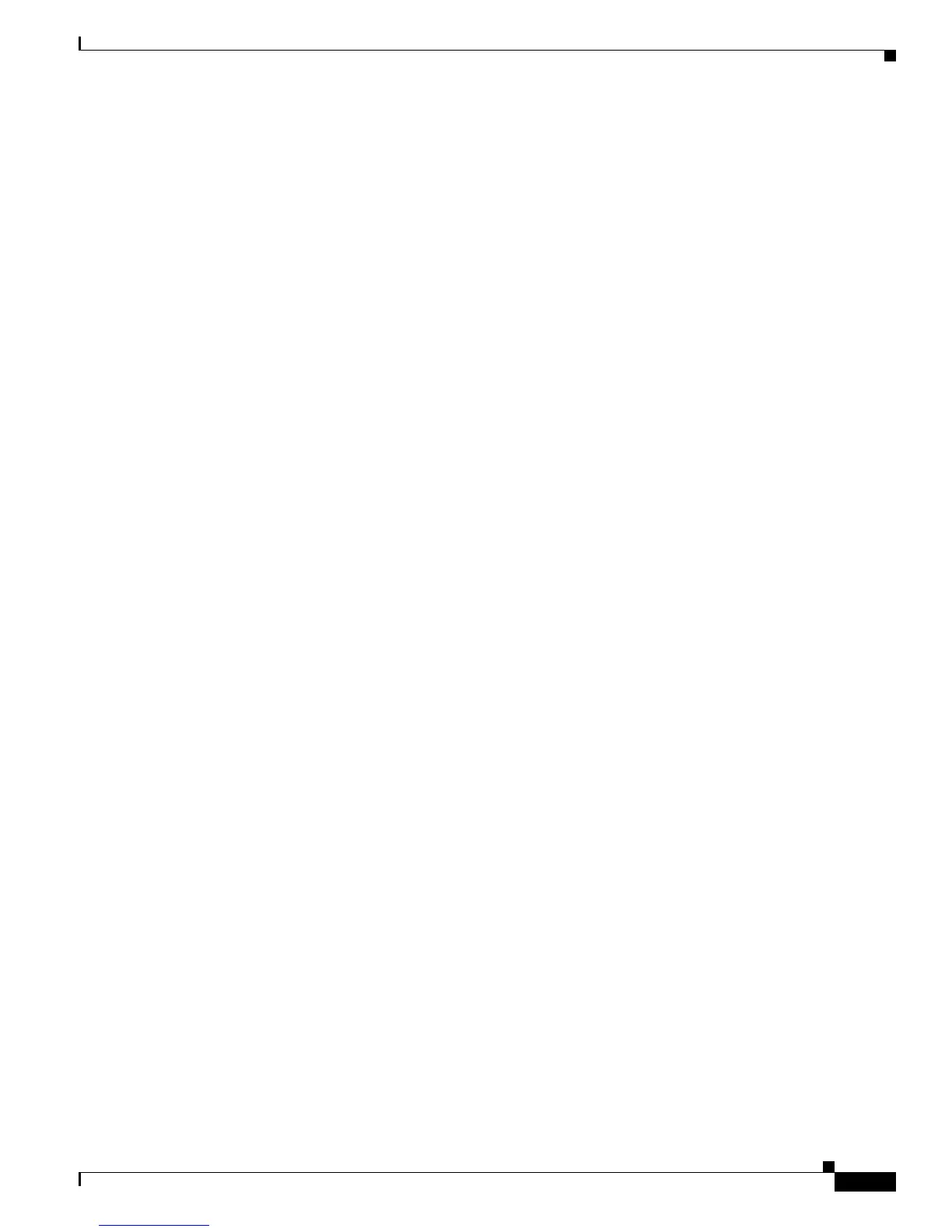1-7
Catalyst 2950 Desktop Switch Software Configuration Guide
78-11380-03
Chapter 1 Overview
Management Options
You can manage the switch from an SNMP-compatible management station that is running
platforms such as HP OpenView or SunNet Manager. The switch supports a comprehensive set of
MIB extensions and four RMON groups.
For more information about using SNMP, see the “SNMP Network Management Platforms” section
on page 4-4.
Advantages of Using CMS and Clustering Switches
Using CMS and switch clusters can simplify and minimize your configuration and monitoring tasks. You
can use Cisco switch clustering technology to manage up to 16 interconnected and supported Catalyst
switches through one IP address as if they were a single entity. This can conserve IP addresses if you
have a limited number of them. CMS is the easiest interface to use and makes switch and switch cluster
management accessible to authorized users from any PC on your network.
By using switch clusters and CMS, you can:
• Manage and monitor interconnected Catalyst switches (refer to the release notes for a list of
supported switches), regardless of their geographic proximity and interconnection media, including
Ethernet, Fast Ethernet, Fast EtherChannel, Cisco GigaStack Gigabit Interface Converter (GBIC),
Gigabit Ethernet, and Gigabit EtherChannel connections.
• Accomplish multiple configuration tasks from a single CMS window without needing to remember
CLI commands to accomplish specific tasks.
• Apply actions from CMS to multiple ports and multiple switches at the same time to avoid
re-entering the same commands for each individual port or switch. Here are some examples of
globally setting and managing multiple ports and switches:
–
Port configuration such as speed and duplex settings
–
Port and console port security settings
–
NTP, STP, VLAN, and quality of service (QoS) configurations
–
Inventory and statistic reporting and link and switch-level monitoring and troubleshooting
–
Group software upgrades
• View a topology of interconnected devices to identify existing switch clusters and eligible switches
that can join a cluster. You can also use the topology to quickly identify link information between
switches.
• Monitor real-time status of a switch or multiple switches from the LEDs on the front-panel images.
The system, redundant power system (RPS), and port LED colors on the images are similar to those
on the physical LEDs.
• Use an interactive mode that takes you step-by-step through configuring complex features such as
VLANs, ACLs, and QoS
• Use a wizard that prompts you to provide only minimal required information to configure complex
features such as QoS priorities for video traffic, priority levels for data applications, and security
For more information about CMS, see Chapter 2, “Getting Started with CMS.” For more information
about switch clusters, see Chapter 5, “Clustering Switches.”
