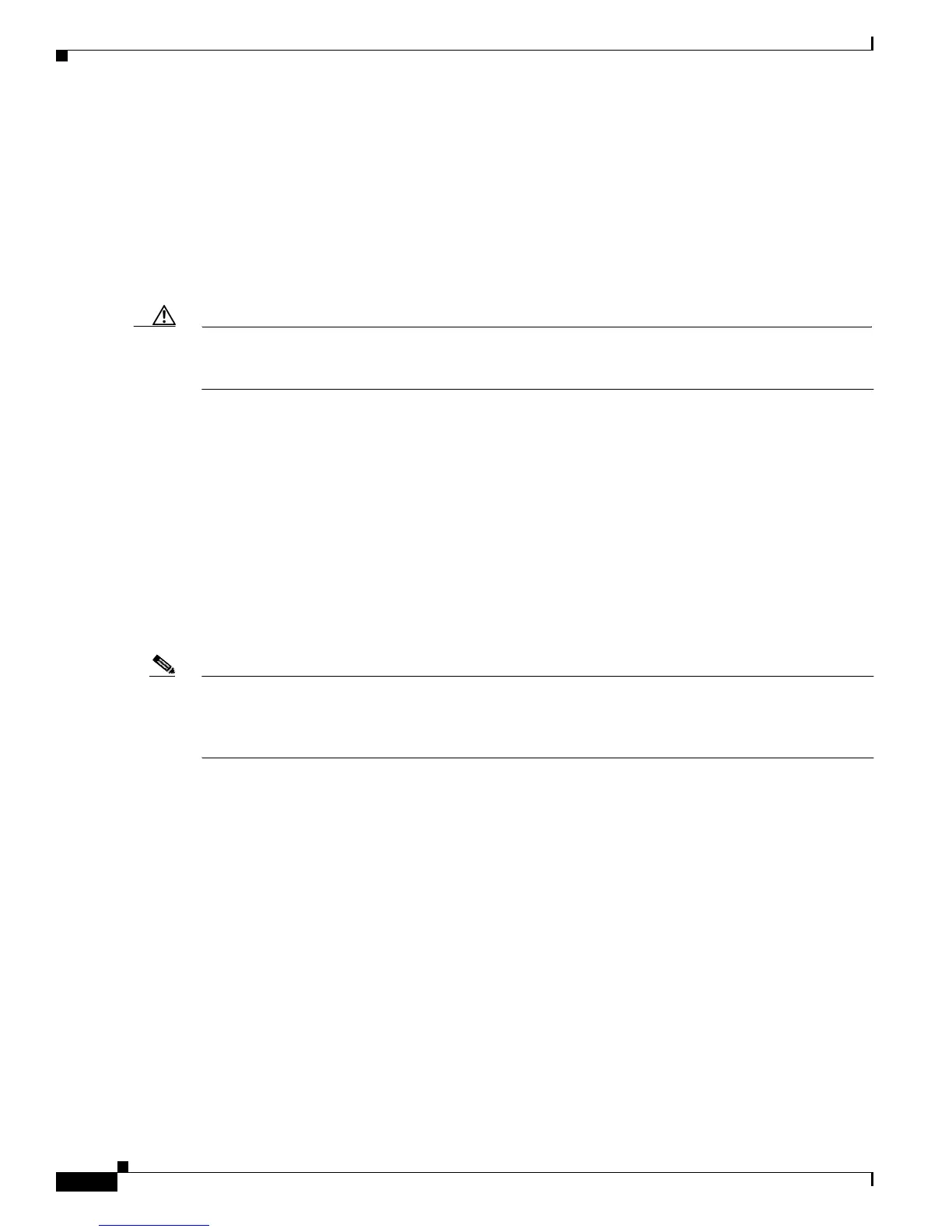14-12
Catalyst 2950 Desktop Switch Software Configuration Guide
78-11380-03
Chapter14 Troubleshooting
Debug Commands
To display the state of each debugging option, enter this command in privileged EXEC mode:
Switch# show debugging
Enabling All-System Diagnostics
Beginning in privileged EXEC mode, enter this command to enable all-system diagnostics:
Switch# debug all
Caution Because debugging output takes priority over other network traffic, and because the debug all command
generates more output than any other debug command, it can severely diminish switch performance or
even render it unusable. In virtually all cases, it is best to use more specific debug commands.
The no debug all command disables all diagnostic output. Using the no debug all command is a
convenient way to ensure that you have not accidentally left any debug commands enabled.
Redirecting Debug and Error Message Output
By default, the network server sends the output from debug commands and system error messages to the
console. If you use this default, you can use a virtual terminal connection to monitor debug output
instead of connecting to the console port.
Possible destinations include the console, virtual terminals, internal buffer, and UNIX hosts running a
syslog server. The syslog format is compatible with 4.3 Berkeley Standard Distribution (BSD) UNIX
and its derivatives.
Note Be aware that the debugging destination that you use affects system overhead. Logging messages to the
console produces very high overhead, whereas logging messages to a virtual terminal produces less
overhead. Logging messages to a syslog server produces even less, and logging to an internal buffer
produces the least overhead of any method.
