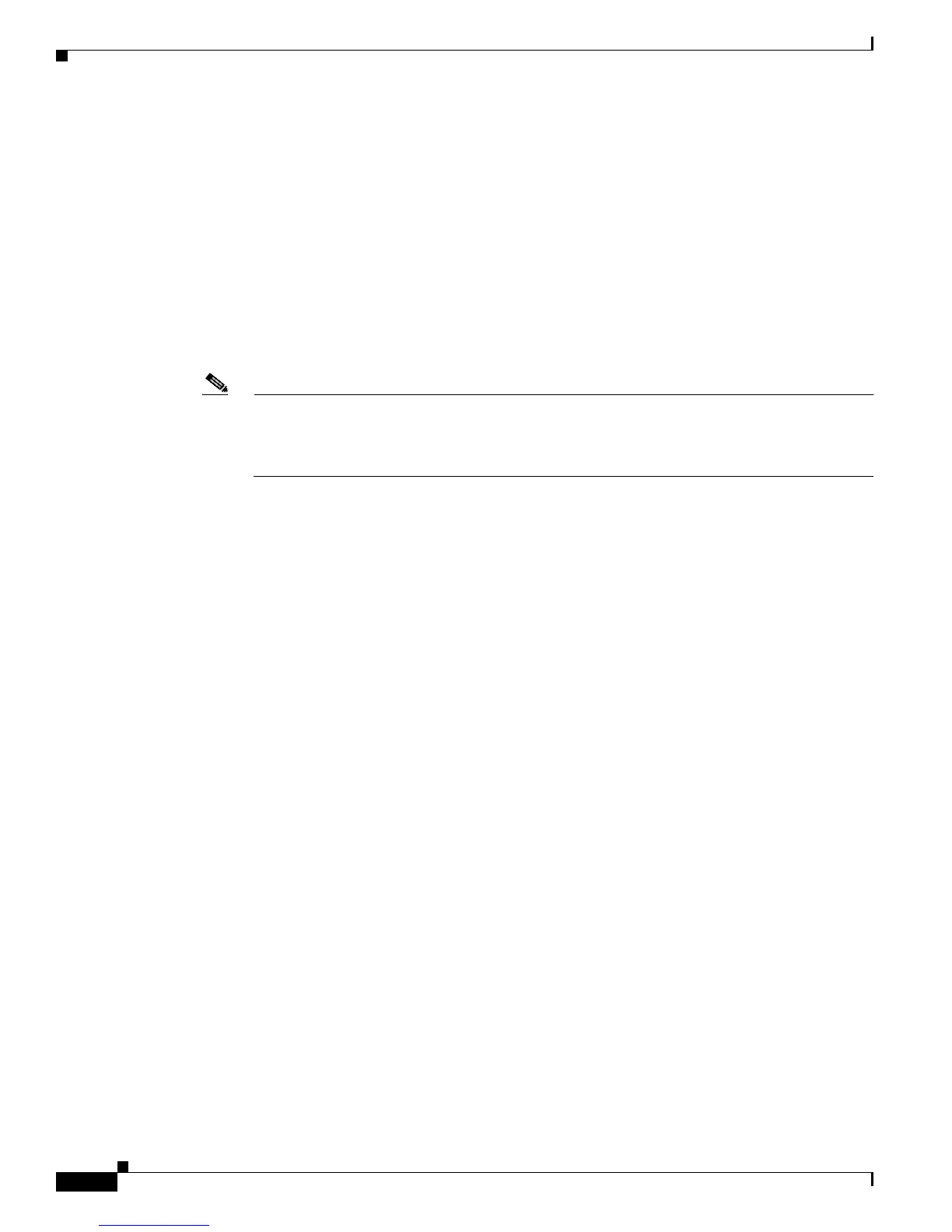2-2
Catalyst 2950 Desktop Switch Software Configuration Guide
78-11380-03
Chapter 2 Getting Started with CMS
Features
Features
CMS provides these features (Figure 2-1) for managing switch clusters and individual switches from
Web browsers such as Netscape Communicator or Microsoft Internet Explorer:
• Two views of your network that can be displayed at the same time:
–
The Front Panel view displays the front-panel image of a specific switch or the front-panel
images of all switches in a cluster. From this view, you can select multiple ports or multiple
switches and configure them with the same settings.
When CMS is launched from a command switch, the Front Panel view displays the front-panel
images of all switches in the cluster. When CMS is launched from a noncommand switch, the
Front Panel view displays only the front panel of the specific switch.
Note CMS from a standalone switch or from a noncommand switch is referred to as Device Manager
(alsoreferredtoasSwitch Manager). Device Manager is for configuring an individual switch.
When you select Device Manager for a specific switch in the cluster, you launch a separate CMS
session. The Device Manager interface can vary between the Catalyst switch platforms.
–
The Topology view displays a network map that uses icons that representswitch clusters, cluster
members, cluster candidates, neighboring devices that are not eligible to join a cluster, and link
types. From this view, you can select multiple switches and configure them to run with the same
settings. You can also display link information in the form of link reports and link graphs.
This view is available only when CMS is launched from a command switch.
• Menus and toolbar to access configuration and management options:
–
The menu bar provides the complete list of options for managing a single switch and switch
clusters.
–
The toolbar provides buttons for commonly used switch and cluster configuration options and
information windows such as legends and online help.
–
The port popup menu, in the Front Panel view, provides options specific for configuring and
monitoring switch ports.
–
The device popup menu, in either the Front Panel or the Topology views, provides switch and
cluster configuration and monitoring options.
–
The candidate, member, and link popup menus provide options for configuring and monitoring
devices and links in the Topology view.
The toolbar and popup menus provide quick ways to access frequently used menu-bar options.
• Tools to simplify configuration tasks:
–
Interactive modes—guide mode and expert mode—that control the presentation of some
complex configuration options
–
Wizards that require minimal information from you to configure some complex features
–
Comprehensive online help that provides high-level concepts and procedures for performing
tasks from the window
