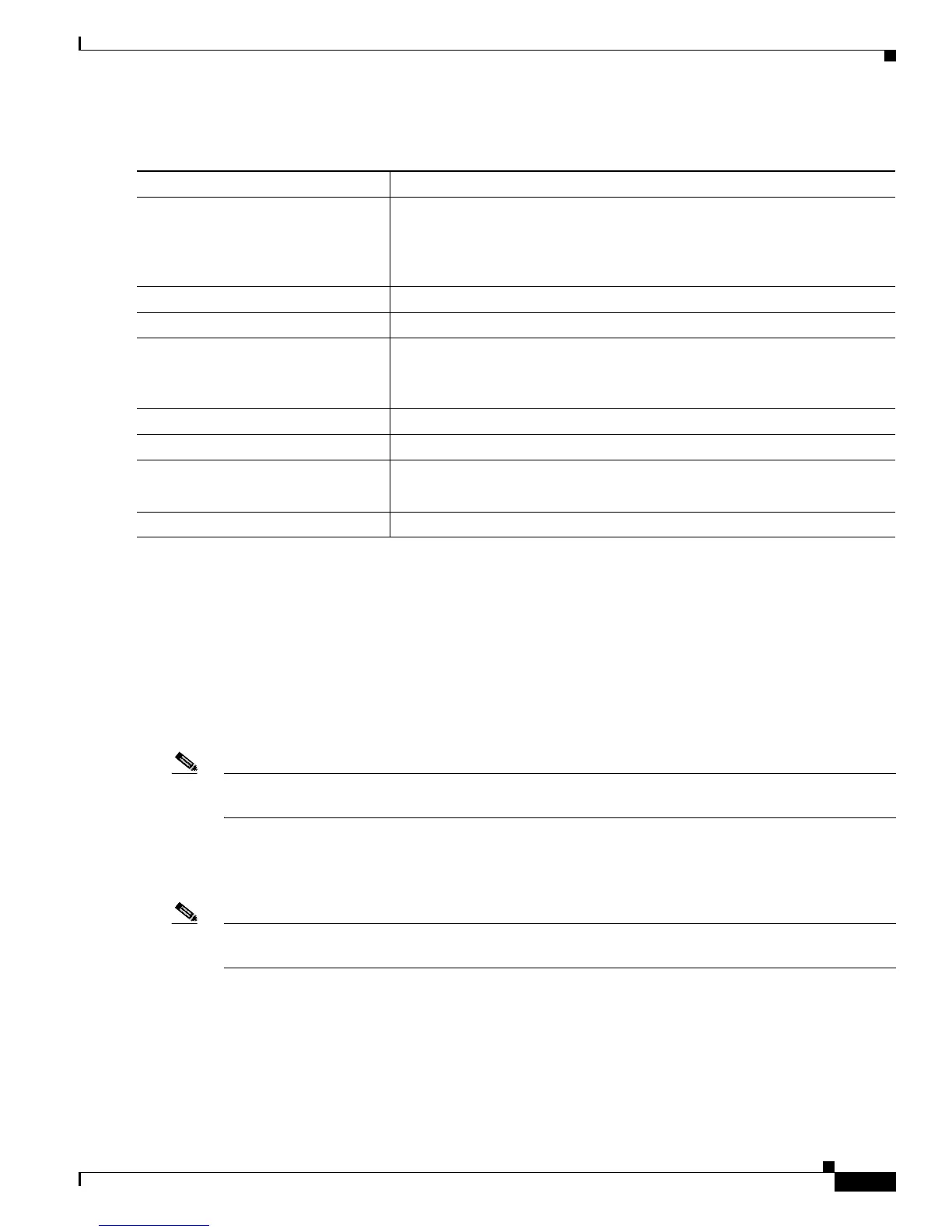4-3
Catalyst 2950 Desktop Switch Software Configuration Guide
78-11380-03
Chapter 4 General Switch Administration
HTTP Access to CMS
To configure the switch for Telnet access, follow these steps:
HTTP Access to CMS
CMS uses Hypertext Transfer Protocol (HTTP), which is an in-band form of communication with the
switch through any one of its Ethernet ports and that allows switch management from a standard web
browser. The default HTTP port is 80.
If you change the HTTP port, you must include the new port number when you enter the IP address in
the browser Location or Address field (for example, http://10.1.126.45:184 where 184 is the new HTTP
port number).
Note The HTTP Port option on CMS is not available if your access level to the switch is read-only. For more
information about the read-only access mode, see the“Access Modes in CMS” sectiononpage2-31.
Do not disable or otherwise misconfigure the port through which your management station is
communicating with the switch. You might want to write down the port number to which your station is
connected. Make changes to the switch IP information with care.
Note The HTTP Port option on CMS is not available if your access level to the switch is read-only. For more
information about the read-only access mode see the “Access Modes in CMS” sectiononpage2-31.
Refer to these topics in the release notes for information about accessing CMS:
• System requirements
• Running the setup program, which includes assigning a privilege-level 15 password for accessing
CMS
• Installing the required Java plug-in
Command Purpose
Step 1
Attach a PC or workstation with emulation software to the switch console
port.
The default data characteristics of the switch console port are 9600, 8, 1, no
parity. When the command line appears, go to Step 2.
Step 2
enable Enter privileged EXEC mode.
Step 3
config terminal Enter global configuration mode.
Step 4
line vty 0 15 Enter the interface configuration mode for the Telnet interface.
There are 16 possible sessions on a command-capable switch. The 0 and 15
mean that you are configuring all 16 possible Telnet sessions.
Step 5
password <password> Enter an enable secret password.
Step 6
end Return to privileged EXEC mode so that you can verify the entry.
Step 7
show running-config Display the running configuration.
The password is listed under the command linevty015
Step 8
copy running-config startup-config (Optional) Save the running configuration to the startup configuration.
