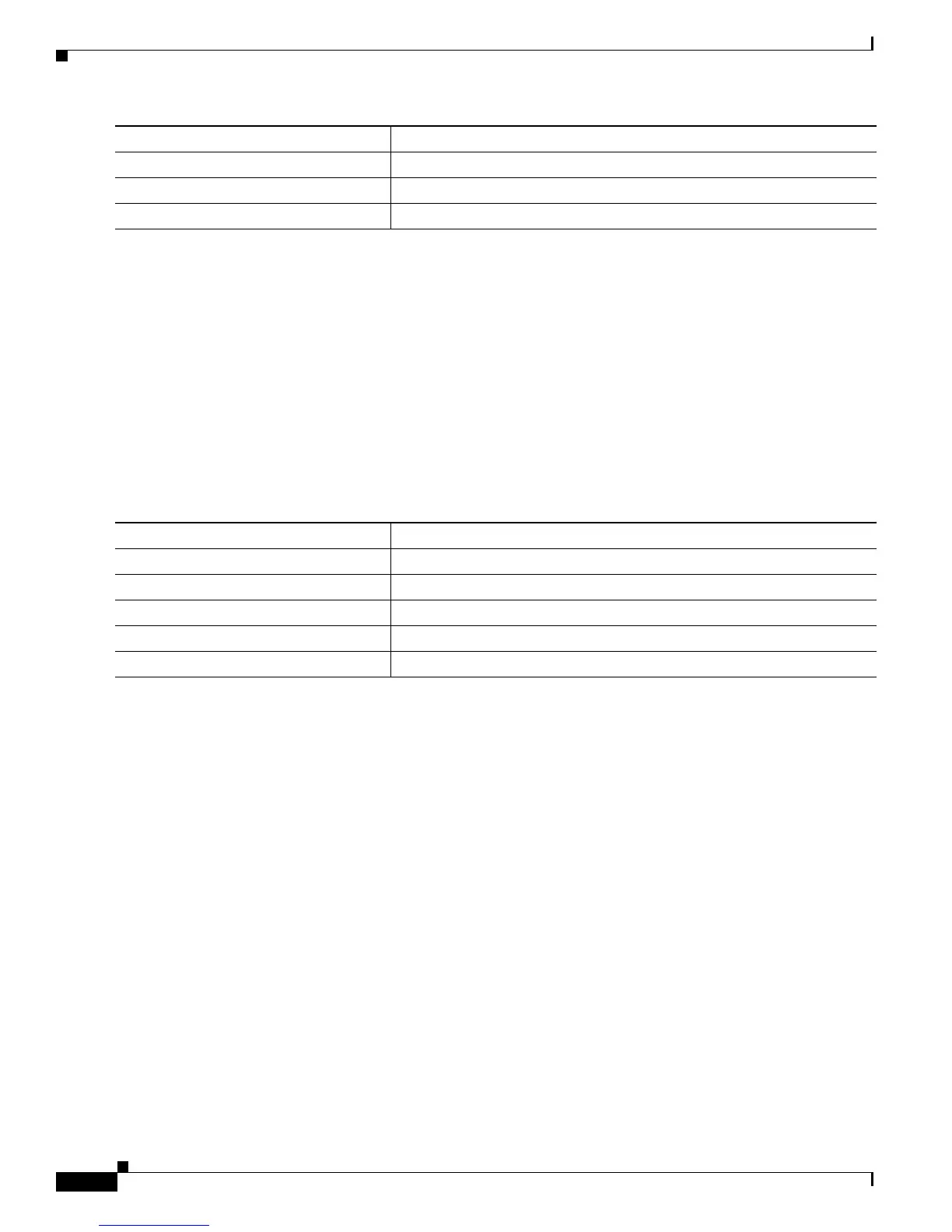7-14
Catalyst 2950 Desktop Switch Software Configuration Guide
78-11380-03
Chapter7 Configuring 802.1X Port-Based Authentication
Displaying 802.1X Statistics and Status
To disable multiple hosts on the port, use the no dot1x multiple-hosts interface configuration command.
This example shows how to enable 802.1X on Fast Ethernet interface 0/1 and to allow multiple hosts:
Switch(config)# interface fastethernet0/1
Switch(config-if)# dot1x port-control auto
Switch(config-if)# dot1x multiple-hosts
Resetting the 802.1X Configuration to the Default Values
You can reset the 802.1X configuration to the default values with a single command.
Beginning in privileged EXEC mode, follow these steps to reset the 802.1X configuration to the default
values:
Displaying 802.1X Statistics and Status
To display 802.1X statistics for all interfaces, use the show dot1x statistics privileged EXEC command.
To display 802.1X statistics for a specific interface, use the show dot1x statistics interface interface-id
privileged EXEC command.
To display the 802.1X administrative and operational status for the switch,use the show dot1x privileged
EXEC command. To display the 802.1X administrative and operational status for a specific interface,
use the show dot1x interface interface-id privileged EXEC command.
For detailed information about the fields in these displays, refer to the Catalyst 2950 Desktop Switch
Command Reference for this release.
Step 4
end Return to privileged EXEC mode.
Step 5
show dot1x interface interface-id Verify your entries.
Step 6
copy running-config startup-config (Optional) Save your entries in the configuration file.
Command Purpose
Command Purpose
Step 1
configure terminal Enter global configuration mode.
Step 2
dot1x default Reset the configurable 802.1X parameters to the default values.
Step 3
end Return to privileged EXEC mode.
Step 4
show dot1x Verify your entries.
Step 5
copy running-config startup-config (Optional) Save your entries in the configuration file.
