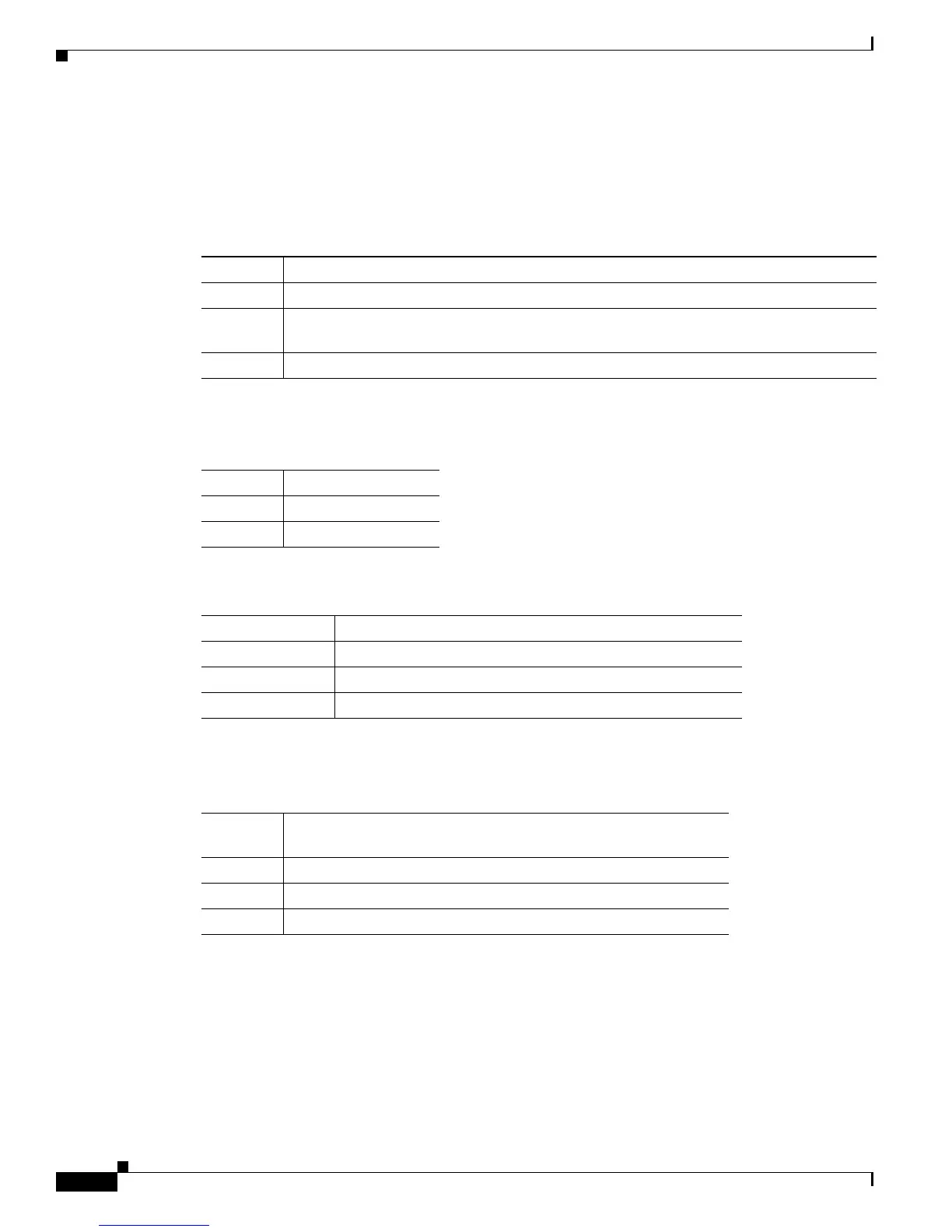2-14
Catalyst 2950 Desktop Switch Software Configuration Guide
78-11380-03
Chapter 2 Getting Started with CMS
Topology View
Colors in the Topology View
The colors of the Topology view icons reflect the status of the devices and links (Table 2-6, Table 2-7,
and Table 2-8).
The color of a device label shows the cluster membership of the device (Table 2-9).
Topology Display Options
You can set the type of information displayed in the Topology view by changing the settings in the
Topology Options window. To display this window, select View > Topology Options.Fromthis
window, you can select:
• Device icons to be displayed in the Topology view
• Labels to be displayed with the device and link icons
Table 2-6 Device Icon Colors
Icon Color Color Meaning
Green The device is operating.
Yellow
1
1. Available only on the cluster members.
The internal fan of the switch is not operating, or the switch is receiving power from an
RPS.
Red
1
Thedeviceisnotoperating.
Table 2-7 Single Link Icon Colors
Link Color Color Meaning
Green Active link
Red Down or blocked link
Table 2-8 Multiple Link Icon Colors
Link Color Color Meaning
Both green All links are active.
One green; one red One link is active, and at least one link is down or blocked.
Both red All links are down or blocked.
Table 2-9 Device Label Colors
Label
Color Color Meaning
Green A cluster member, either a member switch or the command switch
Cyan A candidate switch that is eligible to join the cluster
Yellow An unknown device or a device that is not eligible to join the cluster
