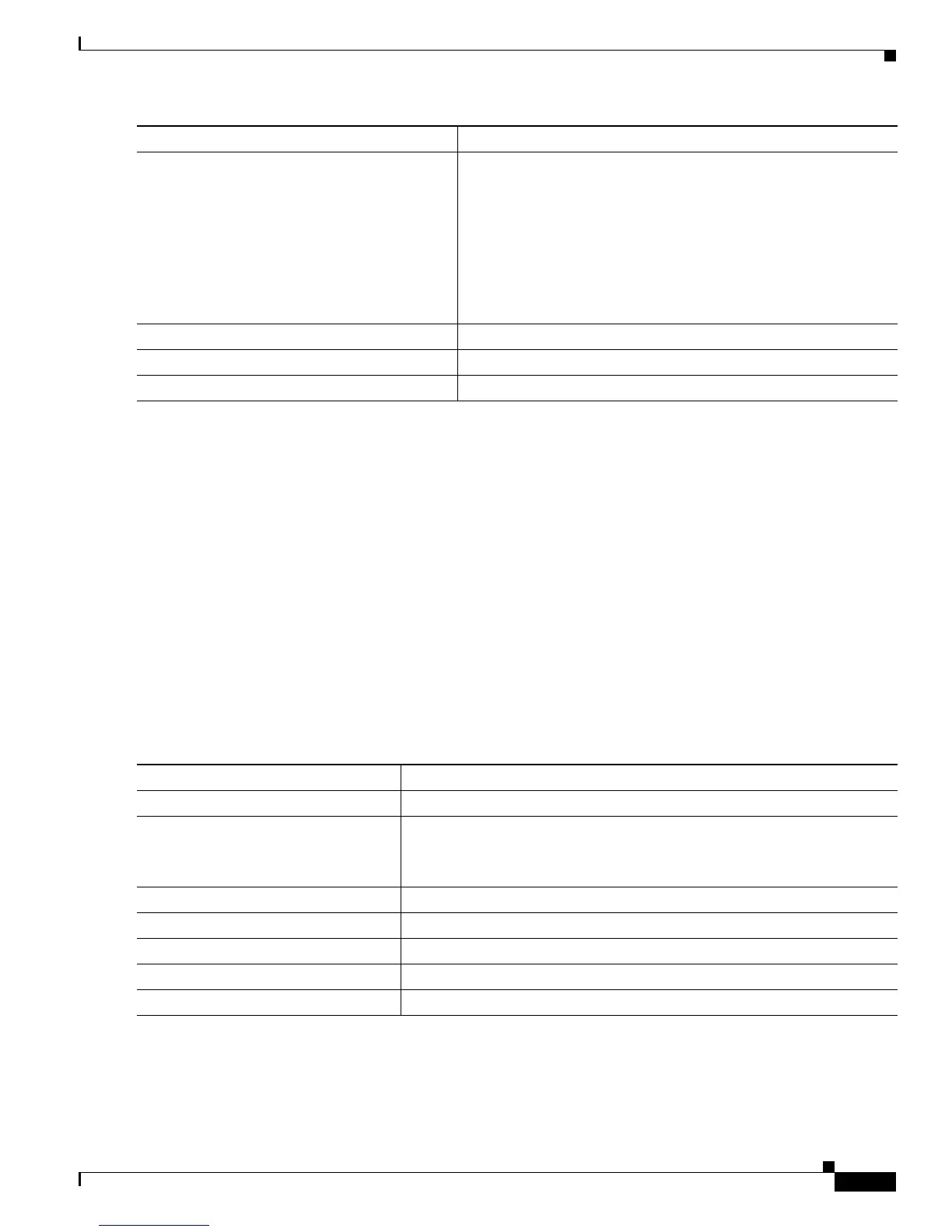12-21
Catalyst 2950 Desktop Switch Software Configuration Guide
78-11380-03
Chapter 12 Configuring Network Security with ACLs
Configuring ACLs
Use the no mac access-list extended name global configuration command to delete the entire ACL. You
can also delete individual ACEs from named MAC extended ACLs.
This example shows how to create and display an access list named mac1, denying only EtherType
DECnet Phase IV traffic, but permitting all other types of traffic.
Switch(config)# mac access-list extended mac1
Switch(config-ext-macl)# deny any any decnet-iv
Switch(config-ext-macl)# permit any any
Switch(config-ext-macl)# end
Switch # show access-list
Extended MAC access list mac1
deny any any decnet-iv
permit any any
Creating MAC Access Groups
Beginning in privileged EXEC mode, follow these steps to create MAC access groups:
Step 3
{deny | permit}{any | host source MAC
address}{any | host destination MAC address}
[aarp | amber | dec-spanning | decnet-iv |
diagnostic | dsm | etype-6000 | etype-8042 | lat
| lavc-sca | mop-console | mop-dump | msdos |
mumps | netbios | vines-echo |vines-ip |
xns-idp]
In extended MAC access-list configuration mode, specify to
permit or deny any source MAC address or a specific host source
MAC address and any destination MAC address.
(Optional) You can also enter these options:
aarp | amber | dec-spanning | decnet-iv | diagnostic | dsm |
etype-6000 | etype-8042 | lat | lavc-sca | mop-console |
mop-dump | msdos | mumps | netbios | vines-echo |vines-ip
| xns-idp—(a non-IP protocol).
Step 4
end Return to privileged EXEC mode.
Step 5
show access-lists [number | name] Show the access list configuration.
Step 6
copy running-config startup-config (Optional) Save your entries in the configuration file.
Command Purpose
Command Purpose
Step 1
configure terminal Enter global configuration mode.
Step 2
interface interface-id Identify a specific interface for configuration, and enter interface
configuration mode.
The interface must be a Layer 2 interface.
Step 3
mac access-group {name}{in} Control access to the specified interface.
Step 4s
show mac access-group Display the MAC ACLs applied to the interface.
Step 5
end Return to privileged EXEC mode.
Step 6
show running-config Display the ACL configuration.
Step 7
copy running-config startup-config (Optional) Save your entries in the configuration file.
