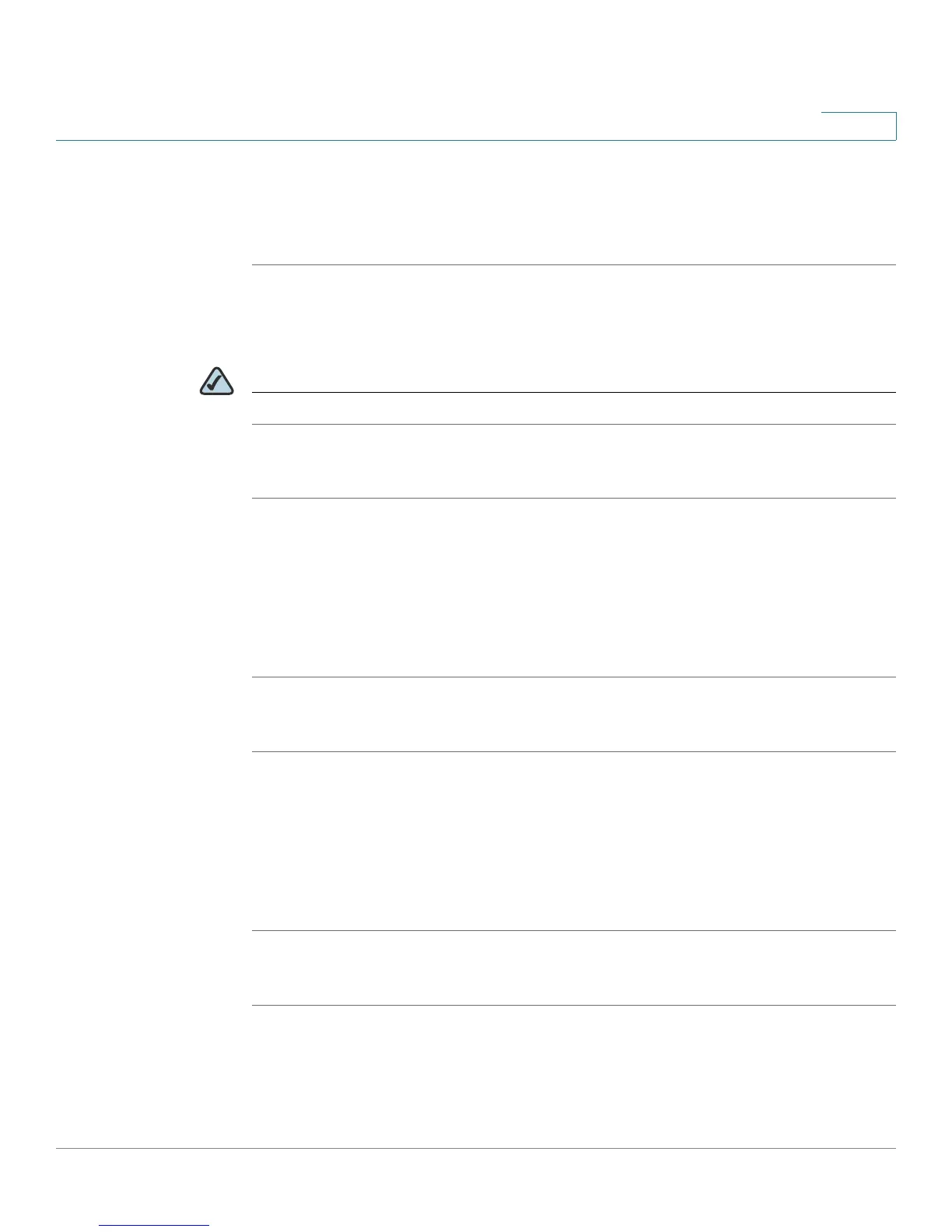Getting Started
Upgrading Firmware
Cisco SPA 500 Series and WIP310 IP Phone Administration Guide 10
1
STEP 3 Locate the download page and download the firmware file.
STEP 4 If the firmware file you download is in zip format, double-click the file and extract
its contents to a single folder or to the desktop.
Installing the Firmware
NOTE Your computer must be on the same sub-network as the phone you are upgrading.
Cisco SPA 50XG:
STEP 1 Run the executable file for the firmware upgrade.
STEP 2 Click Continue after reading the message regarding upgrading and your service
provider.
STEP 3 Enter the IP address of your phone.
STEP 4 Follow the on-screen directions.
Cisco SPA 525G
STEP 1 Log in to the web interface for the phone.
STEP 2 Choose the Firmware Upgrade tab.
STEP 3 Click Firmware Upgrade Window.
STEP 4 Browse to select the firmware file from your PC. Click Submit. The firmware is
installed and your phone reboots.
WIP310
STEP 1 Turn off your WIP310 and connect it to your computer by using the USB cable.
STEP 2 Double-click the executable file for the firmware upgrade (for example, double-
click wip310-5-0-11.exe).
