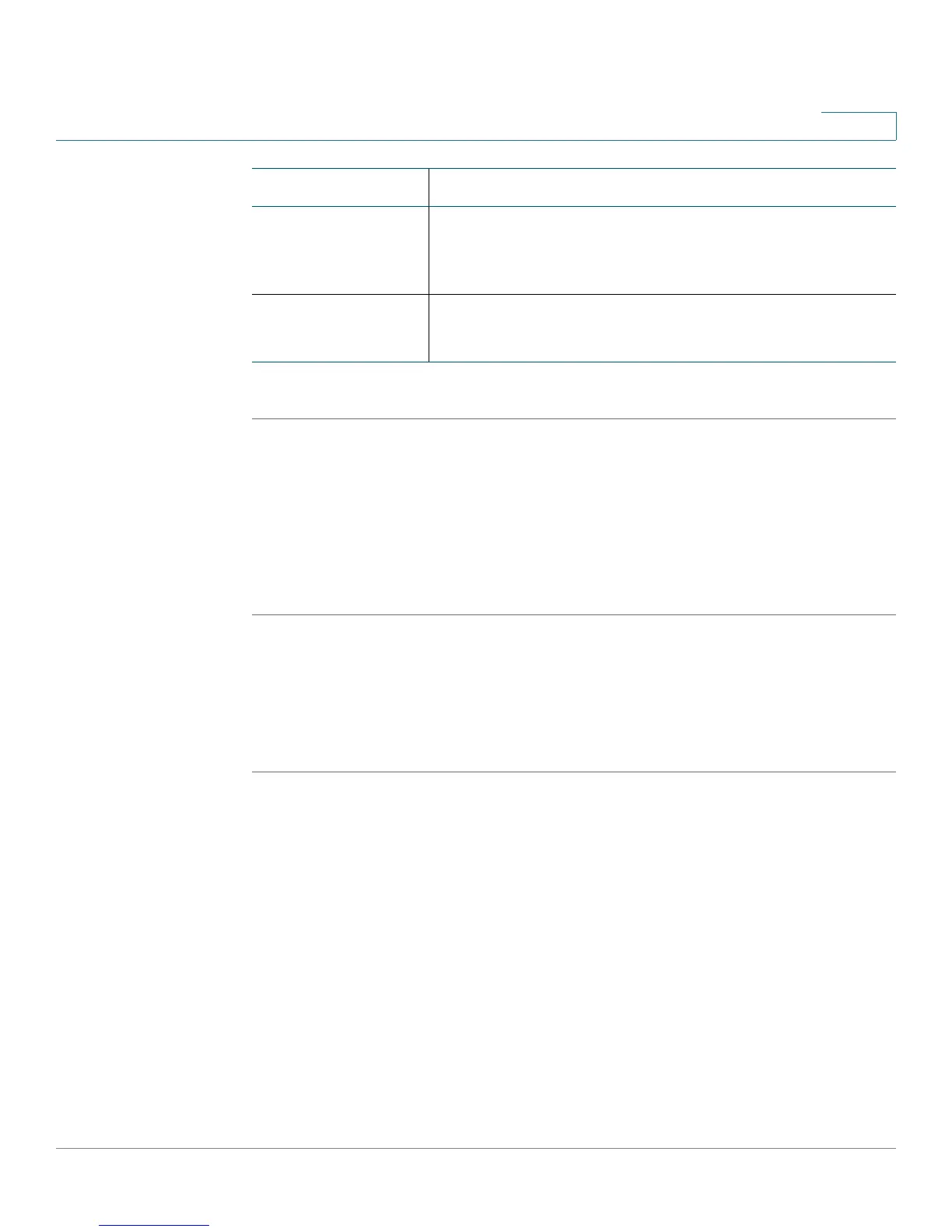Configuring Lines and Extensions
Configuring Extensions
Cisco SPA 500 Series and WIP310 IP Phone Administration Guide 31
2
STEP 5 Click Submit All Changes.
For more information on LEDs, see the “Creating an LED Script” section on
page 191.
Configuring Extensions
STEP 1 Log in to the web administration interface.
STEP 2 Click Admin Login and advanced.
STEP 3 Click the Ext <number> tab for the extension you want to configure.
STEP 4 In the General section, make sure that Line Enable is set to yes.
Registering LED Appears when the corresponding extension tries to register
with the proxy server.
Defaults to blanks (c=r;p=s).
Call Back Active LED Indicates Call Back operation is currently active on this call.
Defaults to blank (c=r;p=s).
Parameters Description
