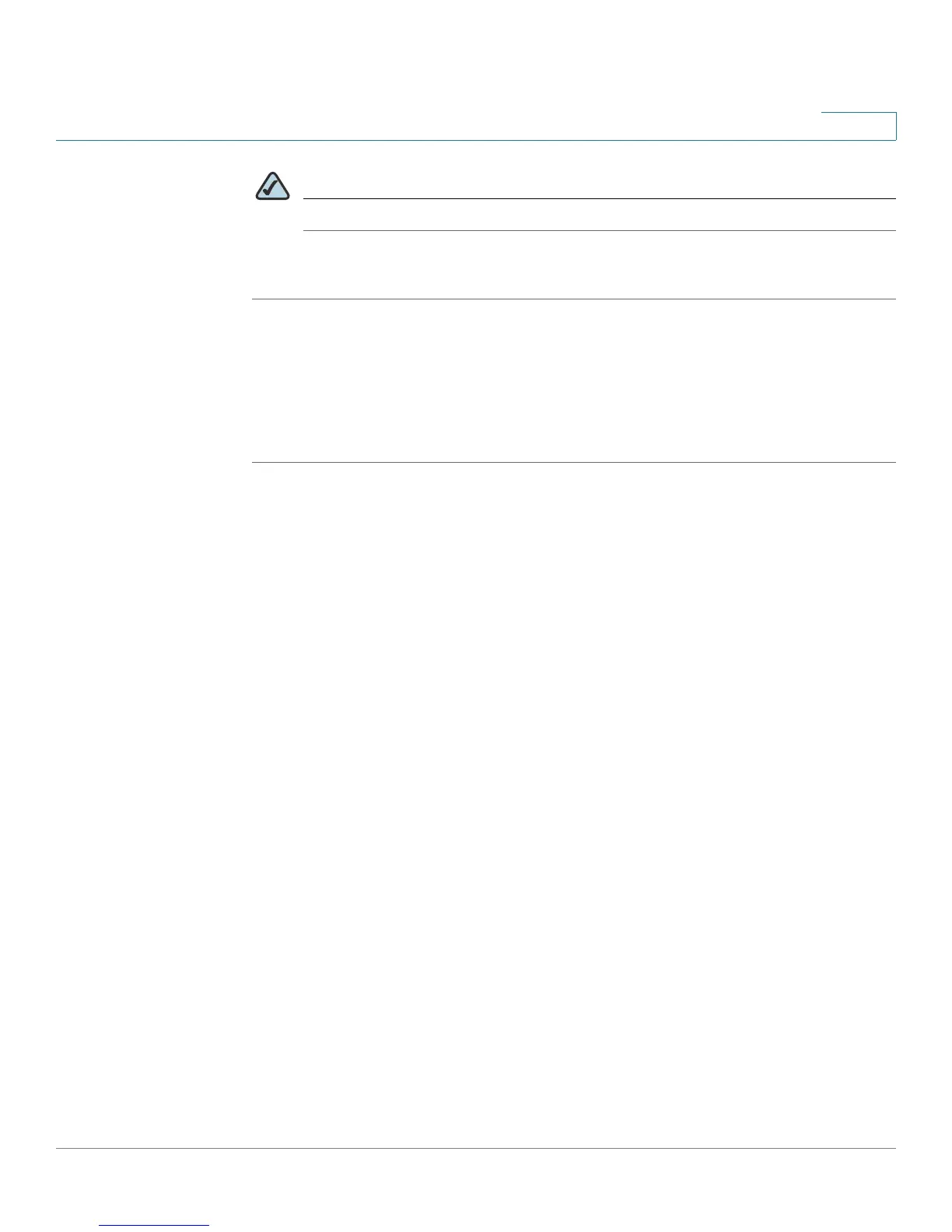Configuring Lines and Extensions
Configuring Lines
Cisco SPA 500 Series and WIP310 IP Phone Administration Guide 22
2
NOTE The number of line keys displayed depends on the type of phone.
STEP 5 Click Submit All Changes.
Configuring Shared Line Appearance
After configuring the line and choosing shared in the Shared Call Appearance
field, perform the following steps:
STEP 1 Click the Ext <number> tab of the extension that is shared (do not use Ext 1).
STEP 2 Under Share Line Appearance, in the Share Ext field, select shared. If you set this
extension to private (not shared), the extension does not share calls, regardless of
the Share Call Appearance setting on the Phone tab. If you set this extension to
shared, calls follow the Share Call Appearance setting on the Phone tab. On the
Cisco SPA 50XG phones that have line buttons, a hollow telephone icon is
displayed next to the shared line button. For the Cisco SPA 525G, a telephone icon
is displayed.
STEP 3 In the Shared User ID field, enter the user ID (name) of the phone with the
extension that is being shared.
STEP 4 (Optional) In the Subscription Expires field, enter the number of seconds before
the SIP subscription expires. Before the subscription expiration, the phone gets
NOTIFY messages from the SIP server on the status of the shared phone
extension. The default is 60 seconds.
STEP 5 (Optional) In the Phone tab, under Miscellaneous Line Settings, you can configure
line mapping. Each LED (line/extension) can hold two calls. You can assign an
extension to two LEDs. The first call always causes the assigned LED to flash.
Choose one of the following:
• Vertical first—The next LED on the phone flashes with the second incoming
call.
• Horizontal first—The same LED to flashes with the second incoming call.
STEP 6 (Optional) Under SCA Barge-In Enable, choose yes to allow users sharing call
appearances to take over the call on a shared line.
