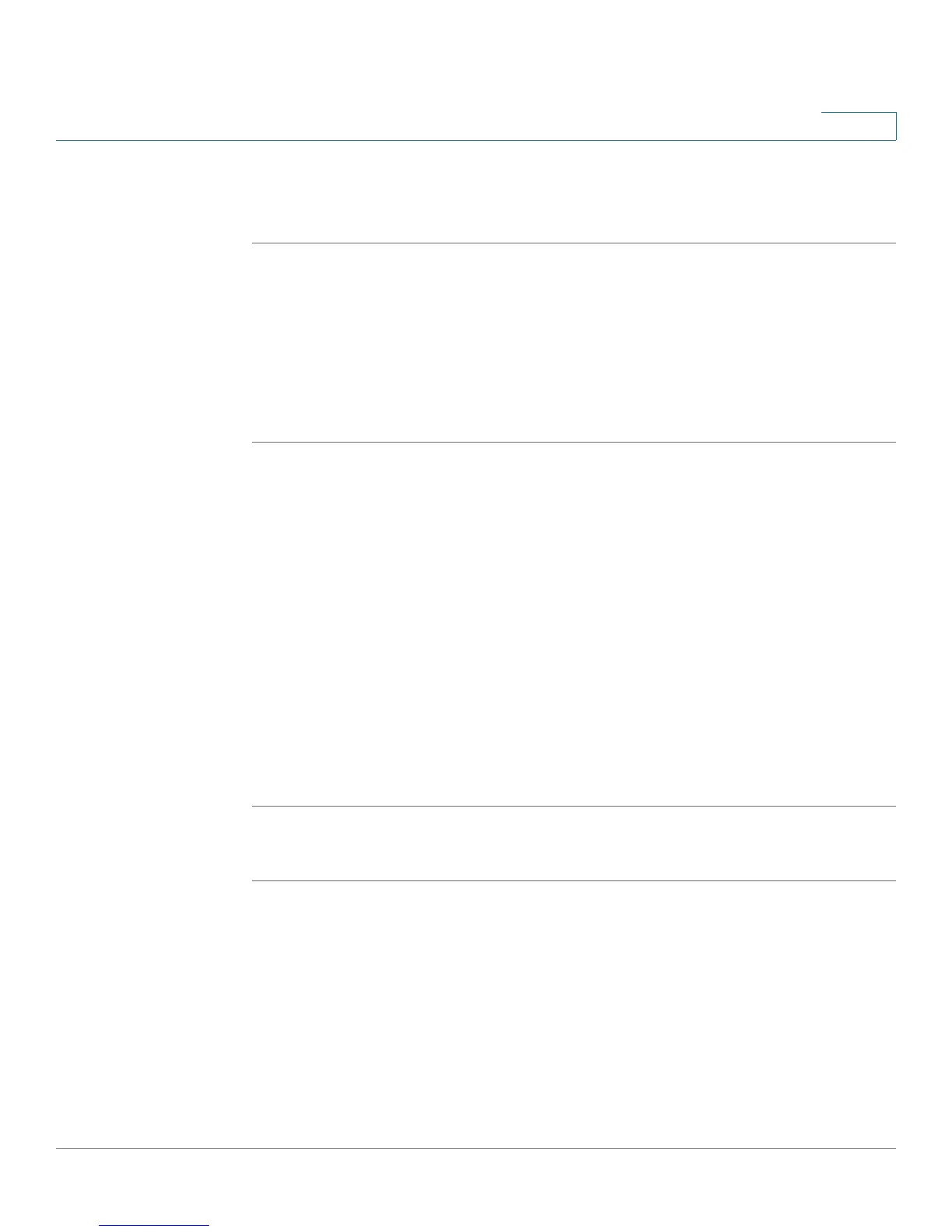Customizing Cisco SPA and Wireless IP Phones
Configuring Phone Information and Display Settings
Cisco SPA 500 Series and WIP310 IP Phone Administration Guide 35
3
STEP 5 Enter the IP address of the voice mail server.
STEP 6 Click Submit All Changes.
Customizing the Startup Screen
You can create a text logo to display when the IP phone boots up. (Not applicable
to the WIP310.)
Cisco SPA 50XG:
STEP 1 Log in to the web administration interface.
STEP 2 Click Admin Login and advanced.
STEP 3 Click the Phone tab. In the Text Logo field, enter logo text as follows:
• Up to two lines of text
• Each line must be fewer than 32 characters
• Insert a new line character (\n) and escape code (%oa) between lines
For example, “Super\n%0aTelecom” will display:
Super
Telecom
STEP 4 Click Submit All Changes. The phone reboots.
Cisco SPA 525G:
STEP 1 Log in to the web administration interface.
STEP 2 Admin Login and advanced.
STEP 3 Click the User tab. In the Screen section, Text Logo field, enter logo text as follows:
• Up to two lines of text
• Each line must be fewer than 32 characters
• Insert a new line character (\n) and escape code (%oa) between lines
