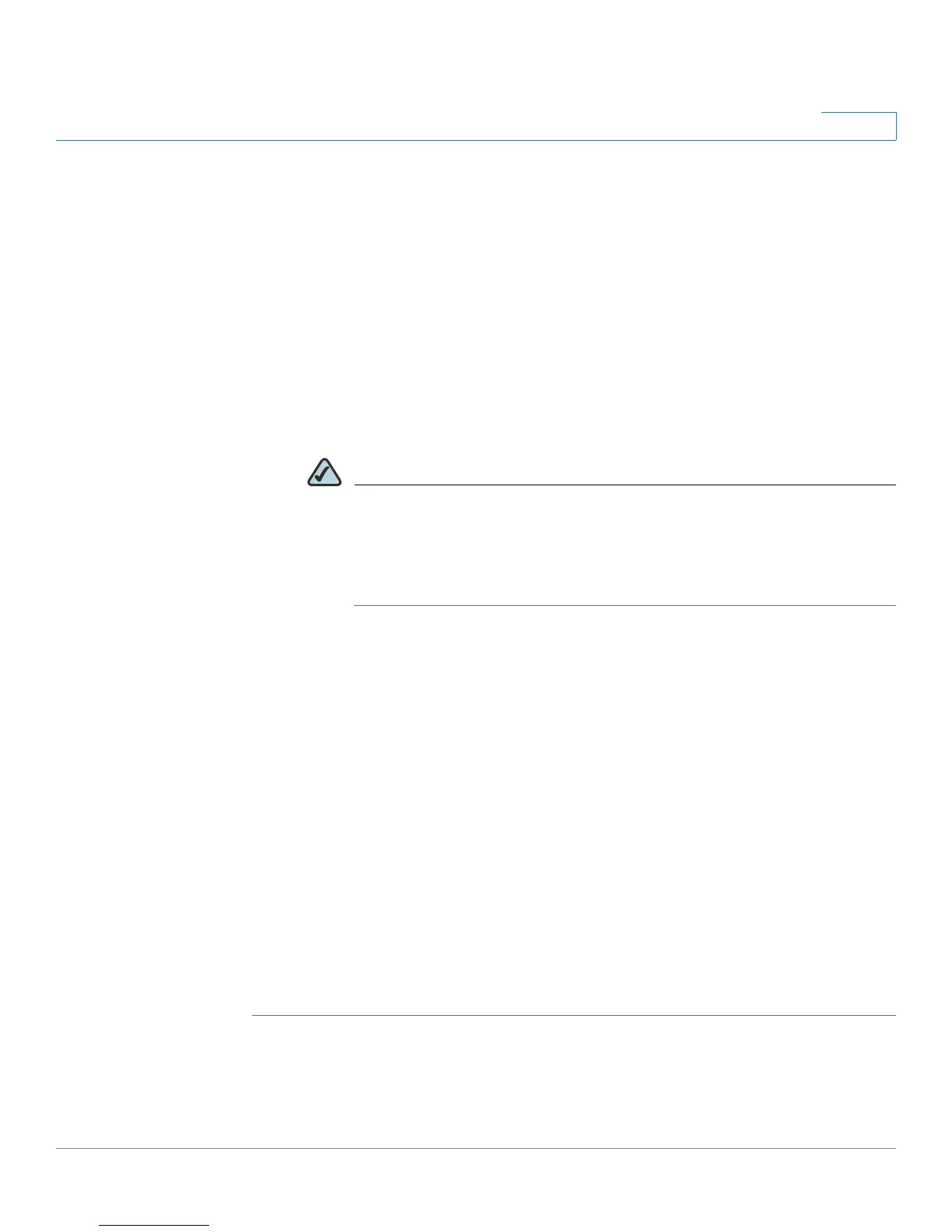Configuring Lines and Extensions
Configuring Lines
Cisco SPA 500 Series and WIP310 IP Phone Administration Guide 28
2
STEP 5 Find the first line to configure (line 4 in this example):
a. From the
Extension
drop down list, choose Disabled.
b. Enter the following string in the Extended Function field:
fnc=type
where:
• fnc: function
• type: choose from the following:
- xml: pressing the line button accesses XML services.
NOTE The XML service configured on the Phone tab under the XML Service
field is used (see the “Configuring XML Services” section on
page 74). You can specify a different XML service to connect to by
using the syntax “fnc=xml;URL=http://xxx.xx.xxx/entry.html” where
xxx.xx.xxx is the URL of the XML service.
- mp3: pressing the line button starts the mp3 player.
- weather: pressing the line button accesses weather information.
- news: pressing the line button accesses news.
For example, to configure line 4 for the mp3 player:
fnc=mp3
STEP 6 Click Submit All Changes. After the phone reboots, configured lines glow orange
and display the following icons next to the extension label:
• xml: XML icon
• mp3: mp3 player icon
• news: RSS icon
• weather: thermometer icon
