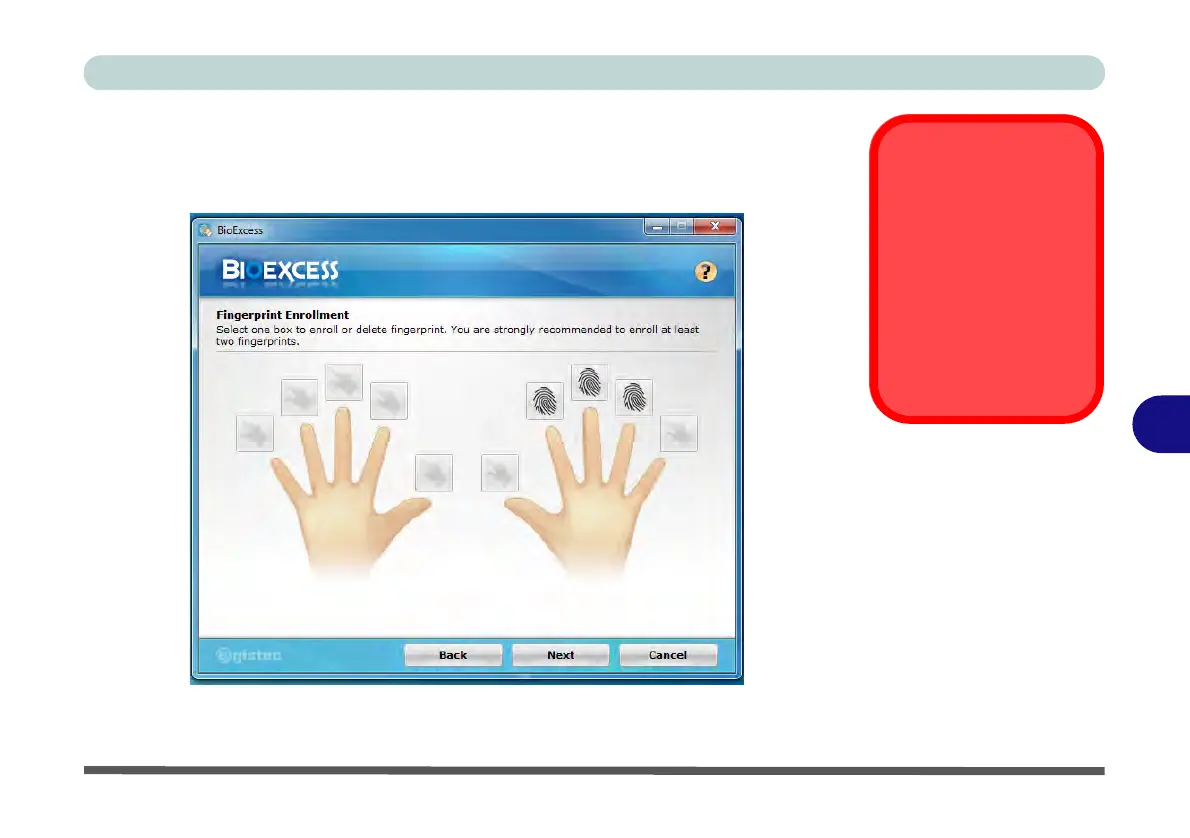Modules
BioExcess Application 7 - 57
7
5. Enter your Windows log on password, and then click Next.
6. Click on the fingerprint diagram to select any finger to enroll.
7. Swipe the finger until the finger is enrolled and then repeat for other fingers.
8. Click Next to continue once you have enrolled a number of fingerprints.
9. Click Finish when the Initialization Successful message appears (if you have
selected Launch Control Center then it will be run on exiting the wizard).
Fingerprint
Enrollment
Note that it is strongly
recommended that you
enroll more than one fin-
ger in case of injury etc.
See page 8 - 14 for fur-
ther information on
scanning fingers
Figure 7 - 33
Fingerprint
Enrollment
