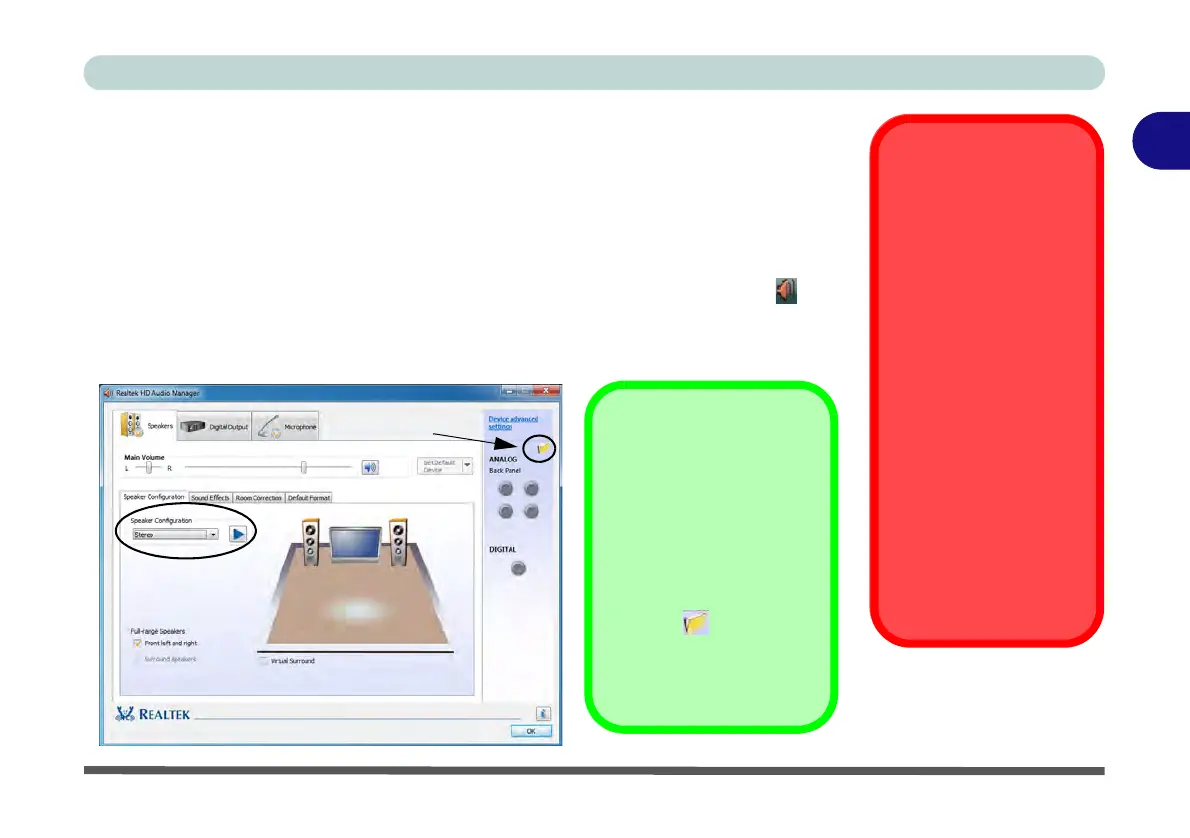Storage Devices, Mouse & Audio
Audio Features 2 - 9
2
Setup for 5.1 or 7.1 Surround Sound
To setup your system for 5.1 or 7.1 surround sound you will need to connect the au-
dio cables to the Headphone-Out, Line-In, Microphone-In jack and S/PDIF-Out
jacks (note: the S/PDIF jack is used for 7.1 surround sound only).
1. Click
Start
, and click
Control Panel
(or point to
Settings
and click
Control Panel
)
and make sure you are in
Classic View
.
2. Click Realtek HD Audio Manager (or right-click the notification area icon and
select Sound Manager).
3. Click Speakers (tab) and click Speaker Configuration (tab).
4. Select 5.1 or 7.1 Speaker from the Speaker Configuration pull-down menu.
Sound Blaster Audio &
HDMI
Note that the Sound Blaster
audio effects do not apply
to audio generated through
an HDMI connection (see
page 7 - 97.).
Fn + 5 Audio Toggle
The Fn + 5 key combina-
tion allows you to toggle the
audio system between ste-
reo and surround modes.
The stereo mode will allow
for a louder audio volume.
Note that if you have stereo
mode enabled, and attempt
to demo the speaker configu-
ration, then the sound will
only be enabled through the
front and rear speakers (
see
page 2 - 12
).
Figure 2 - 6
Speaker
Configuration (7.1)
Auto Popup Dialog
You should enable the
auto popup dialog to au-
tomatically detect when a
device has been
plugged-in. If disabled,
double-click connector
settings and click the
box to enable the auto
popup detection of
plugged-in devices.
Connector Settings
