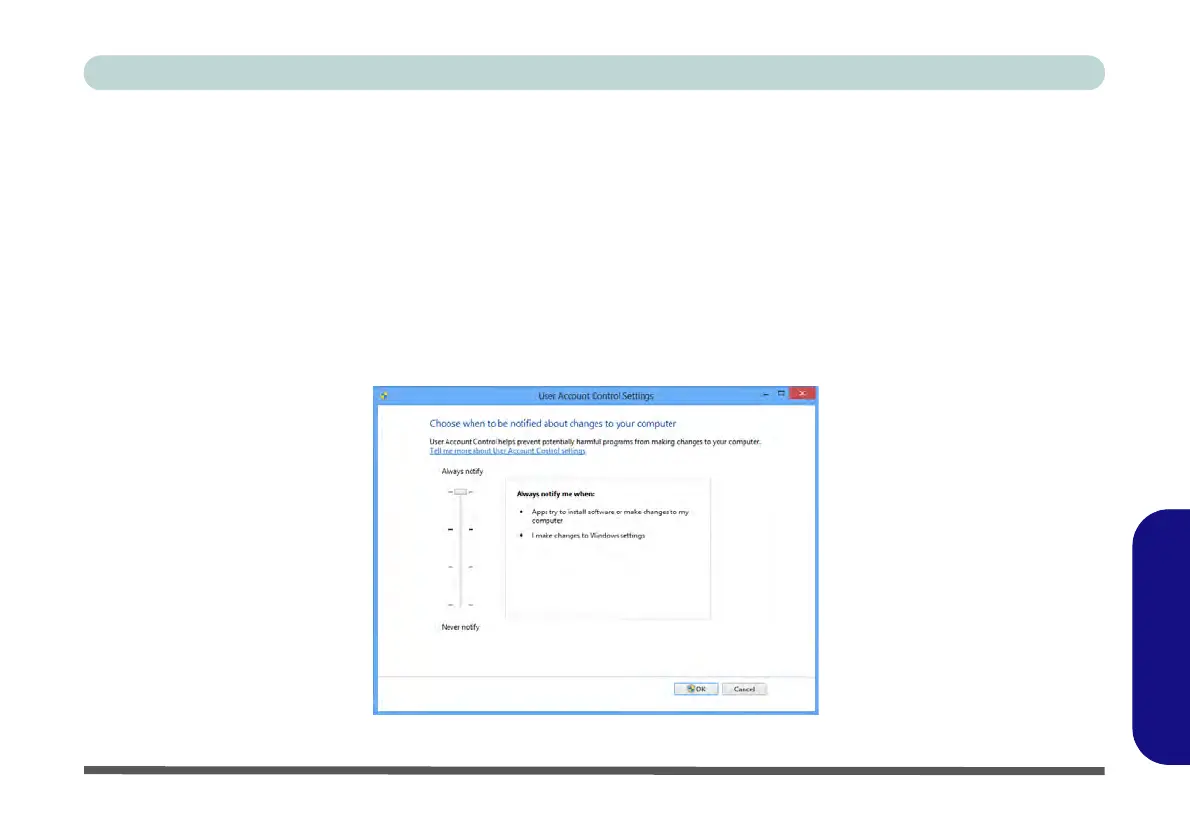Running Metro UI Apps F - 21
Windows 8
Windows 8
User Account Control Settings
If your computer meets the minimum screen resolution requirements, and still you can't run Metro apps, then
that you have to check the status of User Account Control (UAC). Metro apps may fail to open when the UAC
is turned off. To check whether the UAC is on or off, follow the instructions below.
1. Open the Control Panel (see “Windows 8 Control Panel” on page F - 8).
2. Click on User Accounts and then click on Change User Account Control settings (or click System and
Security and click Change User Account Control Settings under Action Center).
3. If the slider is in the Never notify position, then the UAC is disabled.
4. To enable or turn on the UAC, move the slider to Always notify or Notify me when apps try to make changes
to my computer (default) position, and then click OK.
Figure F - 19 - User Account Control
