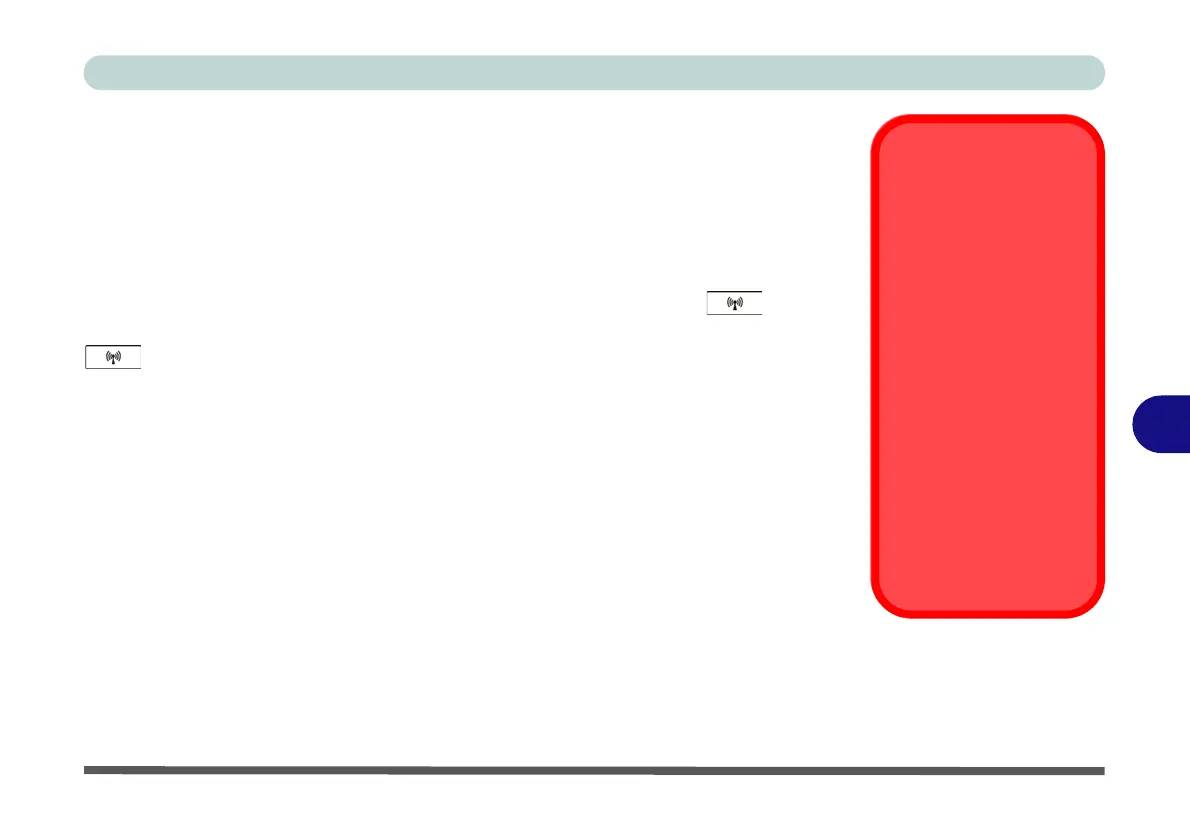Modules
Wireless LAN Module 7 - 25
7
Wireless LAN Module
If you have included an
Intel
®
,
3rd Party
802.11b/g/n or Qualcomm Atheros
WLAN (Combo) module
in your purchase option, make sure that the Wireless LAN
module is on b
efore installing the driver. See “Wireless LAN Settings (Windows 8)”
on page F - 30 for Windows 8 configuration information.
Use the
Fn + F11 key combination
or Touch Sensor Instant Key
to toggle
power to the Wireless LAN module.
When the WLAN module is powered on, the
LED will be
highlighted
. Make sure you install the drivers in the order indicat-
ed in
Table 4 - 1, on page 4 - 3
.
The operating system is the default setting for Wire-
less LAN control in Windows 7.
Note that you need to install both the WLAN & Bluetooth drivers for the WLAN
& Bluetooth Combo modules, however the Qualcomm Atheros WLAN (Combo)
module only requires the WLAN driver installation.
See the appropriate driver installation instructions on the page indicated below:
• See “3rd Party 802.11b/g/n WLAN Combo Driver Installation” on page 7 - 26.
• See “Intel® WLAN Driver Installation” on page 7 - 27.
• See “Qualcomm Atheros WLAN Combo Driver Installation” on page 7 - 30.
Wireless Device
Operation Aboard
Aircraft
The use of any portable
electronic transmission de-
vices aboard aircraft is usu-
ally prohibited. Make sure
the module(s) are OFF if
you are using the computer
aboard aircraft.
Use the Fn + F11 key com-
bination/Touch Sensor Key
to toggle power to the
WLAN module, and check
the LED to see if the mod-
ule is powered on or not
(see Table 1 - 5, on page 1
- 14/ Table 1 - 1, on page 1
- 8).
