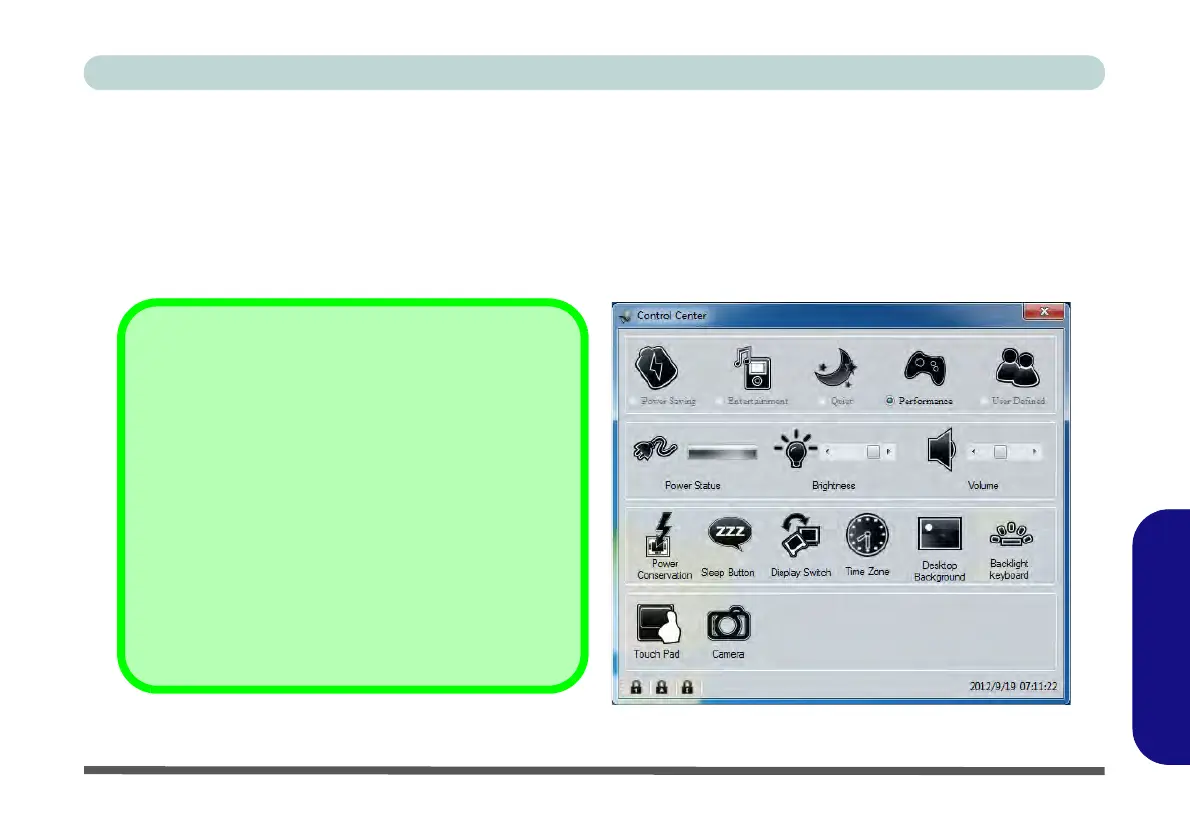Function/Hot Key Indicators & Control Center F - 15
Windows 8
Windows 8
Function/Hot Key Indicators & Control Center
The function/hot key indicators and Control Center function in the same manner as outlined for Windows 7 (ex-
cept for the Mute, Volume and Brightness indicators which use the standard Windows 8 indicators) in “Func-
tion Keys & Visual Indicators” on page 1 - 14 and “Control Center” on page 1 - 15. However both of these
functions work under the Desktop app (see “Desktop Application” on page F - 4) and not under the Start screen,
and the Control Center does not feature the wireless/Bluetooth buttons and Airplane Mode.
Figure F - 13 - Control Center
Control Center
Click on any button to turn any of the modules (e.g. Click-
pad/Touchpad, Camera) on/off.
Click on the power conservation modes to switch between
Performance, Balanced or Energy Star modes (see page 3
- 10). To remove the Power Conservation Modes screen just
click in a blank area of the icon or press a key on the key-
board.
Click on the buttons (or just click and hold the mouse button)
to adjust the slider for Brightness/Volume.
Click on Display Switch and click to choose a display mode
from the menu (see page C - 13).
Click on K/B LED to turn the keyboard LED on/off.
