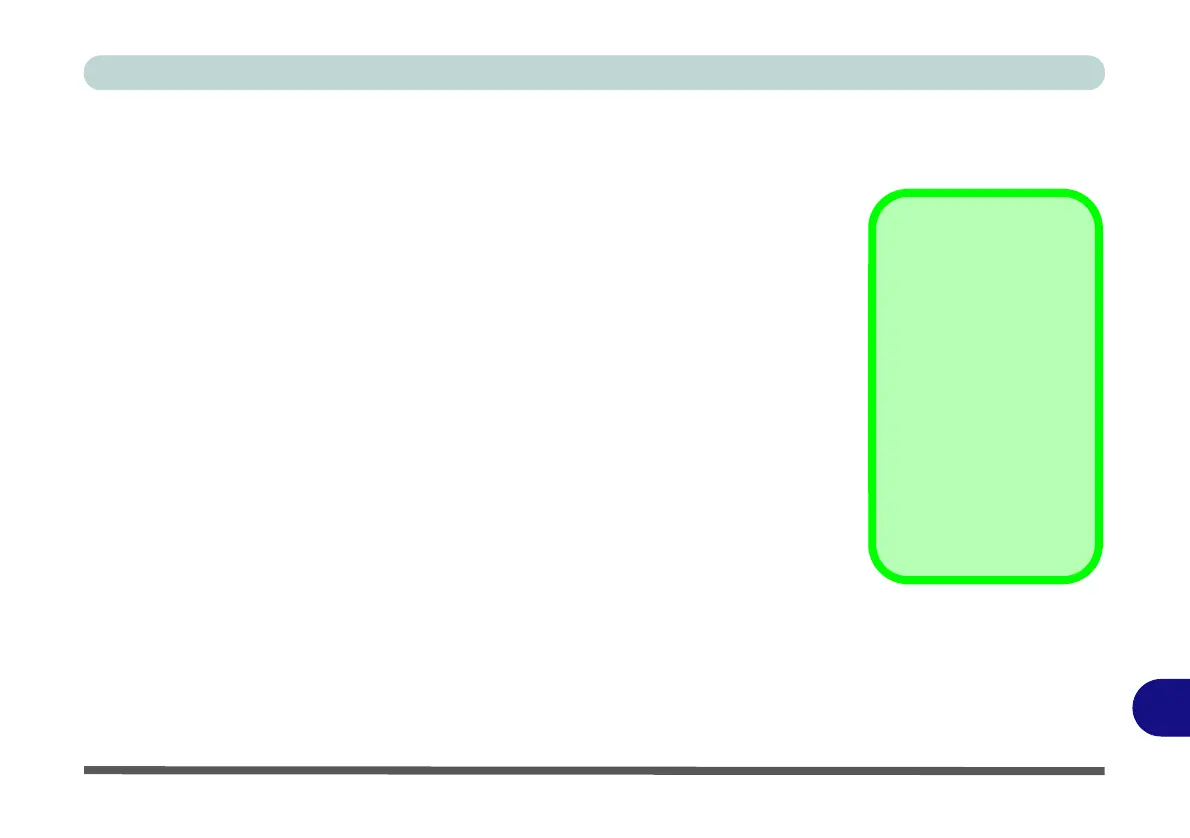AMD Video Driver Controls
Video Driver Installation D - 1
D
Appendix D: AMD Video Driver Controls
The basic settings for configuring the LCD are outlined in “Video Features” on
page 1 - 23.
Video Driver Installation
Make sure you install the drivers in the order indicated in Table 4 - 1, on page 4 - 3.
Video (VGA)
1. Insert the Device Drivers & Utilities + User’s Manual disc and click Install
Drivers (button).
2. Click 2.Install VGA Driver > Yes.
3. Click Next > Install (button).
4. Click the Express (or Custom if you prefer to manually configure the
driver installation settings) button and click Next.
5. Click Accept (button) and click Ye s.
6. Click Finish > Ye s to restart the computer.
7. After the computer has restarted, click Restart Now to restart again to
refresh the video driver.
Note that when attempting to access the AMD Catalyst™ Control Center in Win-
dows 7, you may be prompted to install Microsoft.net Framework VX.X. To get
the Microsoft.net Framework file go to the Microsoft website, search for the file,
download it and then install it.
Video Card Options
Note that card types,
specifications and driv-
ers are subject to contin-
ual updates and
changes. Check with
your service center for
the latest details on vid-
eo cards supported (see
“Video Adapter Op-
tions” on page D - 3, or
contact your service
center for details).
