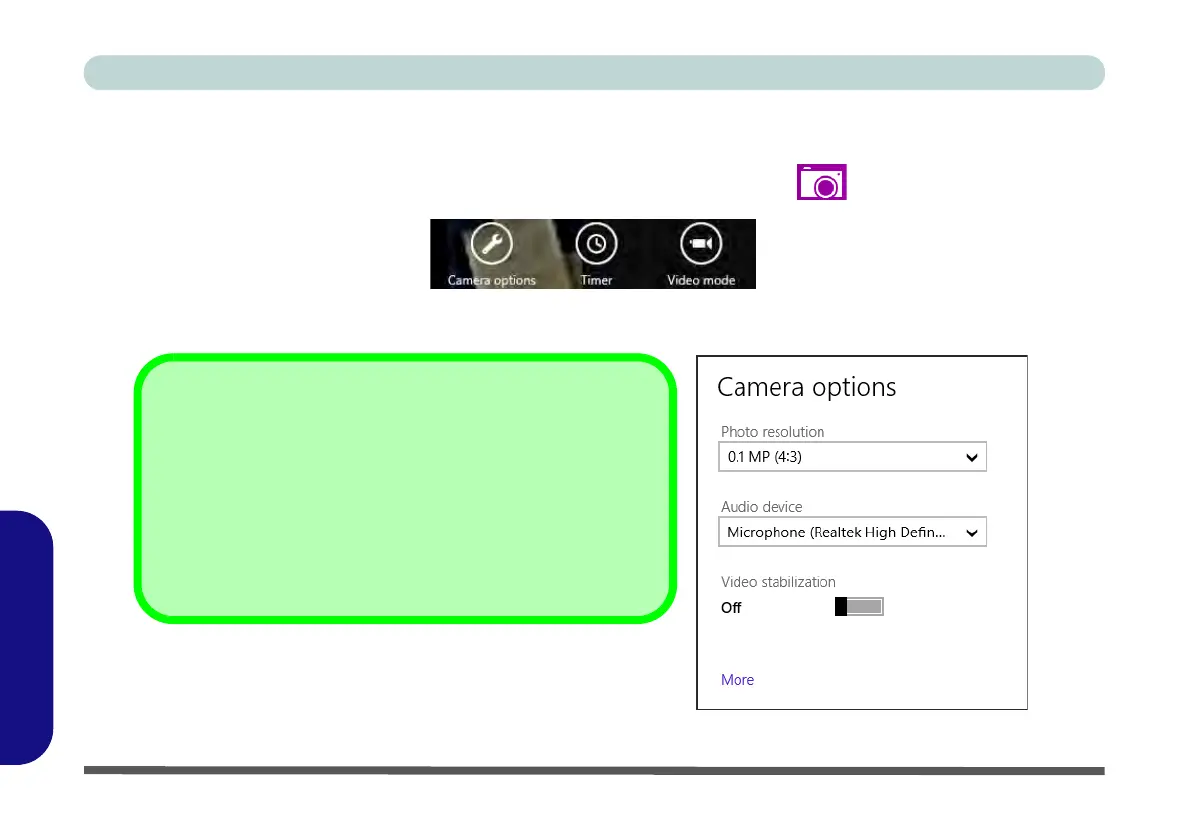F - 26 PC Camera (Windows 8)
Windows 8
Windows 8
Metro UI Camera App
1. Make sure the PC Camera is turned on by using the Fn + F10 key combination (or Control Center button).
2. Run the Camera app from the Metro UI by clicking on the Camera app icon .
3. The camera interface is a translucent app bar with three buttons.
Figure F - 21 - Camera App Bar
• Camera options:. Click this button to open a window with three main options:
Figure F - 22 - Camera Options
Camera Options
• Resolution (determined by the camera spec)
• Audio device (select microphone to use)
• Video Stabilization (a toggle based on spec of the
camera)
