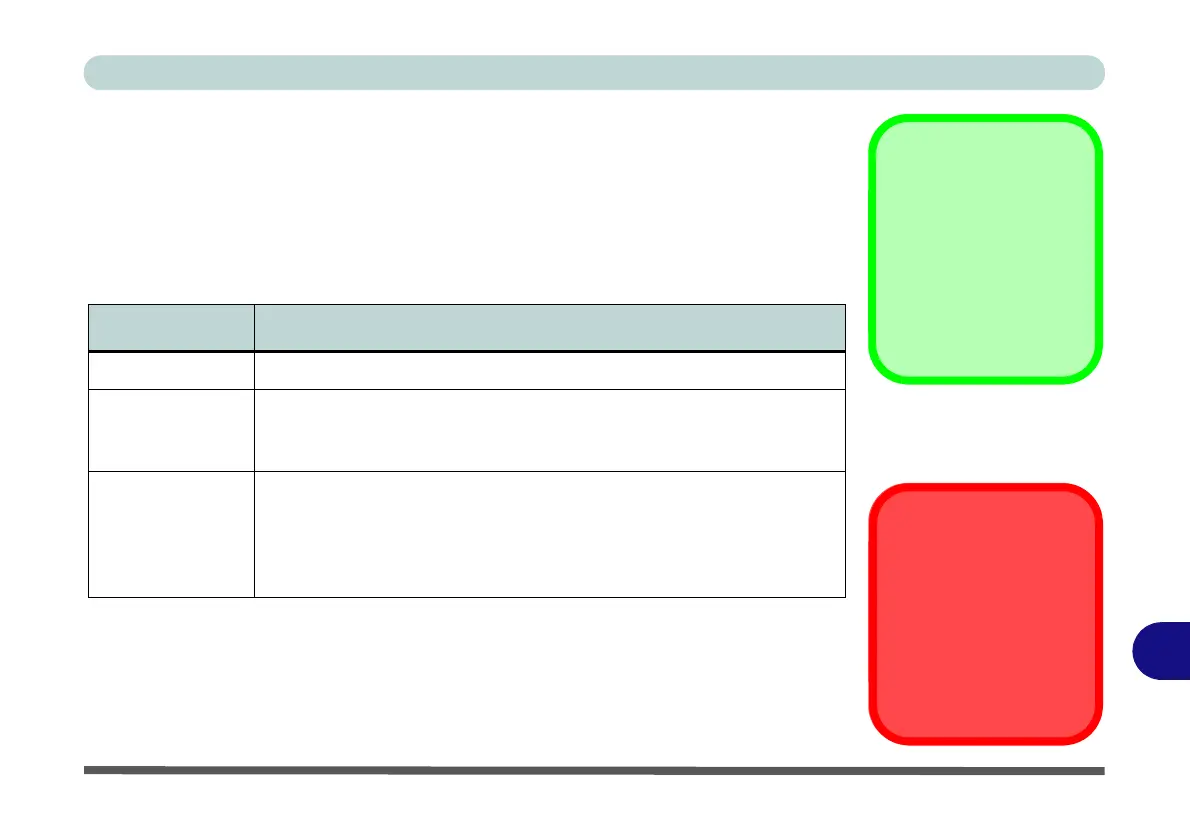NVIDIA Video Driver Controls
Display Devices C - 5
C
Display Devices
Note that you can use a DVI cable connected to the DVI-Out port, an HDMI (High-
Definition Multimedia Interface) cable connected to the HDMI-Out port (if you are
using an older type of monitor you can use a converter to convert the signal from
DVI to VGA) or DisplayPort cable connected to the DisplayPort, to connect an ex-
ternal display. See your display device manual to see which formats are supported.
Display Mode Description
Single One of the connected displays is used as the display device
Clone Displays
Clone simply shows an exact copy of the Primary display desktop on
the other display(s). This mode will drive multiple displays with the
same content
Extend
Extend treats both connected displays as separate devices, and they
act as a virtual desktop resulting in a large workspace. When enabled,
you can drag any icons or windows across to the other display desktop.
It is therefore possible to have one program visible in one of the
displays, and a different program visible in the other display
Sound Blaster
Audio & HDMI
Connection
Note that Sound Blaster
Audio will be disabled
when you are connecting to
an external display through
an HDMI connection.
Table C - 1
Display Modes
SLI Configuration &
Multiple Displays
Note that if SLI configu-
ration is enabled only a
Single display may be
used as the display de-
vice.
