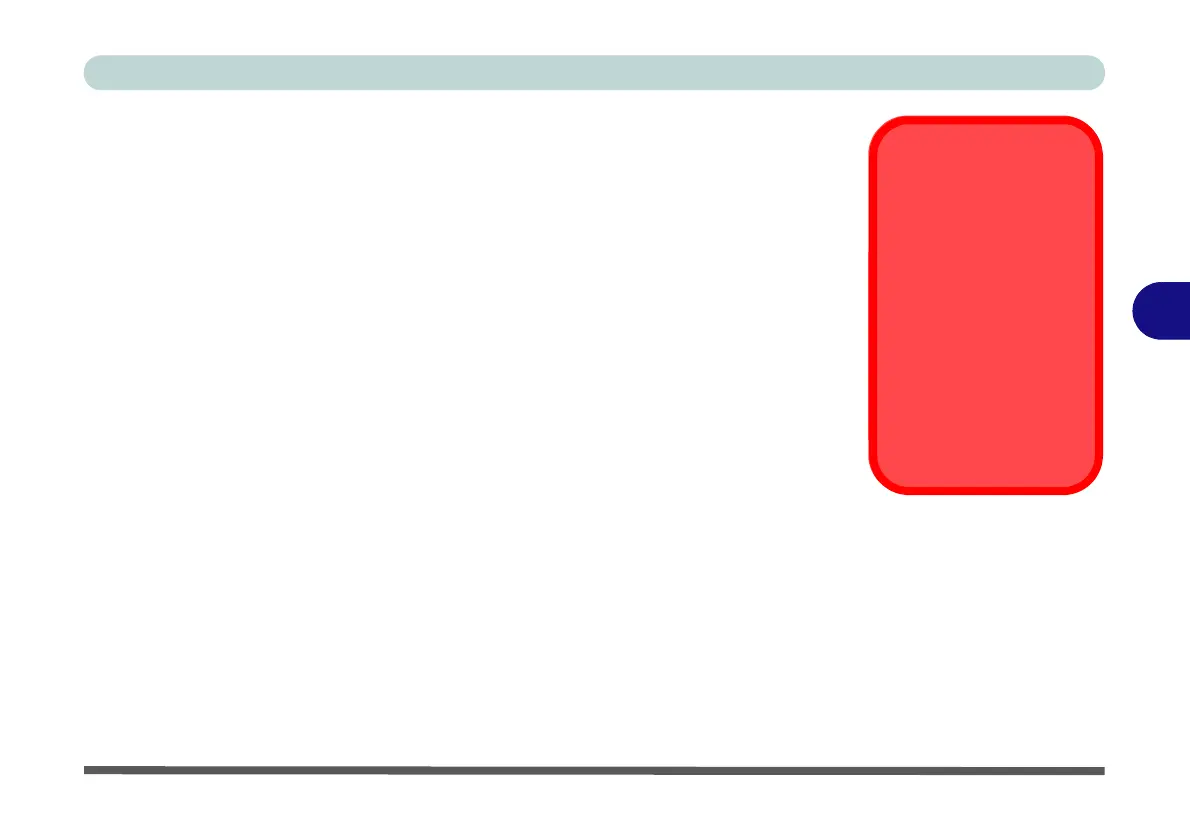BIOS Utilities
Advanced Menu 5 - 9
5
Bluetooth Power Setting (Advanced Menu > Advanced Chipset Control)
You can adjust the Bluetooth module power setting to your preference. The default
setting (Disabled) will see the Bluetooth module powered off when the system is
started up or restarted. Enabling the power setting will have the module retain the
last power status (on or off) before any restart or shut down.
Intel(R) Rapid Storage Technology (Advanced Menu)
Enable/disable Intel(R) Rapid Storage Technology from this menu to provide
high-performance SATA RAID capabilities for Windows 8. Note that this menu
item will be available if the OS Select is set to Windows 8 (Win8) in the Boot Menu
(see“Boot Menu” on page 5 - 16) and UEFI Boot is enabled (in the OS Select sub-
menu) and the SATA Mode (Advanced Menu) is set to RAID (see “SATA Mode
(Advanced Menu)” on page 5 - 9). See “SATA RAID Setup Procedure (Windows
8)” on page F - 55.
SATA Mode (Advanced Menu)
You can configure SATA (Serial ATA) control to operate in either AHCI (Ad-
vanced Host Controller Interface) or RAID (Redundant Array of Independent
Disks) modes from this menu. The SATA mode should be set BEFORE installing
an operating system, and after you have backed up all necessary files and data (see
sidebar). See “Setting Up SATA RAID Mode” on page 7 - 2 for details if you are
configuring you hard disks in a RAID in Windows 7 or “SATA RAID Setup Proce-
dure (Windows 8)” on page F - 55 for Windows 8.
SATA Mode
Selection
Set the SATA mode BE-
FORE installing your
Windows OS. Do not
change the mode un-
less you intend to rein-
stall your operating
system, and make sure
you back up all neces-
sary files and data be-
fore doing so.
