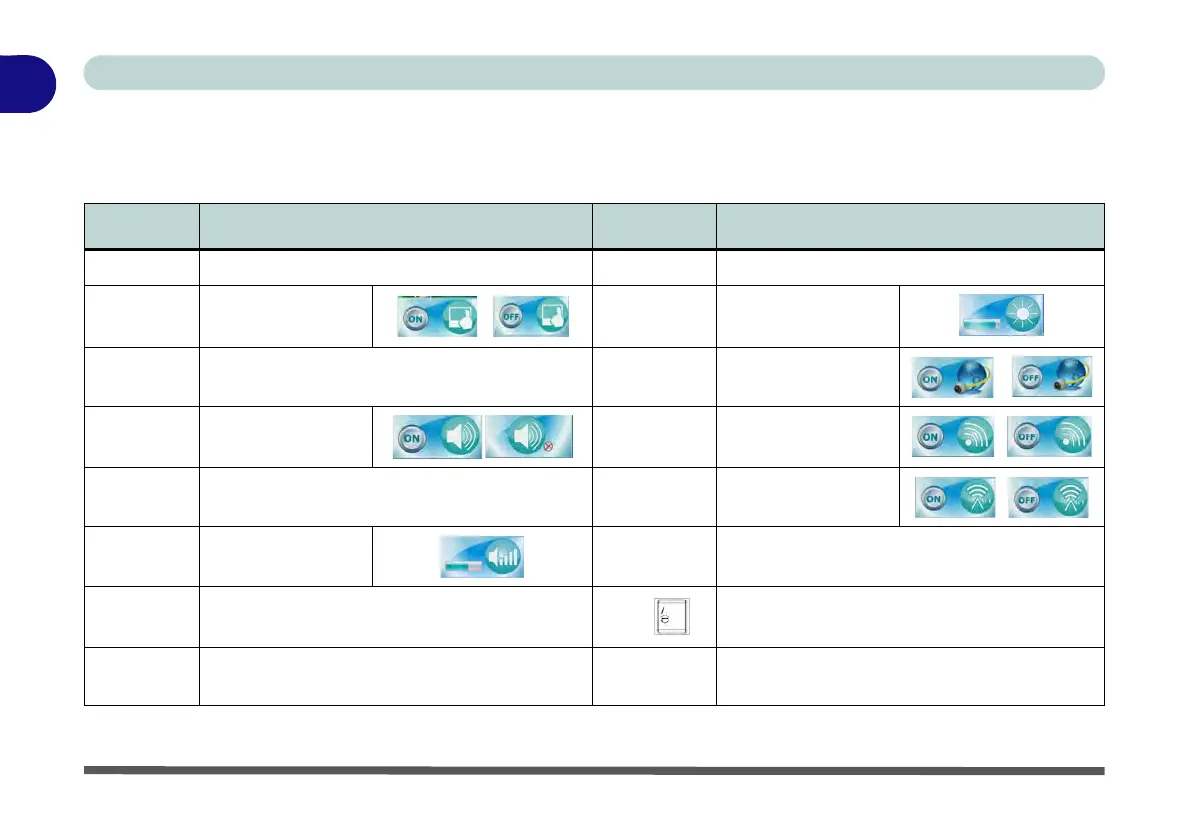1 - 14 Keyboard LED
Quick Start Guide
1
Function Keys & Visual Indicators
The function keys (F1 - F12 etc.) will act as hot keys when pressed while the Fn key is held down. Visual in-
dicators (see the table below) are available when the Hot Key driver is installed (see “Hot Key” on page 4 - 7).
Table 1 - 5 - Function Keys & Visual Indicators
Keys Function/Visual Indicators Keys Function/Visual Indicators
Fn + ~ Play/Pause (in Audio/Video Programs) Fn + Esc Control Center Toggle (see over)
Fn + F1 Touchpad Toggle Fn + F8/F9
Brightness
Decrease/Increase
Fn + F2
Turn LCD Backlight Off
(Press a key to or use Touchpad to turn on)
Fn + F10
PC Camera Power
Toggle
Fn + F3 Mute Toggle Fn + F11
WLAN Module
Power Toggle
Fn + F4 Sleep Toggle Fn + F12
Bluetooth Module
Power Toggle
Fn + F5/F6
Volume Decrease/
Increase
Fn + Power
Button
Powered USB 3.0 Port Power Toggle
(press for around 1 to 2 seconds to toggle)
Fn + F7
Display Toggle
(see pages C - 13 & D - 14)
Fn +
Keyboard LED Toggle (see page 1 - 11)
Fn + 1
Fan Control Toggle - Toggle between Auto-
matic Fan Control / Full Power
Fn + 5
Audio Toggle - Toggle between Stereo and
5.1 Surround Sound Modes (see page 2 - 12)
