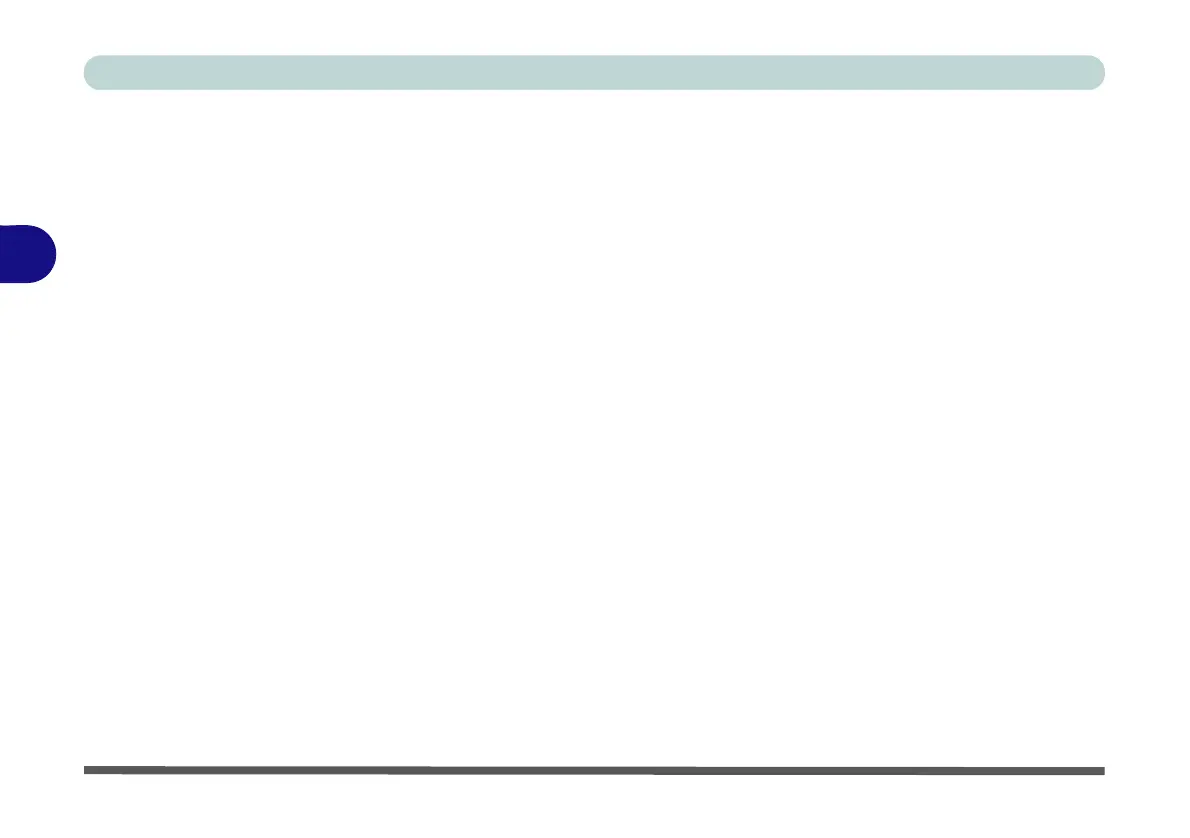Drivers & Utilities
4 - 8 Driver Installation
4
Card Reader
1. Click 5./4.Install Cardreader Driver > Yes.
2. Click Finish to complete the installation.
TouchPad
1. Click 6./5.Install Touchpad Driver > Yes.
2. Click Next.
3. Click the button to accept the license, and then
click Next.
4. Click Finish > Restart Now to restart the com-
puter.
Hot Key
1. Click 7./6.Install Hotkey AP > Yes.
2. Click Next > Next.
3. Click Finish > Finish to restart your computer.
MEI Driver
1. Click 8./7.Install MEI Driver > Yes.
2. Click Next > Yes > Next > Next.
3. Click Finish.
Audio
1. Click 9. /8.Install Audio Driver > Yes.
2. Click Next.
3. Click Finish to restart the computer.
After installing the audio driver the system will not re-
turn to the Drivers Installer screen. To install any of
the optional drivers, eject the Device Drivers & Utili-
ties + User’s Manual disc and then reinsert it (or dou-
ble-click the disc icon in My Computer), and click
Option Drivers (button) to access the optional driver
menu.
It is recommended that you install the Sound Blaster
Audio application (see “Sound Blaster Audio” on
page 7 - 89) and Intel Rapid Storage Technology
driver (see “IRST Driver Installation” on page 7 - 11
- required for AHCI & RAID mode hard disks).
