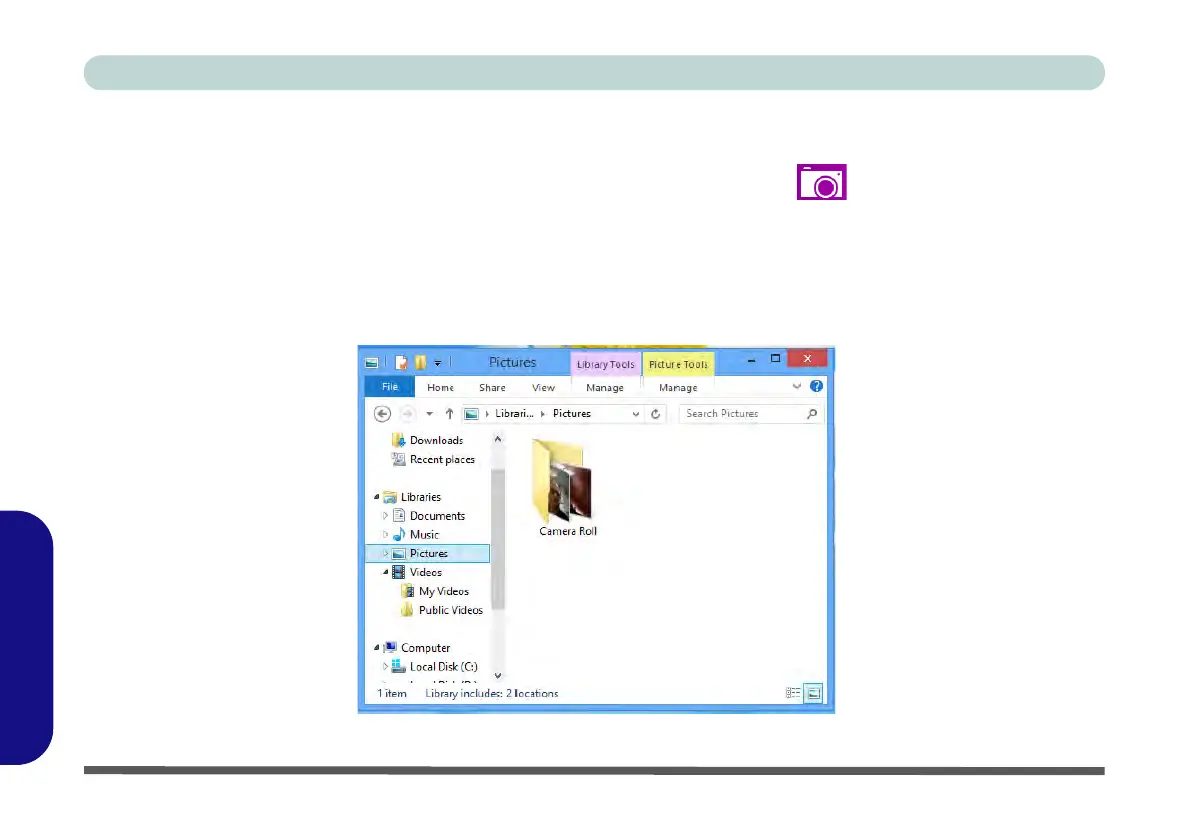F - 28 PC Camera (Windows 8)
Windows 8
Windows 8
Taking Pictures/Capturing Video
1. Make sure the PC Camera is turned on by using the Fn + F10 key combination (or Control Center button).
2. Run the Camera app from the Metro UI by clicking on the Camera app icon .
3. Click to select the timer if you require a countdown before capture.
4. Click to select either photo or video modes.
5. Click in the main window to take a picture or start video capture (if video capture begins a timer will appear in
the bottom right corner of the screen).
6. To stop video capture click the main window again.
7. Captured photos and videos will be saved to a Camera Roll folder within the Picture folder in Libraries.
Figure F - 24 - Libraries - Pictures
