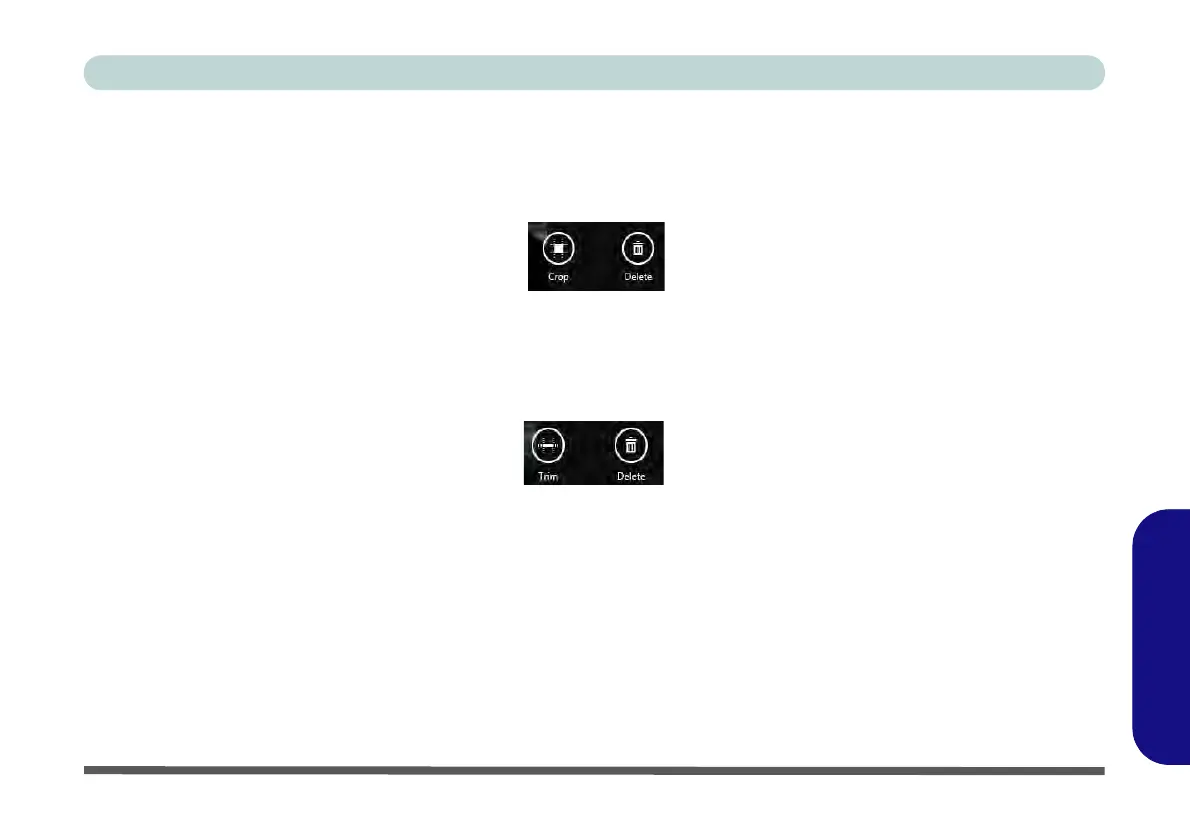PC Camera (Windows 8) F - 29
Windows 8
Windows 8
8. A scroll arrow will appear on the left side of the screen after any pictures/videos have been captured.
9. Click the arrows (on either side of the screen) to browse through the captured photos/video, and back to the
Camera app.
10. Clicking on a captured photo will bring up an app bar with Crop and Delete buttons.
Figure F - 25 - Crop & Delete Buttons (for Still Photos)
11. Use the handles to Crop any captured picture, and click OK to save the changes made.
12. Click Delete to delete any captured photo (note that no prompt will appear to confirm the delete).
13. Right-click any captured video to bring up app bar with Trim and Delete buttons.
Figure F - 26 - Trim & Delete Buttons (for Video Files)
14. Use the buttons at either end of the slider to adjust the video length and click OK to save the changes made.
