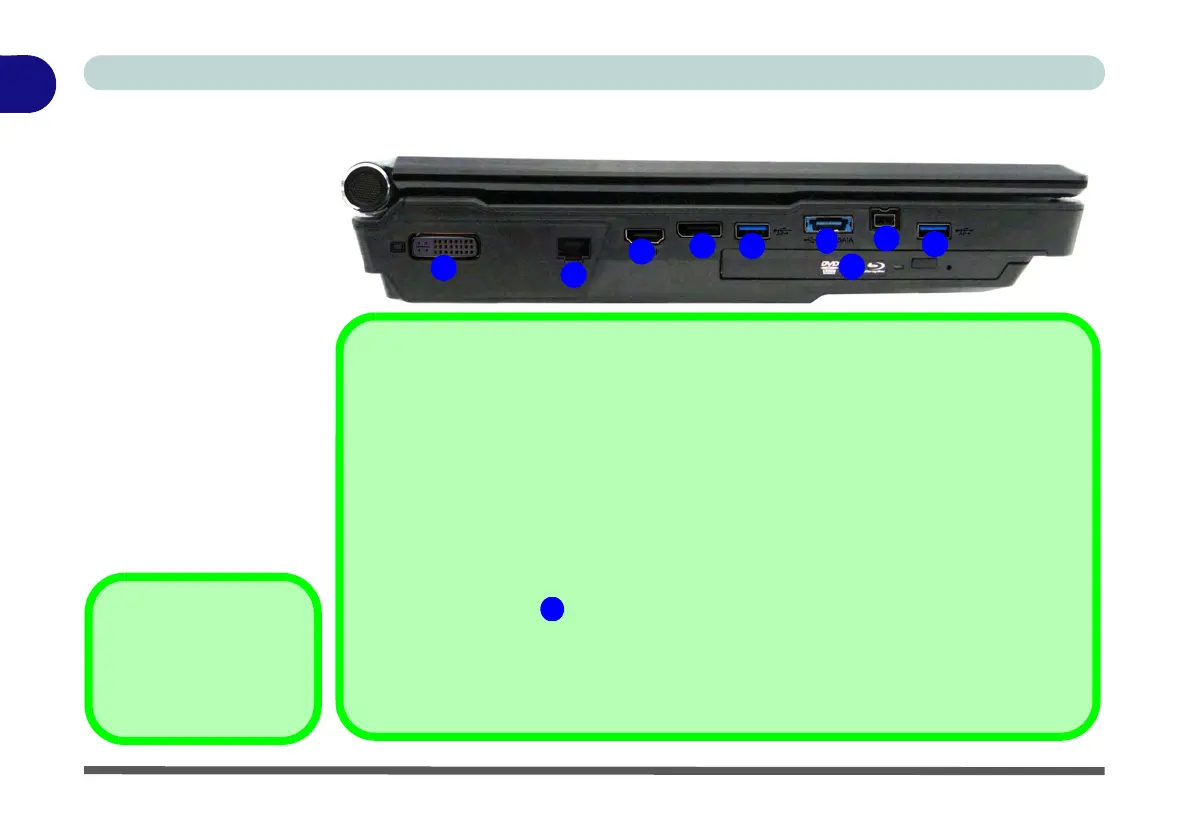1
3
4
5
6
8
HDMI Port
Note that the HDMI Port supports video and audio signals to attached external displays (al-
so see “HDMI Audio Configuration” on page C - 18). Note that Sound Blaster Audio will
be disabled when you are connecting to an external display through an HDMI connection
(see page 7 - 110).
USB 3.0 Ports & USB Port Power
USB 3.0 ports are denoted by their blue color; USB 2.0 ports are colored black. Note that
the USB 3.0 port requires a driver installation (see “USB 3.0” on page 4 - 7) and is not op-
erational under DOS.
The powered USB 3.0 /e-SATA port can supply power (for charging devices only, not
for operating devices) when the system is off but still powered by the AC/DC adapter
plugged into a working outlet, or powered by the battery with a capacity level above 20%
(this may not work with certain devices - see page 8 - 12). Toggle power to this port by using
Fn + power button (press for around 1 to 2 seconds to toggle).
