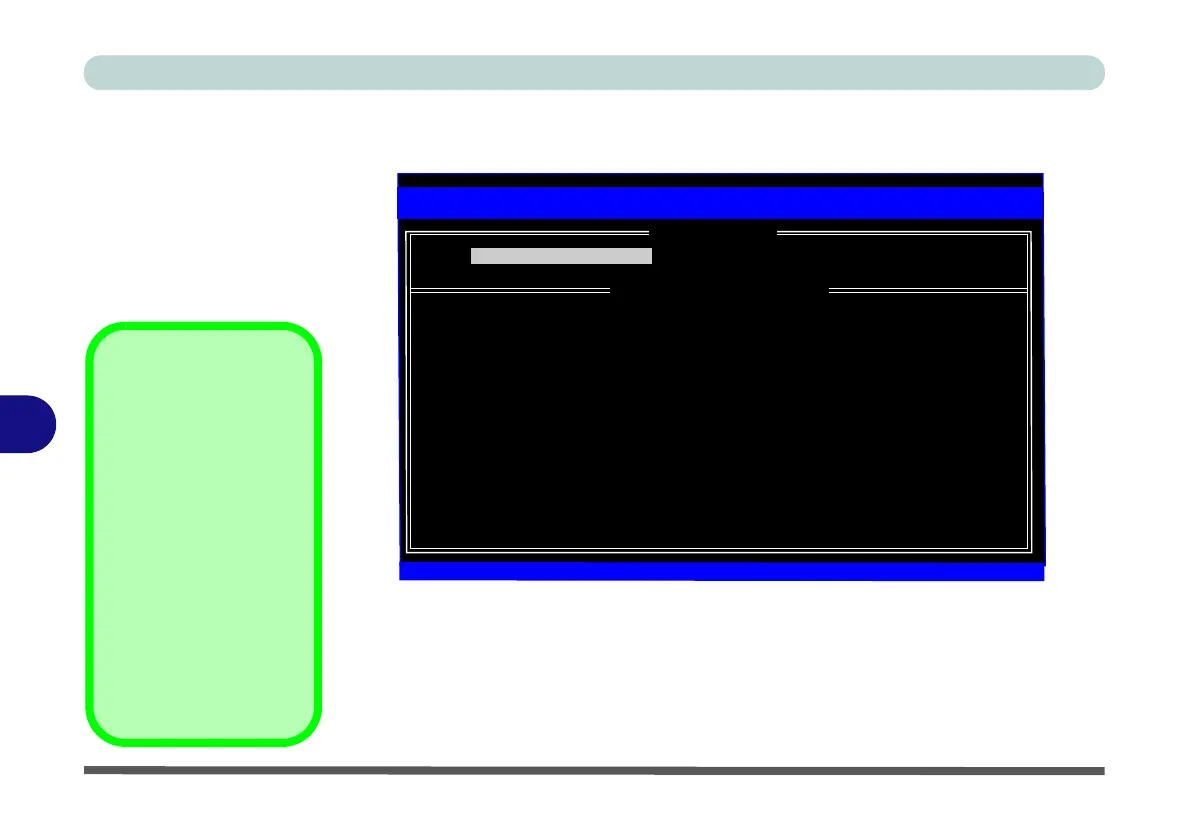Modules
7 - 6 Setting Up SATA RAID or AHCI Mode
7
RAID Setup (Intel Matrix)
1. As the computer starts up press Ctrl + i to enter RAID configuration menu.
2. Select 1.Create RAID Volume and press Enter.
3. Type the RAID volume name and then press Tab or Enter to advance to the next
field.
4. Specify (use the up and down arrow keys) the RAID level (RAID 0 (Stripe), RAID
1 (Mirror), RAID 5 (Parity) or Recovery (BIOS revision dependant) - see Table 7
- 1, on page 7 - 3) and then press Tab or Enter to advance to the next field.
RAID Volumes:
None Defined
Physical Devices:
ID Drive Model Serial # Size Type/Status(Vol ID)
1 SAMSUNG HM160HI S10UJDRZ705758 149.0GB Non-RAID Disk
2 SAMSUNG HM160HI S10UJDRZ705200 149.0GB Non-RAID Disk
3 SAMSUNG HM160HI S10UJDRZ705435 149.0GB Non-RAID Disk
Intel(R) Rapid Storage Technology enterprise - SATA Option ROM - 3.0.0.1184
Copyright (C) 2003-11 Intel Corporation. All Rights Reserved.
[
] -Select [ESC]-Exit [ENTER]-Select
1. Create RAID Volume 3. Reset Disks to Non-RAID
2. Delete RAID Volume 4. Exit
[ MAIN MENU ]]
[ DISK/VOLUME INFORMATION ]
Figure 7 - 1
Intel(R) Rapid
Storage Technology
Option ROM
Recovery Level
When selecting disks for
the Recovery RAID level
you will need to use the
Tab key to select a Mas-
ter disk, and the Space
key to select a Recov-
ery disk.
You can select the syn-
chronization between
the disks to be Continu-
ous (automatic) or On
Request (manually).
