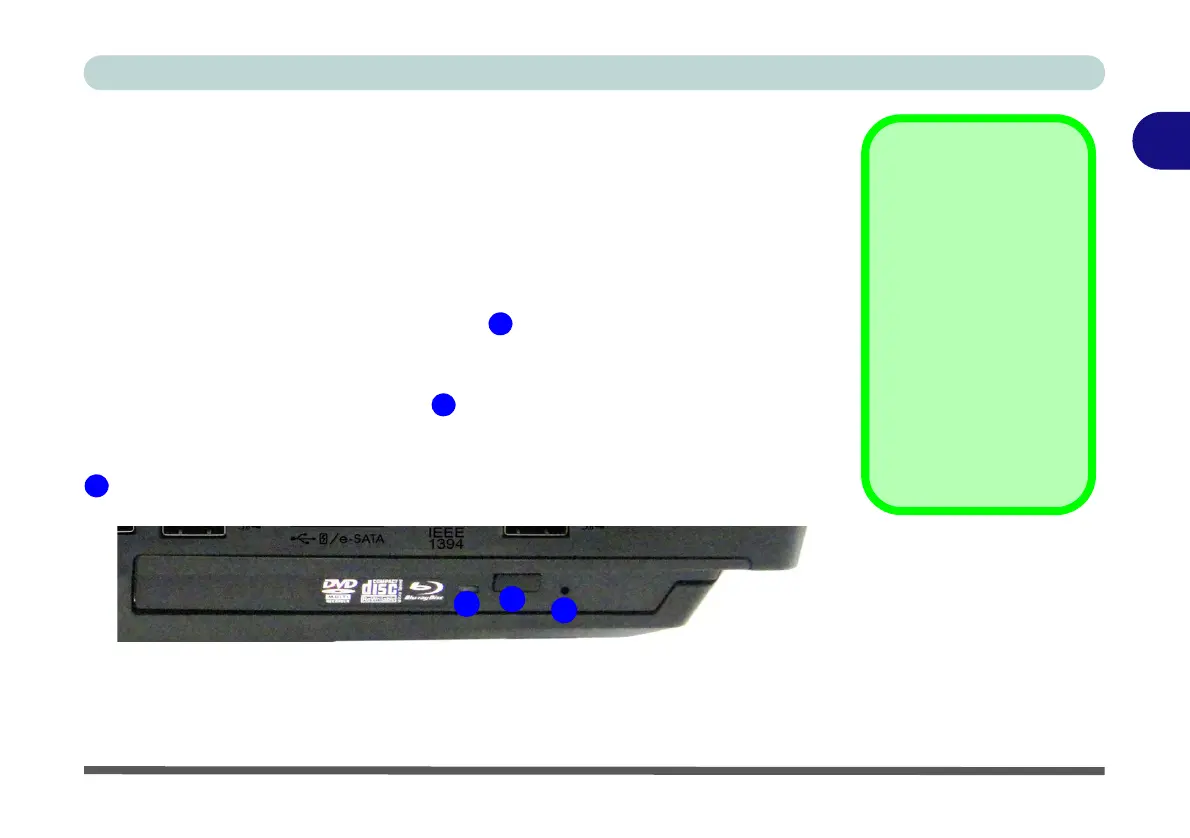Storage Devices, Mouse & Audio
Optical Device 2 - 3
2
Optical Device
There is a bay for a 5.25" optical (CD/DVD) device (12.7mm height). The actual de-
vice will depend on the model you purchased (see “Storage” on page E - 3). The
optical device is usually labeled “Drive D:” and may be used as a boot device if
properly set in the BIOS (see “Boot Menu” on page 5 - 16).
Loading Discs
To insert a CD/DVD, press the open button and carefully place a CD/DVD onto
the disc tray with label-side facing up (use just enough force for the disc to click onto
the tray’s spindle). Gently push the CD/DVD tray in until its lock “clicks” and you
are ready to start. The busy indicator will light up while data is being accessed,
or while an audio/video CD, or DVD, is playing. If power is unexpectedly interrupt-
ed, insert an object such as a straightened paper clip into the emergency eject hole
to open the tray.
Sound Volume
Adjustment
How high the sound vol-
ume can be set depends
on the setting of the vol-
ume control within Win-
dows. Click the Volume
icon on the taskbar to
check the setting.
Peripherals must be
connected before you
turn on the system.
Figure 2 - 2
Optical Device
