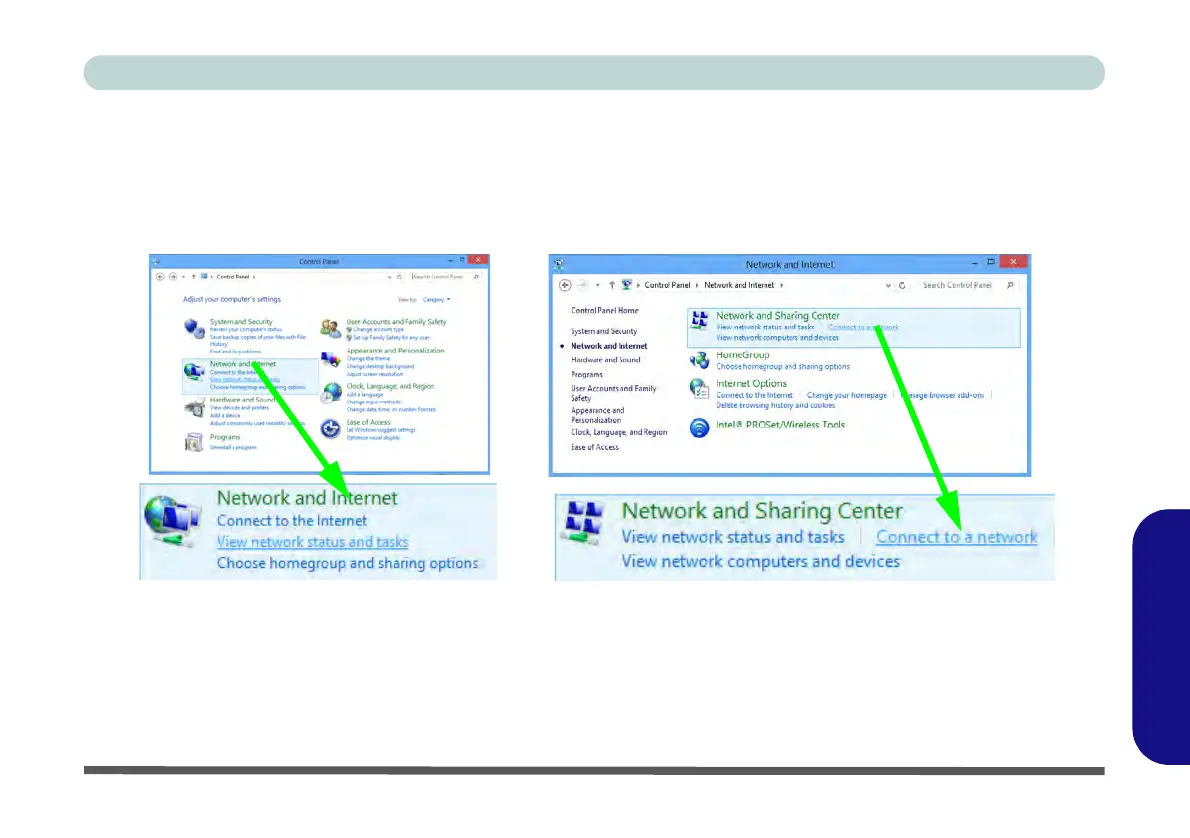Wireless LAN Settings (Windows 8) F - 35
Windows 8
Windows 8
Control Panel
If you are in Category View do the following (see over for Icon View):
1. Open the Control Panel (see “Windows 8 Control Panel” on page F - 8).
2. Click the Network and Internet control panel.
3. Click Connect to a network.
Figure F - 31 - Network and Internet Control Panel
4. A list of available access points will appear.
5. Double-click an access point to connect to it (or click it and click Connect).
6. Enter a network security key (password) if required, and click Next.
7. You can choose to share or connect to devices or not.
8. Select any connected network and click Disconnect to disconnect from a connected access point.
