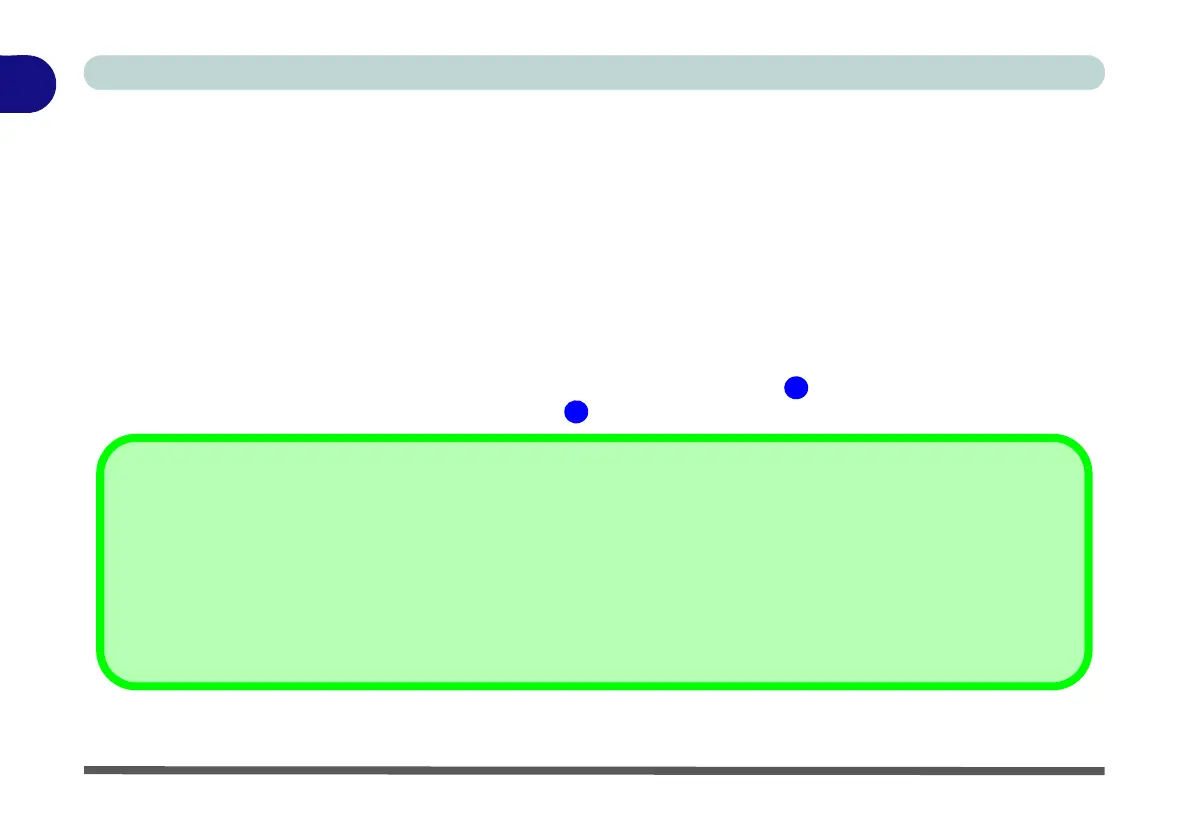1 - 22 Video Features
Quick Start Guide
1
Video Features
This computer features two different (either AMD or NVIDIA) video options. You can switch display devices,
and configure display options, from the Display control panel (in Appearances and Personalization) in Win-
dows 7 (see “Video Features” on page F - 16 for information on the Windows 8 OS).
To access Display (Control Panel) and Screen Resolution in Windows:
1. Click Start and click Control Panel.
2. Click Display (icon) - In the Appearances and Personalization category.
3. Click Adjust Screen Resolution/Adjust resolution.
OR
4. Alternatively you can right-click the desktop and select Screen resolution (Figure 1 - 11 on page 1 - 23).
5. Use the dropbox to select the screen Resolution (Figure 1 - 11 on page 1 - 23).
NVIDIA/AMD Video Driver Controls
More detailed video controls are provided by the NVIDIA Control Panel or Catalyst Control Center. For more detailed
information see “NVIDIA Control Panel” on page 1 - 24/“Catalyst Control Center” on page 1 - 25 and Appendix C or
Appendix C.
You can also access the control panels by right-clicking the desktop and selecting NVIDIA Control Panel/Catalyst (TM)
Control Center (Figure 1 - 12 on page 1 - 24/Figure 1 - 13 on page 1 - 25).
