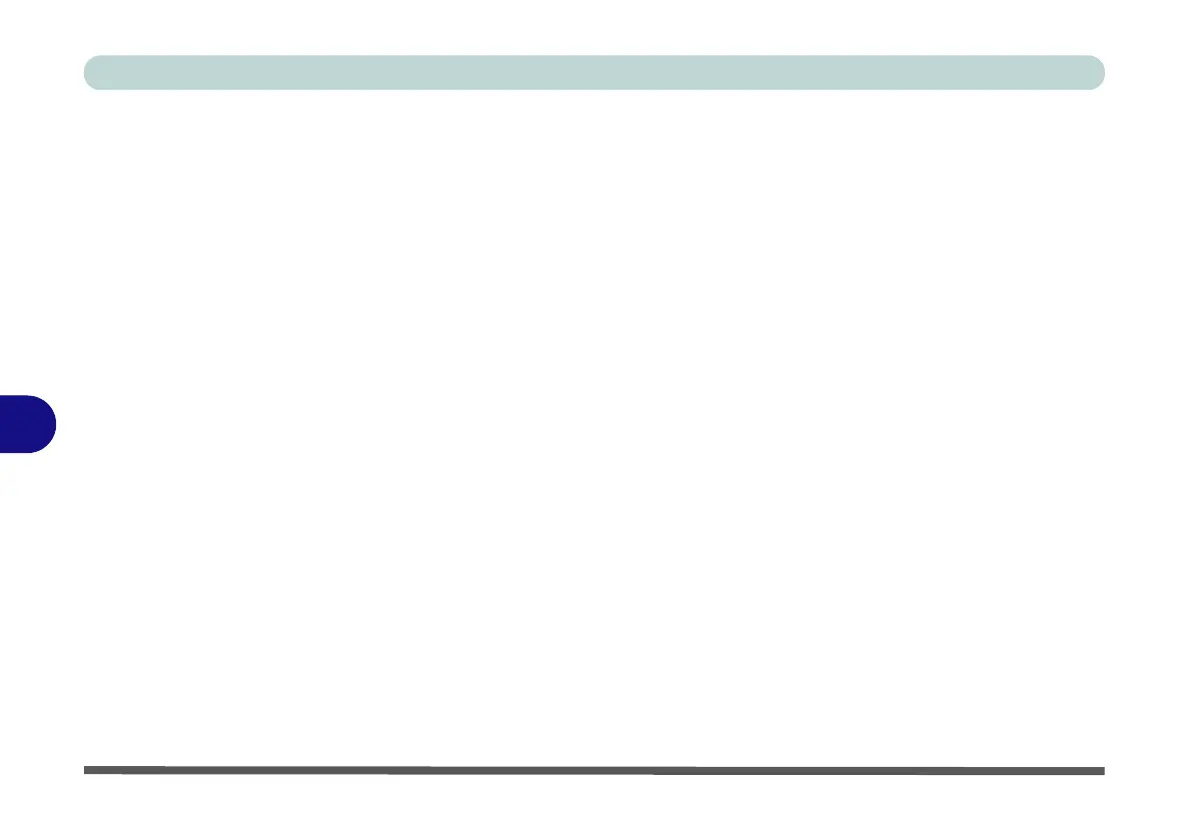Modules
7 - 30 Wireless LAN Module
7
Qualcomm Atheros WLAN Combo Driver Installation
1. If you see the message “Found New Hardware” click Cancel to close the
window.
2. Make sure the module is powered on, and then insert the Device Drivers
& Utilities + User’s Manual disc into the CD/DVD drive.
3. Click Option Drivers (button).
4. Click 2./1.Install WLAN Driver > Yes.
5. Click Next > Yes > Next.
6. Click Install.
7. Click Ye s to restart the computer.
8. The operating system is the default setting for Wireless LAN control in
Windows (see page 7 - 37), and see “Standard Bluetooth Configuration in
Windows 7” on page 7 - 71/“Bluetooth Settings (Windows 8)” on page F -
48 (note that no Bluetooth driver is required for this module).
9. See “Qualcomm Atheros Killer Network Manager” on page 7 - 31 for
details of the application.
