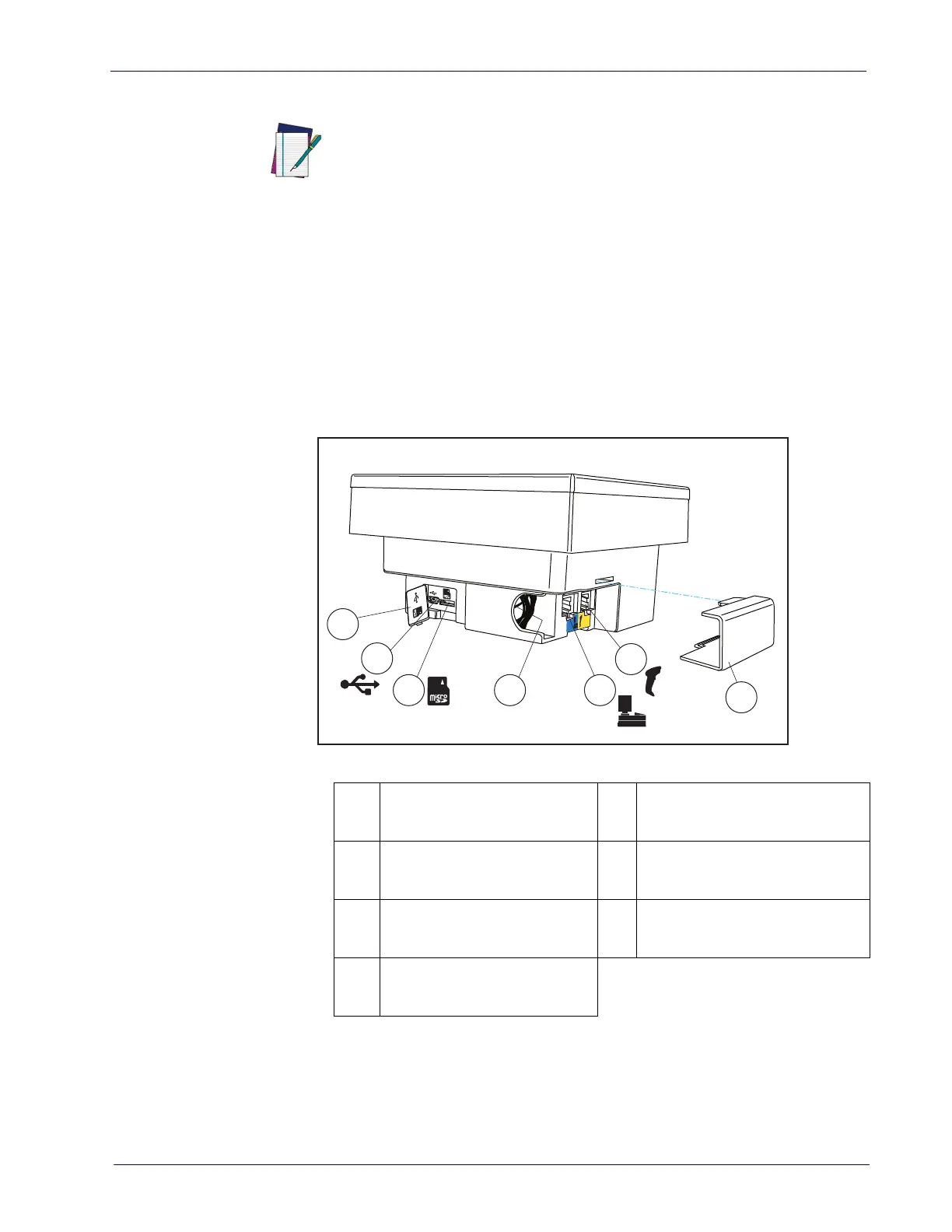Product Reference Guide 3
USB Connection —
Connect the scanner to a USB port on the terminal/PC using
the correct USB cable for the interface type you ordered. Reference Figure 1.
IBM Connection —
Connect the scanner to the IBM port on the terminal/PC using
the correct IBM cable. Reference Figure 1.
Keyboard Wedge Connection —
Before connection, turn off power to the terminal/
PC. The Keyboard Wedge cable has a ‘Y’ connection from the scanner. Connect
the female to the male end from the keyboard and the remaining end at the
keyboard port at the terminal/PC. Reference Figure 1b.
Figure 2. Ports and Connections
1
2
3 4 5
6
7
1
Connection Bulkhead Cover
5
POS Terminal (blue): Label data,
application Host download, Host
commands to scanner
2
USB Service Port: On screen
programming tool
6
Auxiliary Port (yellow): RS-232
handheld, EAS interlock, remote
camera button, PIR data
3
microSD Slot: Upgrades, imag-
ing,
statistics data
7
Cable Cover
4
Electronic Article Surveillance
(EAS) Antenna Connection
Wire
NOTE
USB installations may require a power connection via an
approved A/C Adapter as shown in
Figure 1b or Figure 1c.
For example, this would be the case if the scanner is con-
nected along with a number of other devices to a non-pow-
ered USB hub.
