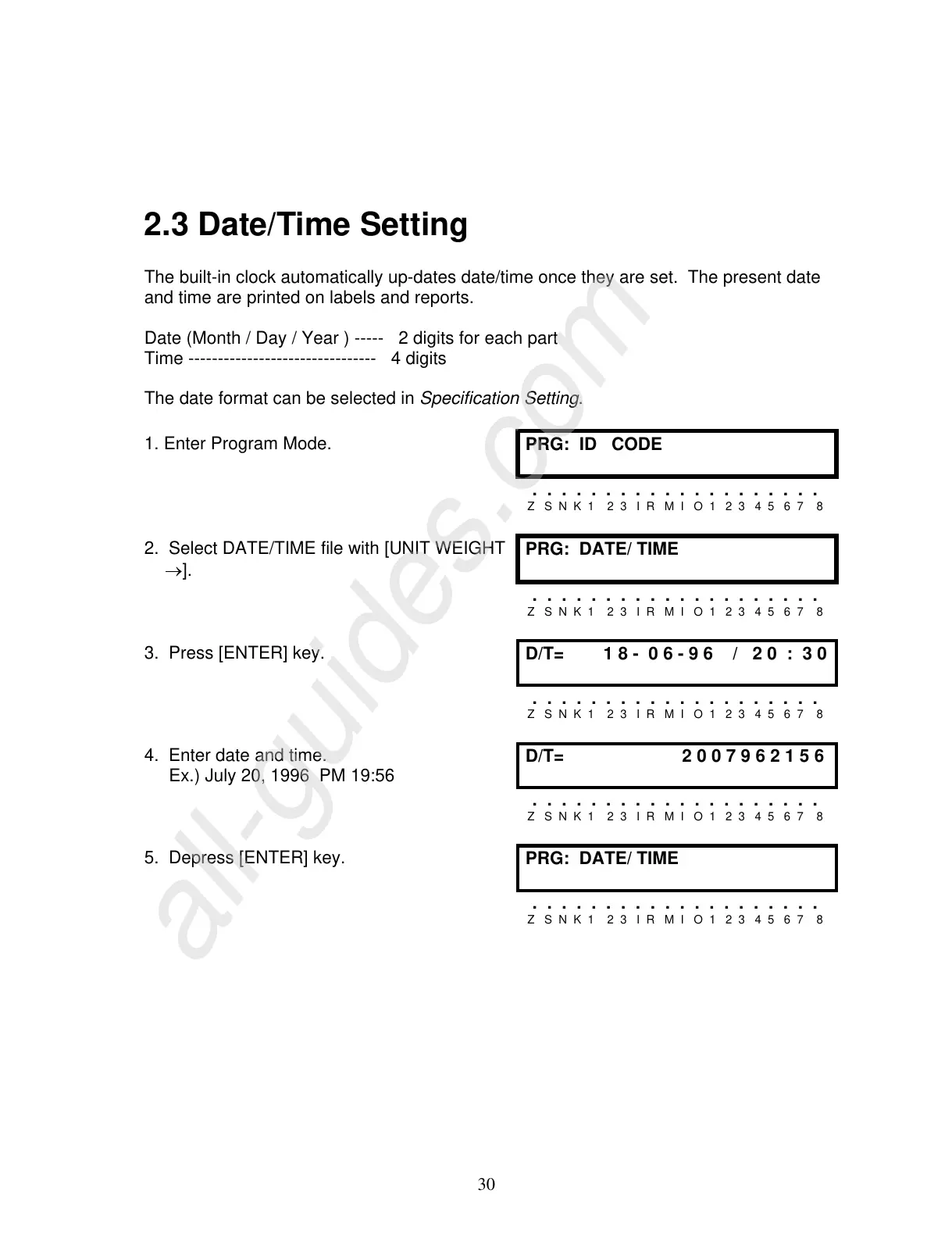30
2.3 Date/Time Setting
The built-in clock automatically up-dates date/time once they are set. The present date
and time are printed on labels and reports.
Date (Month / Day / Year ) ----- 2 digits for each part
Time -------------------------------- 4 digits
The date format can be selected in Specification Setting.
1. Enter Program Mode.
PRG: ID CODE
. . . . . . . . . . . . . . . . . . . .
Z S N K 1 2 3 I R M I O 1 2 3 4 5 6 7 8
2. Select DATE/TIME file with [UNIT WEIGHT
→].
PRG: DATE/ TIME
. . . . . . . . . . . . . . . . . . . .
Z S N K 1 2 3 I R M I O 1 2 3 4 5 6 7 8
3. Press [ENTER] key.
D/T= 1 8 - 0 6 - 9 6 / 2 0 : 3 0
. . . . . . . . . . . . . . . . . . . .
Z S N K 1 2 3 I R M I O 1 2 3 4 5 6 7 8
4. Enter date and time.
Ex.) July 20, 1996 PM 19:56
D/T= 2 0 0 7 9 6 2 1 5 6
. . . . . . . . . . . . . . . . . . . .
Z S N K 1 2 3 I R M I O 1 2 3 4 5 6 7 8
5. Depress [ENTER] key.
PRG: DATE/ TIME
. . . . . . . . . . . . . . . . . . . .
Z S N K 1 2 3 I R M I O 1 2 3 4 5 6 7 8
