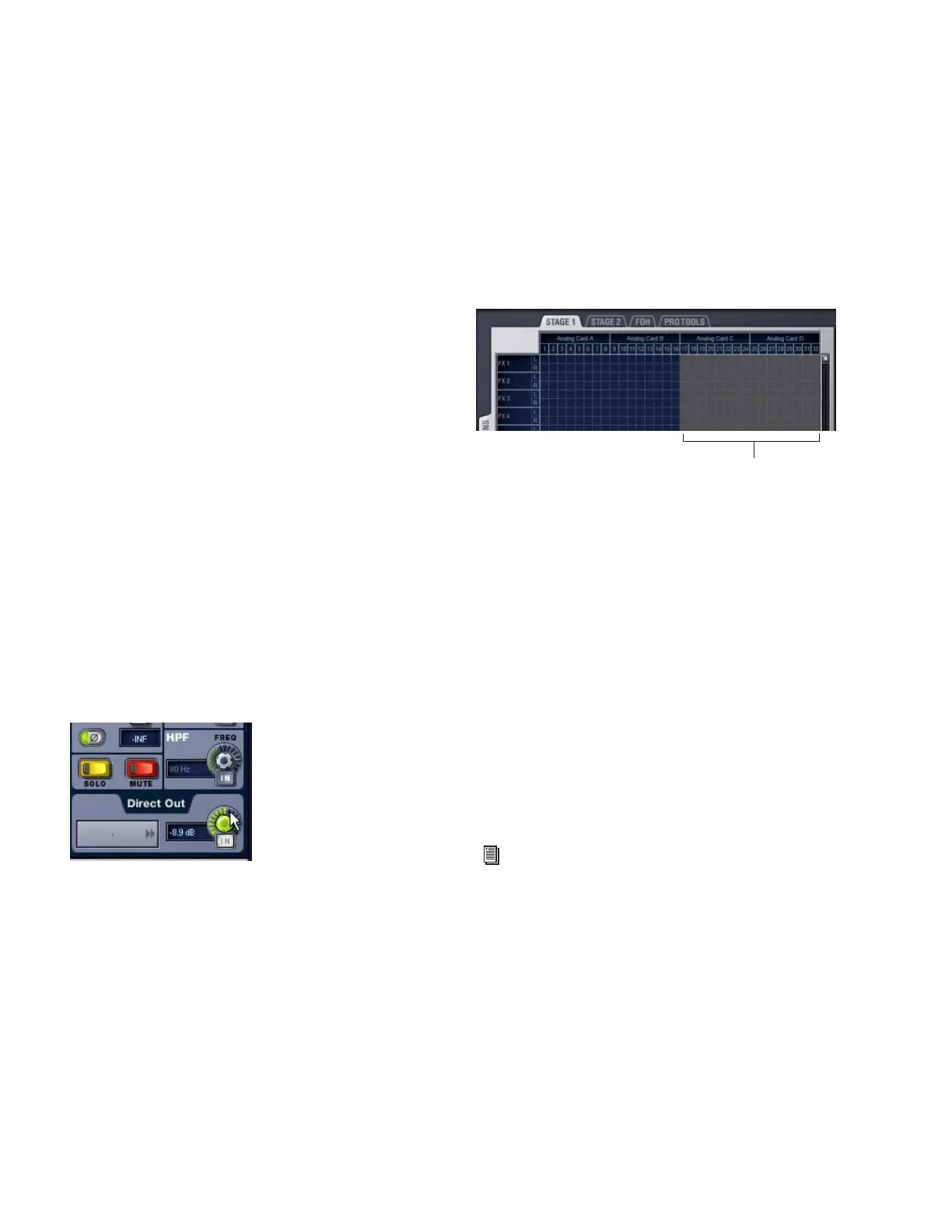D-Show Guide90
Patching Grid
The Patching Grid shows hardware I/O across the top, and
D-Show channels down the left side for the currently selected
I/O and Channel type. The grid squares represent patch points
between hardware I/O and D-Show channels.
You can customize the routing of hardware I/O to D-Show
channels by clicking the corresponding square in the grid. For
complete patching instructions see “Routing Channels in the
Patchbay” on page 92.
By default, inputs are routed in a 1-to-1 pattern to D-Show in-
put channels resulting in Stage Rack inputs 1–24 appearing on
D-Show Input Channels 1–24.
Channel Controls
These controls mirror the controls for the currently selected
channel. For example, when showing Inputs, the Channel
controls let you adjust Input Channel gain, polarity, phantom
power, HPF, and basic level without leaving the Patchbay.
Channel Direct Outs
The channel area in the Patchbay provides access to all Direct
Out controls (the Inputs and Outputs pages do not show the
Direct Output level control).
To adjust Direct Output level from the Patchbay:
1 In the Inputs or Outputs page, select a channel.
2 Click the Direct Out routing selector to go to the Patchbay.
3 In the Patchbay channel controls, adjust the on-screen Di-
rect Output encoder.
Visual Indicators and Displays
The Patchbay uses the following visual display conventions in
all its pages and tabs.
Unavailable I/O
The Patchbay displays hardware tabs for all possible configu-
rations, even if your system does not include any expansion
options.
The Patchbay indicates I/O that is offline or unavailable by
graying out the columns beneath that device.
Hardware I/O channels appear as unavailable whenever the
required hardware is not present or offline. Hardware includes
Stage Racks, FOH Racks, and audio cards installed in them. A
hardware device is offline if it is not powered on, not commu-
nicating with the system, or it represents an expansion option
that is not installed.
Even if hardware is unavailable, you can still assign routing
from or to it in the Patchbay. Unavailable I/O appears itali-
cized in all routing pop-up lists (such as the Inputs and Out-
puts screens).
Hardware I/O availability is saved with Show files, which store
the status of hardware at the time of the last save performed at
the system.
The D-Show Standalone software provides additional display
options for hardware I/O (including unavailable I/O).
Assigned I/O
When a hardware I/O channel is assigned, its channel number
is darkened in all Patchbay screens. This lets you see which
hardware channels are in use without having to switch back
and forth between Patchbay screens.
Adjusting Direct Output level from the Patchbay
Unavailable I/O (grayed columns)
See Chapter 23, “Using the D-Show Standalone Software.”
Unavailable I/O
