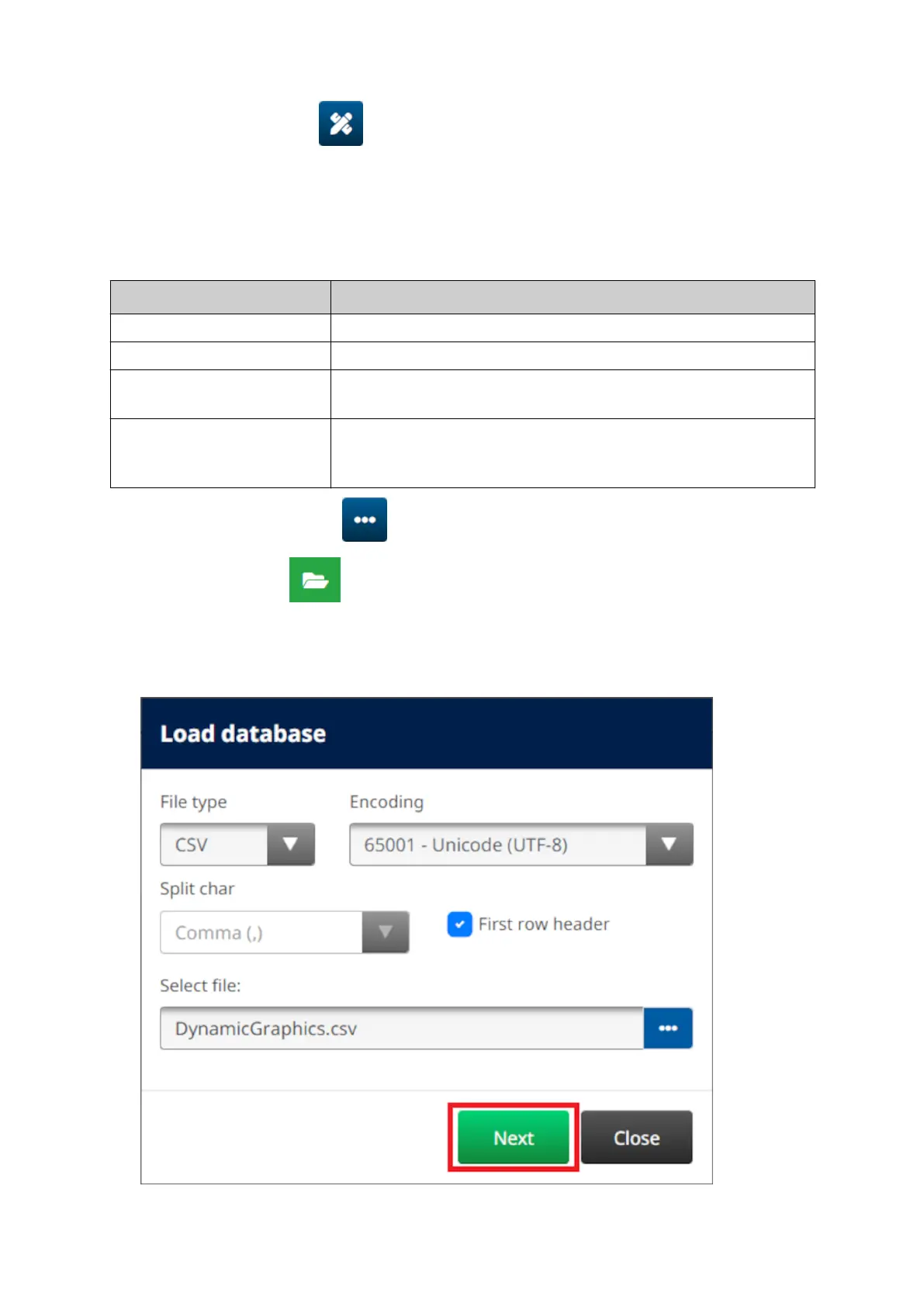5. Select the Object icon: 5.
6. Select Graphics.6.
7. Set Image type as Dynamic.7.
8.
Select Load database.
8.
9.
Set the settings listed below:
9.
Setting Name Description
File type Choose the database file type, TXT or CSV.
Encoding Chose the database file encoding type.
Split char Choose the character that is used to split items in the
database file.
First row header Choose if the first row of data will be used as a heading to
identify data in the user interface. If this setting is enabled, the
first row of data will not be used to select an image file.
10.
Select the Select file icon: 10.
11. Open the D:/ drive: 11.
12. Choose the database file (.CSV or .TXT) on the USB memory device and select the tick12.
icon.
13. Select Next.13.
OPERATION
130 EPT077343 EN - Issue 1 - 11 November 2022
