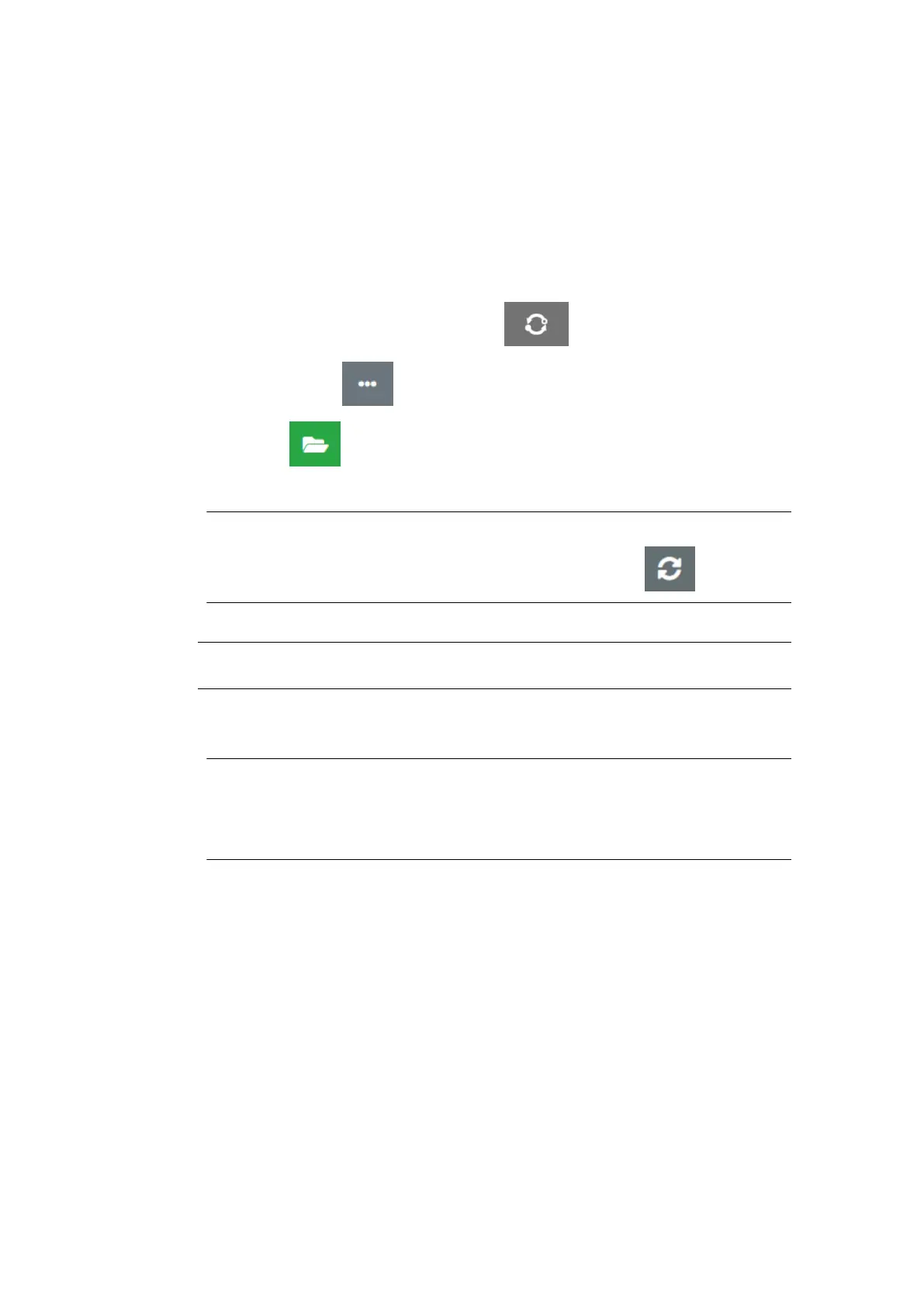UPDATE SOFTWARE/FIRMWARE
To update the printer's software/firmware:
1.
Put the update file into the top level (root folder) of a USB memory device.
1.
2.
Stop printing.
2.
3.
Connect the USB memory device to the printer.
3.
4.
From the Home screen, select the Update icon: 4.
5. Select the Select file icon: 5.
6. Open the D:/ drive: 6.
7.
Select the update file, to complete "Step 1".
7.
1.Notes
Update files have an .io extension.1.
2. If the update file cannot be seen, select the Refresh icon: 2.
8. Select Next, to upload the file to the printer and complete "Step 2".8.
Note Do not remove the USB memory device, until the file is uploaded to the
printer.
9. Select Next, to verify the update file and complete "Step 3".9.
10. After the file is verified, select Next to install the update file and complete "Step 4".10.
1.Notes Do not turn o the printer, disconnect the printer from electrical power, or1.
change the screen until the update file has installed.
2. After the update file has successfully installed, the printer will automatically2.
restart.
11. After the printer has restarted, the printer is ready for use.11.
MAINTENANCE & TROUBLESHOOTING
EPT077343 EN - Issue 1 - 11 November 2022 157
