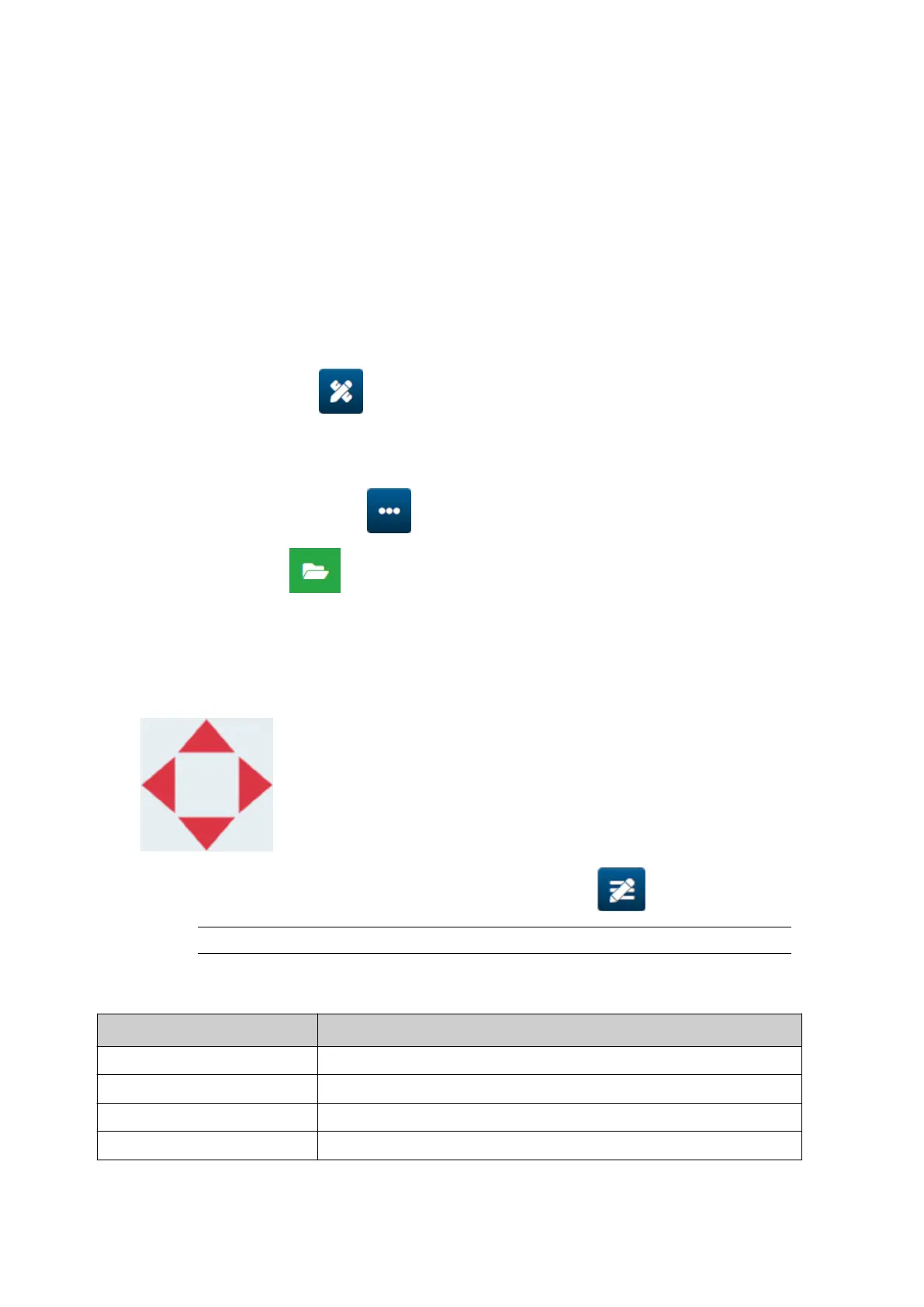Add a Static Graphics Object
Valid image file formats:
•
.jpg
•
•
.bmp
•
•
.png
•
•
.gif
•
To add a static graphic object to the label template:
1.
Connect a USB memory device containing the image file to the printer.
1.
2.
Select the Object icon:
2.
3. Select Graphics.3.
4.
Set Image type as Static.
4.
5.
Select the Select image icon: 5.
6. Open the D:/ drive: 6.
7. Choose the image file on the USB memory device and select the tick icon.7.
8. Select OK.8.
9. Drag the object to a suitable location in the template, or use the arrow icons to reposition9.
the object:
10.
To adjust the object's properties, select the properties icon:
10.
Note
The properties icon is not used, if the web browser interface is being used.
11.
In the General tab, use the settings listed below to change the object's general
11.
appearance:
Setting Name Description
X (mm) Set the horizontal position of the object in the template.
Y (mm) Set the vertical position of the object in the template.
Width (mm) Set the width of the object.
Height (mm) Set the height of the object.
OPERATION
126 EPT077343 EN - Issue 1 - 11 November 2022
