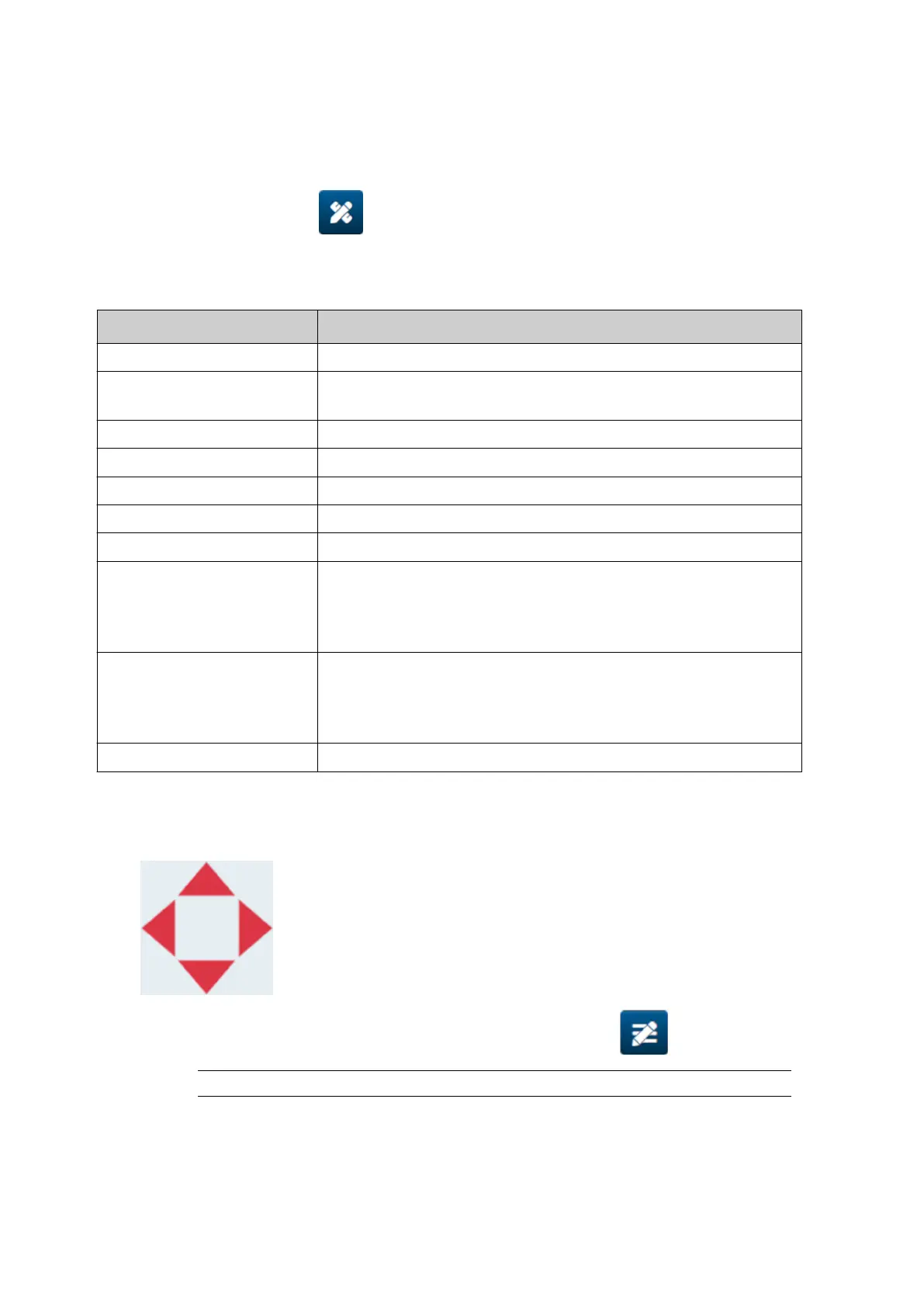Add a Counter Object
To add a counter object to the label template:
1.
Select the Object icon:
1.
2.
Select Counter.
2.
3.
Input the object data:
3.
Name Description
Start value Set the counter object's start value.
End value Set the counter object's end value. When the counter reaches
this value, it will return to the start value.
Step value Set the counter object's increment/step value.
Repeat time Set the number of times each counter value will be repeated.
Prefix Set a prefix value for the counter object.
Sux Set a sux value for the counter object.
Padding character Set the number of padding characters (Range: 1 to 10)
Step Set the counting direction:
• Up•
•
Down.
•
Standard digits Set the type of digit:
• Latin•
•
Arabic.
•
Content Displays a preview of the counter object.
4.
Select
OK.4.
5. Drag the object to a suitable location in the template, or use the arrow icons to reposition5.
the object:
6.
To change the object's appearance, select the properties icon:
6.
Note
The properties icon is not used, if the web browser interface is being used.
7.
In the General tab, use the settings listed below to change the object's general
7.
appearance:
OPERATION
EPT077343 EN - Issue 1 - 11 November 2022 109
